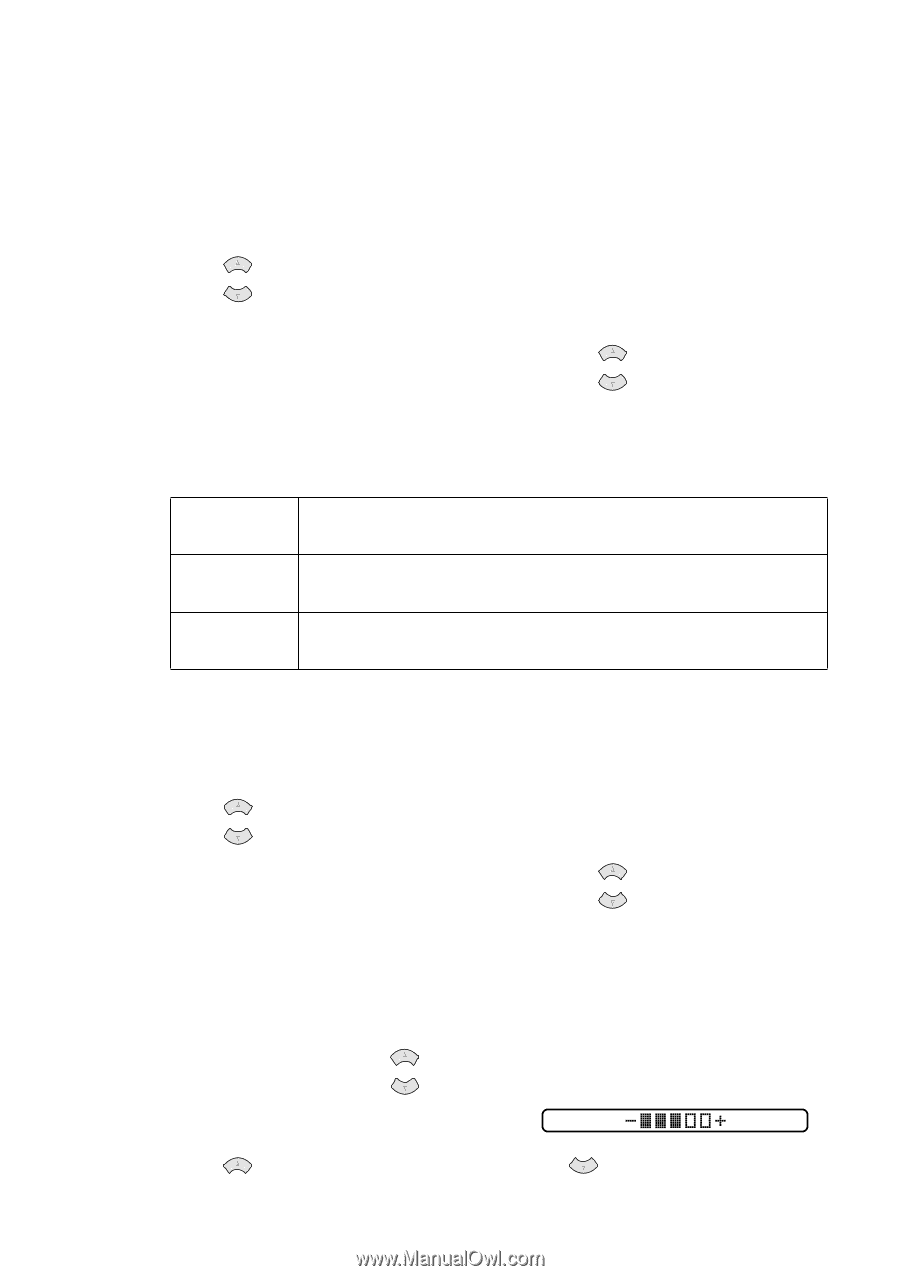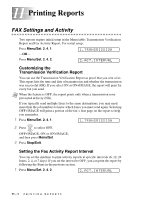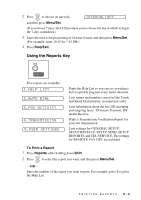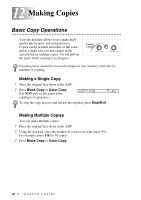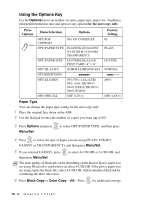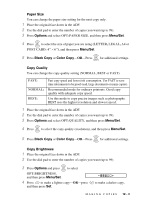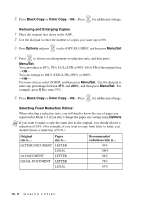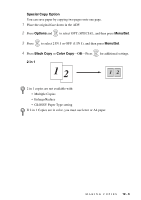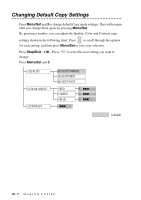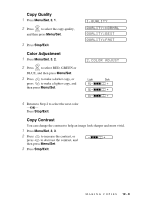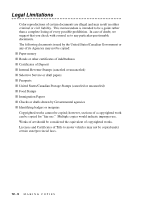Brother International IntelliFax-1800C Users Manual - English - Page 103
Paper Size, Copy Quality, Copy Brightness, LETTER, LEGAL, POST CARD: 4, NORMAL
 |
View all Brother International IntelliFax-1800C manuals
Add to My Manuals
Save this manual to your list of manuals |
Page 103 highlights
Paper Size You can change the paper size setting for the next copy only. 1 Place the original face down in the ADF. 2 Use the dial pad to enter the number of copies you want (up to 99). 3 Press Options and select OPT:PAPER SIZE, and then press Menu/Set. 4 Press or to select the size of paper you are using (LETTER, LEGAL, A4 or POST CARD: 4" × 6"), and then press Menu/Set. 5 Press Black Copy or Color Copy-OR-Press or for additional settings. Copy Quality You can change the copy quality setting (NORMAL, BEST or FAST). FAST: NORMAL: BEST: Fast copy speed and lowest ink consumption. Use FAST to save time (documents to be proof-read, large documents or many copies). Recommended mode for ordinary printouts. Good copy quality with adequate copy speed. Use this mode to copy precise images such as photographs. BEST uses the highest resolution and slowest speed. 1 Place the original face down in the ADF. 2 Use the dial pad to enter the number of copies you want (up to 99). 3 Press Options and select OPT:QUALITY, and then press Menu/Set. 4 Press or to select the copy quality (resolution), and then press Menu/Set. 5 Press Black Copy or Color Copy-OR-Press or for additional settings. Copy Brightness 1 Place the original face down in the ADF. 2 Use the dial pad to enter the number of copies you want (up to 99). 3 Press Options and press or to select OPT:BRIGHTNESS, and then press Menu/Set. 4 Press to make a lighter copy-OR-press and then press Set. to make a darker copy, M A K I N G C O P I E S 12 - 4