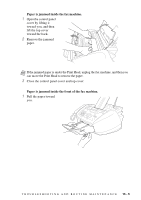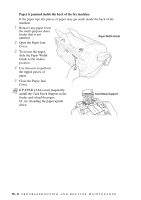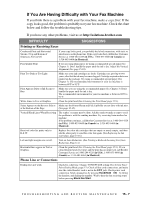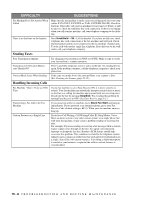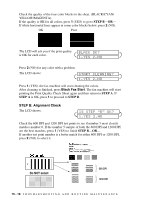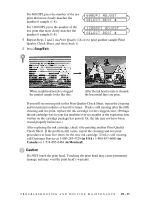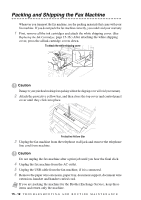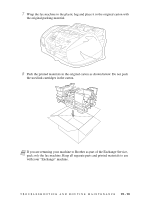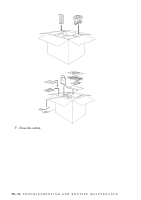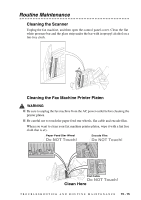Brother International IntelliFax-1800C Users Manual - English - Page 124
Step B: Alignment Check, Black Ok?, Yes 2.no, Start Cleaning?, Is Step B Ok?
 |
View all Brother International IntelliFax-1800C manuals
Add to My Manuals
Save this manual to your list of manuals |
Page 124 highlights
Check the quality of the four color blocks in the sheet. (BLACK/CYAN/ YELLOW/MAGENTA). If the quality is OK for all colors, press 1 (YES) to go to STEP B--OR-- If white horizontal lines appear in some color blocks below, press 2 (NO). OK Poor The LCD will ask you if the print quality is OK for each color. BLACK OK? 1.YES 2.NO Press 2 (NO) for any color with a problem. The LCD shows: START CLEANING? 1.YES 2.NO Press 1 (YES). the fax machine will start cleaning the colors. After cleaning is finished, press Black Fax Start. The fax machine will start printing the Print Quality Check Sheet again and then return to STEP A. If STEP A is OK, press 1 to proceed to STEP B. STEP B: Alignment Check The LCD shows: IS STEP "B" OK? 1.YES 2.NO Check the 600 DPI and 1200 DPI test prints to see if number 5 most closely matches number 0. If the number 5 sample of both the 600 DPI and 1200 DPI are the best matches, press 1 (YES) to finish STEP B--OR-- If another test print number is a better match for either 600 DPI or 1200 DPI, press 2 (NO) to select it. Do NOT select } 600 DPI } 1200 DPI 15 - 10 T R O U B L E S H O O T I N G A N D R O U T I N E M A I N T E N A N C E