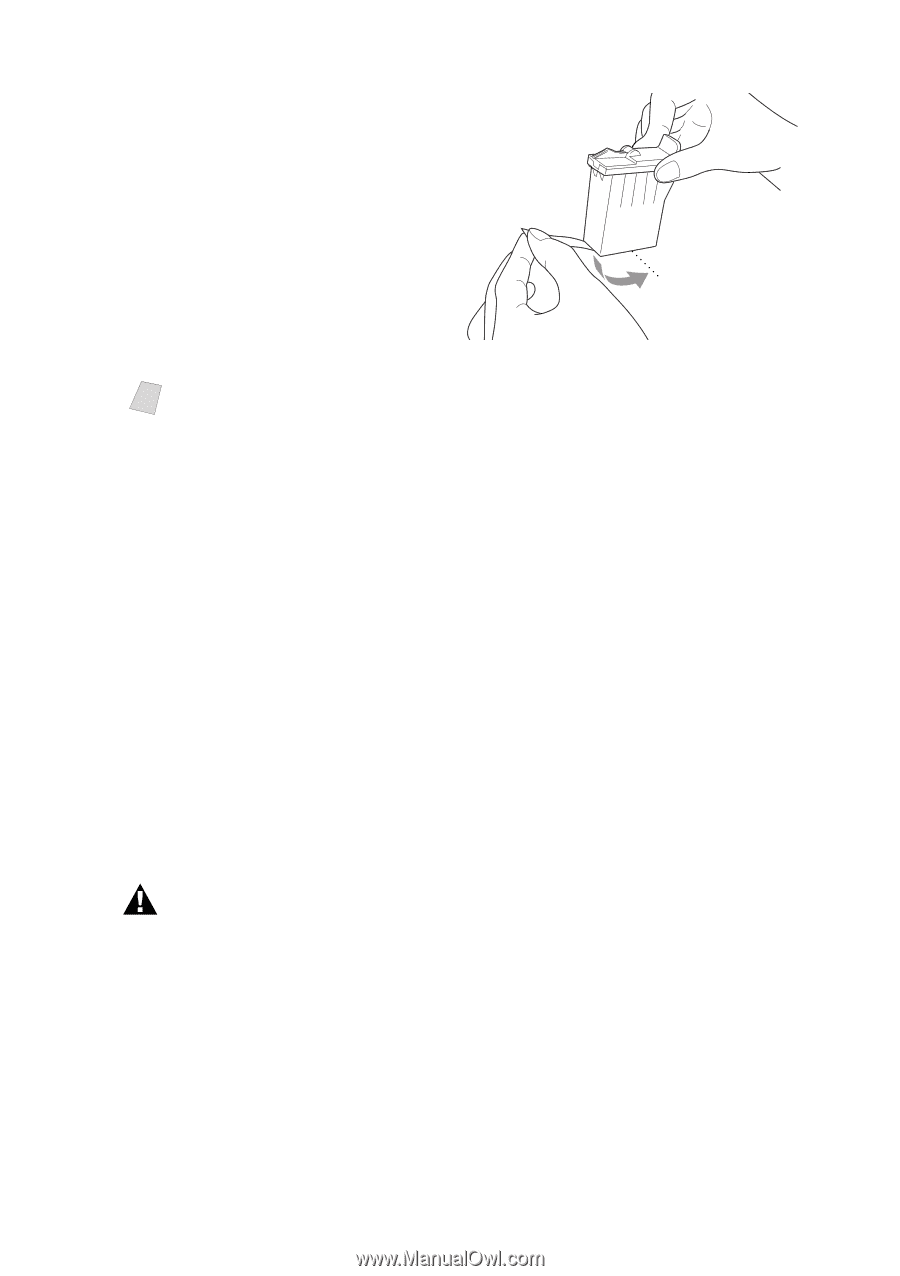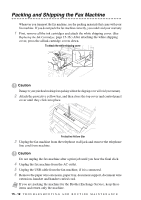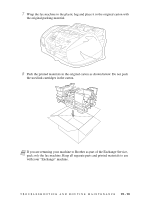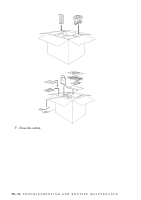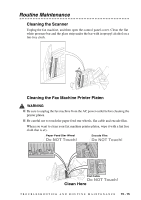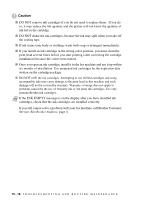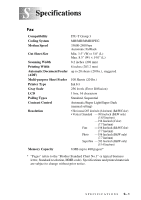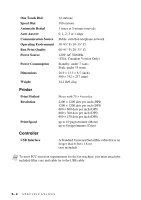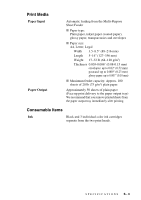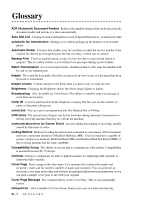Brother International IntelliFax-1800C Users Manual - English - Page 131
Did You Change Blck? 1. Yes 2. No, Cleaning, Please Wait
 |
View all Brother International IntelliFax-1800C manuals
Add to My Manuals
Save this manual to your list of manuals |
Page 131 highlights
6 Hold the new ink cartridge as shown in the illustration, and then peel the sealing tape from the side of the ink cartridge. Carefully peel the tape in the direction away from you. Peel in the direction away from you! Opening Note To prevent spilling ink and staining your hands and clothing, remove the sealing tape gently. 7 Each color has its own correct position. Insert each new ink cartridge into the carriage. 8 After installing the ink cartridges, close the top cover and control panel cover. Your fax machine prepares for a "head cleaning" and goes online. The LCD prompts you to verify a new ink cartridge was inserted for each color you removed. Example: DID YOU CHANGE BLCK? 1. YES 2. NO. If the ink cartridge you installed is not a brand new one, please make sure to select 2. 9 For each new cartridge, press 1 on the dial pad to reset the ink dot counter for that color automatically. (The ink dot counter enables the fax machine to notify you when a color is running low.) The fax machine will enter a cleaning cycle for approximately 3 minutes for each replaced cartridge. The LCD alternately shows CLEANING and PLEASE WAIT. When the fax machine completes the cleaning cycle, the LCD returns to Standby mode (date and time). WARNING If ink gets in your eyes, irrigate them with water immediately and consult a doctor if you are concerned. T R O U B L E S H O O T I N G A N D R O U T I N E M A I N T E N A N C E 15 - 17