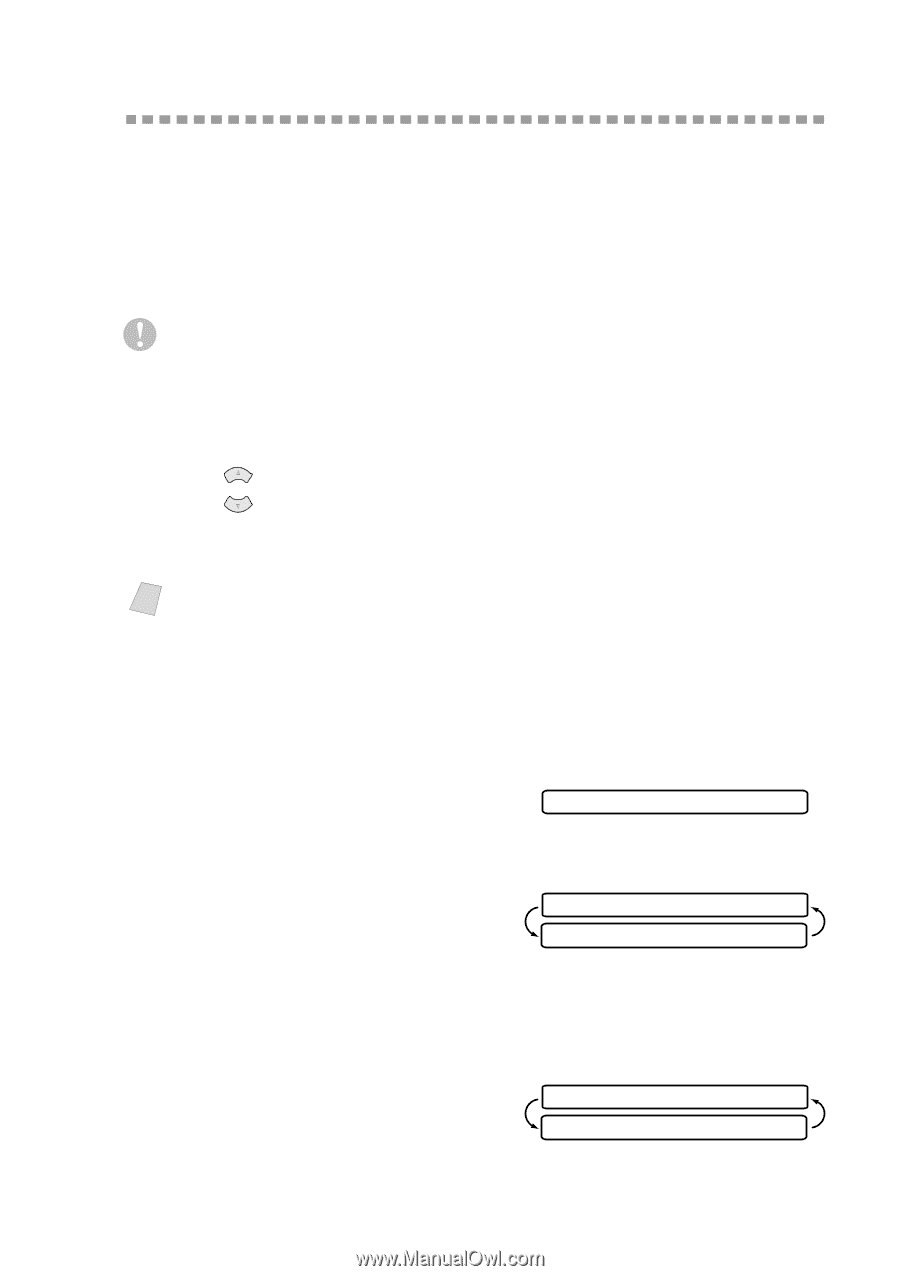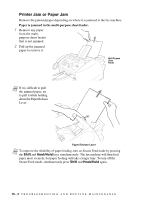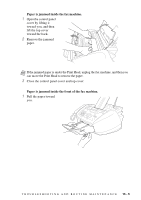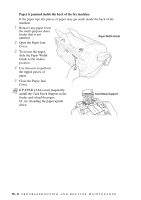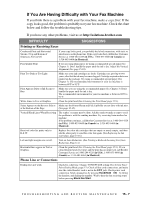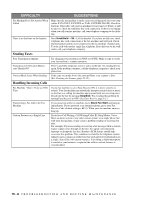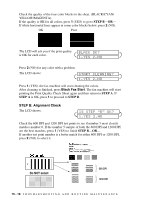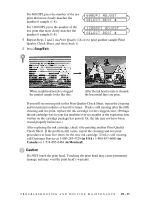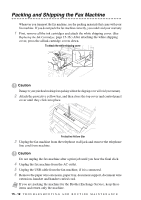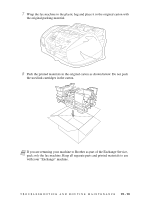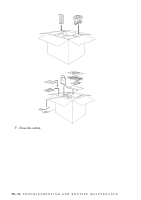Brother International IntelliFax-1800C Users Manual - English - Page 123
How to Improve Print Quality, Cleaning the Print Head, Print Quality Check
 |
View all Brother International IntelliFax-1800C manuals
Add to My Manuals
Save this manual to your list of manuals |
Page 123 highlights
How to Improve Print Quality Cleaning the Print Head Clean the print head if you get a horizontal line in the text or graphics on your printed pages. There are two print heads; each contains two print cartridges. You can clean either black and cyan, yellow and magenta, or all four colors by using Ink. Caution Do NOT clean the print head by touching it with your hand or a cloth. 1 Press Ink. 2 Press 1 to choose 1.CLEANING. 3 Press or to choose the color you want to clean, and then press Menu/Set. The fax machine will clean the print head automatically. When cleaning is finished, the fax machine will go back online automatically. Note If you clean the print head at least five times and the print has not improved, call Brother Customer Service for assistance at 1-800-284-4329 (in USA), 1-800-853-6660 (in Canada), or 1-514-685-6464 (in Montreal). Print Quality Check If the print quality is not satisfactory, you can print a Print Quality Check Sheet to help you identify settings you may need to change. 1 Press Menu/Set, 4. 2 Press Black Fax Start. The fax machine begins printing the Print Quality Check Sheet. The LCD shows: 4.TEST PRINT IS STEP "A" OK? 1.YES 2.NO 3 Check the sheet to see if the quality and alignment are OK by following STEPs A and B. STEP A: Color Block Quality Check The LCD shows: IS STEP "A" OK? 1.YES 2.NO T R O U B L E S H O O T I N G A N D R O U T I N E M A I N T E N A N C E 15 - 9