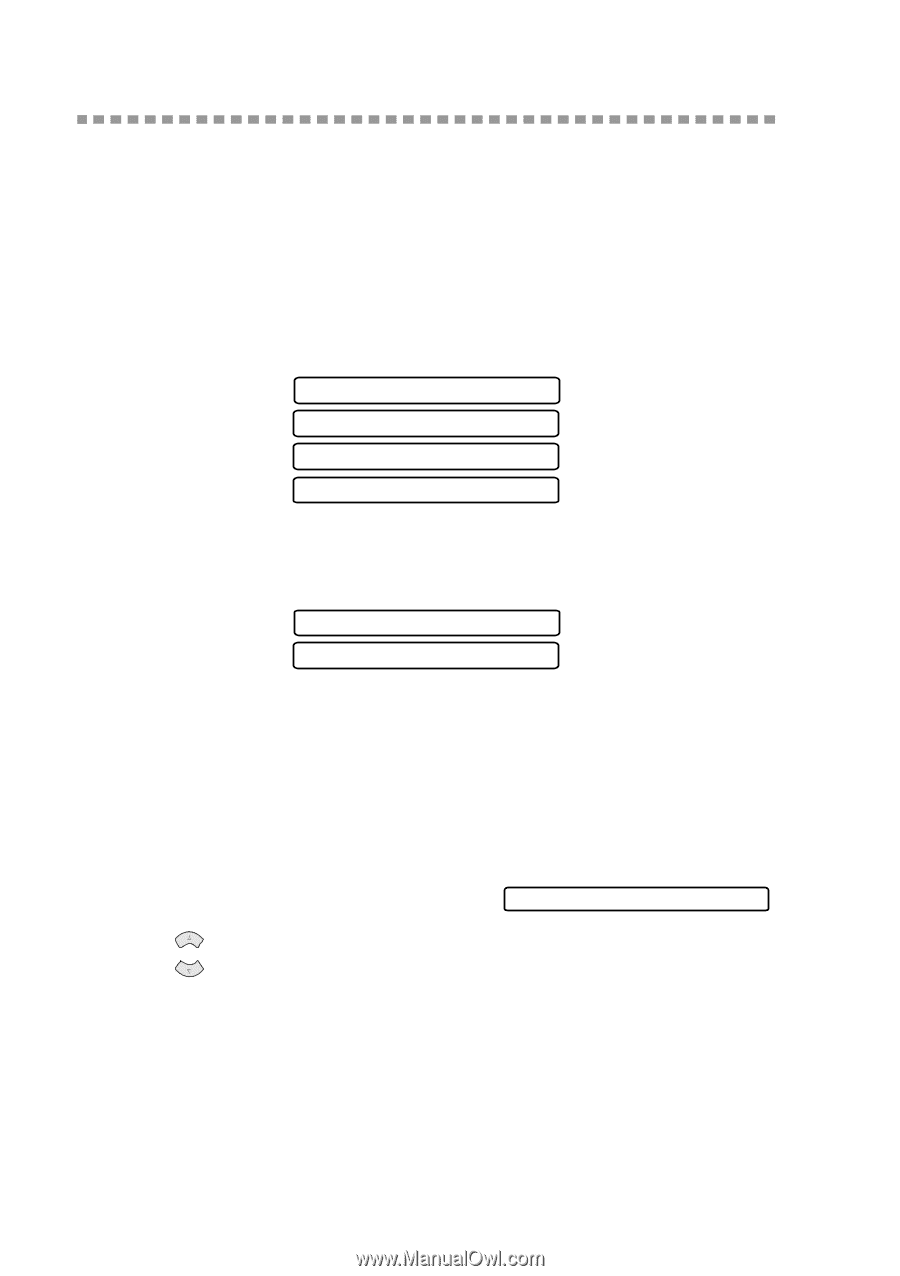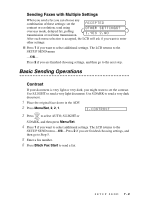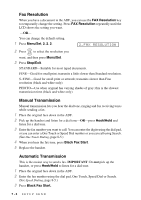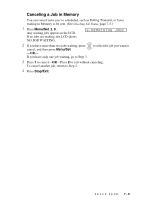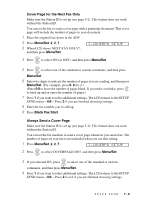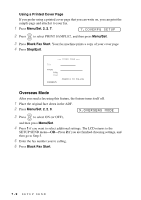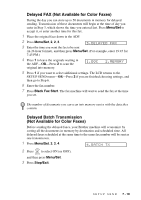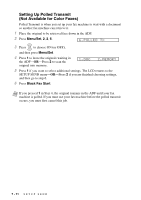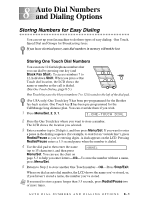Brother International IntelliFax-1800C Users Manual - English - Page 74
Advanced Sending Operations, Composing Electronic Cover Composing Your Own Comments
 |
View all Brother International IntelliFax-1800C manuals
Add to My Manuals
Save this manual to your list of manuals |
Page 74 highlights
Advanced Sending Operations Composing Electronic Cover Page The cover page is generated at the receiving party's machine. Your cover page includes the name stored in the One Touch or Speed Dial memory. If you're dialing manually, the name is left blank. The cover page indicates your Station ID and the number of pages you're sending. If you have Cover page Setup set to ON, the number of pages remains blank. (Menu/Set, 2, 2, 7) (See Setting Station ID, page 5-2.) You can select a comment to include on your cover page. 1.COMMENT OFF 2.PLEASE CALL 3.URGENT 4.CONFIDENTIAL Instead of using one of the comments above, you can enter up to two customized messages, each 27 characters long. Use the chart on page 5-3 to help enter characters. (See Composing Your Own Comments below.) 5.(USER DEFINED) 6.(USER DEFINED) Most of the SETUP SEND menu selections are temporary settings that allow you to make adjustments for each document you send. However, so you can set up your cover page and cover page comments in advance, the Cover Page Setup and Cover Page Message features will change the default settings. Composing Your Own Comments You can set up two custom comments. 1 Press Menu/Set, 2, 2, 8. 8.COVERPAGE MSG 2 Press or to choose position 5 or 6 for your customized comment, and then press Menu/Set. 3 Use the dial pad to enter your customized comment, and then press Menu/Set. (See Entering Text, page 5-3.) 4 Press 1 if you want to select additional settings. The LCD returns to the SETUP SEND menu-OR-Press 2 to exit. 7-7 SETUP SEND