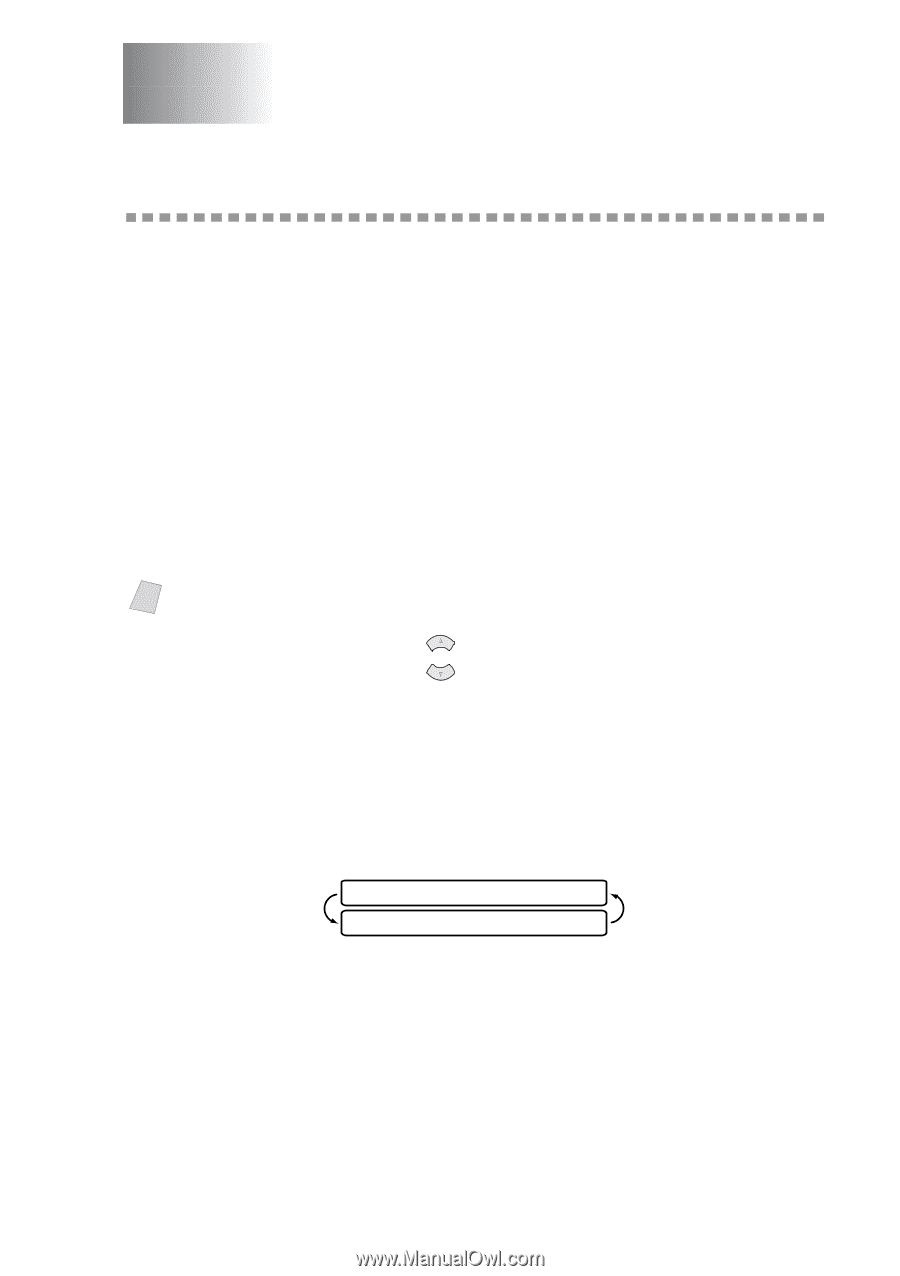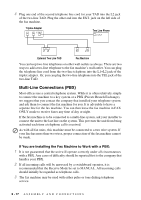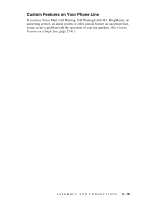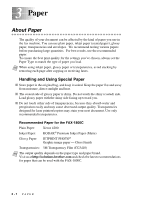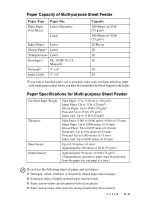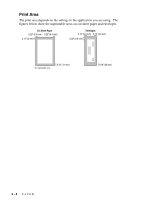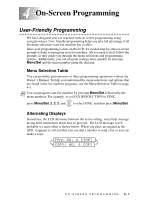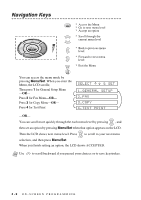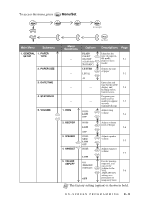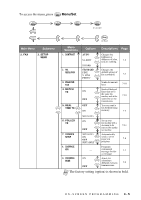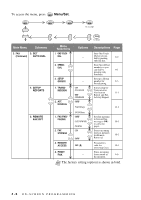Brother International IntelliFax-1800C Users Manual - English - Page 45
On-Screen Programming, User-Friendly Programming, Menu Selection Table, Alternating Displays - user manual
 |
View all Brother International IntelliFax-1800C manuals
Add to My Manuals
Save this manual to your list of manuals |
Page 45 highlights
4 On-Screen Programming 4 User-Friendly Programming We have designed your fax machine with on-screen programming using navigation keys. User-friendly programming helps you take full advantage of all the menu selections your fax machine has to offer. Since your programming is done on the LCD, we created step-by-step on-screen prompts to help you program your fax machine. All you need to do is follow the prompts as they guide you through the menu selections and programming options. Additionally, you can program settings more quickly by pressing Menu/Set and the menu number using the dial pad. Menu Selection Table You can probably perform most of these programming operations without the Owner's Manual. To help you understand the menu selections, and options that are found in the fax machine programs, use the Menu Selection Table on page 4-3. Note You can program your fax machine by pressing Menu/Set followed by the menu numbers. For example: to set FAX RESOLUTION to FINE, press Menu/Set, 2, 2, 2 and or to select FINE, and then press Menu/Set. Alternating Displays Sometimes, the LCD alternates between the active setting, and a help message giving brief instructions about how to proceed. The LCD message you'll probably see most often is shown below. When you place an original in the ADF, it appears to tell you that you can dial a number to send a fax or you can make a copy. FAX: NO. & START COPY: NO. & COPY ON-SCREEN PROGRAMMING 4-1