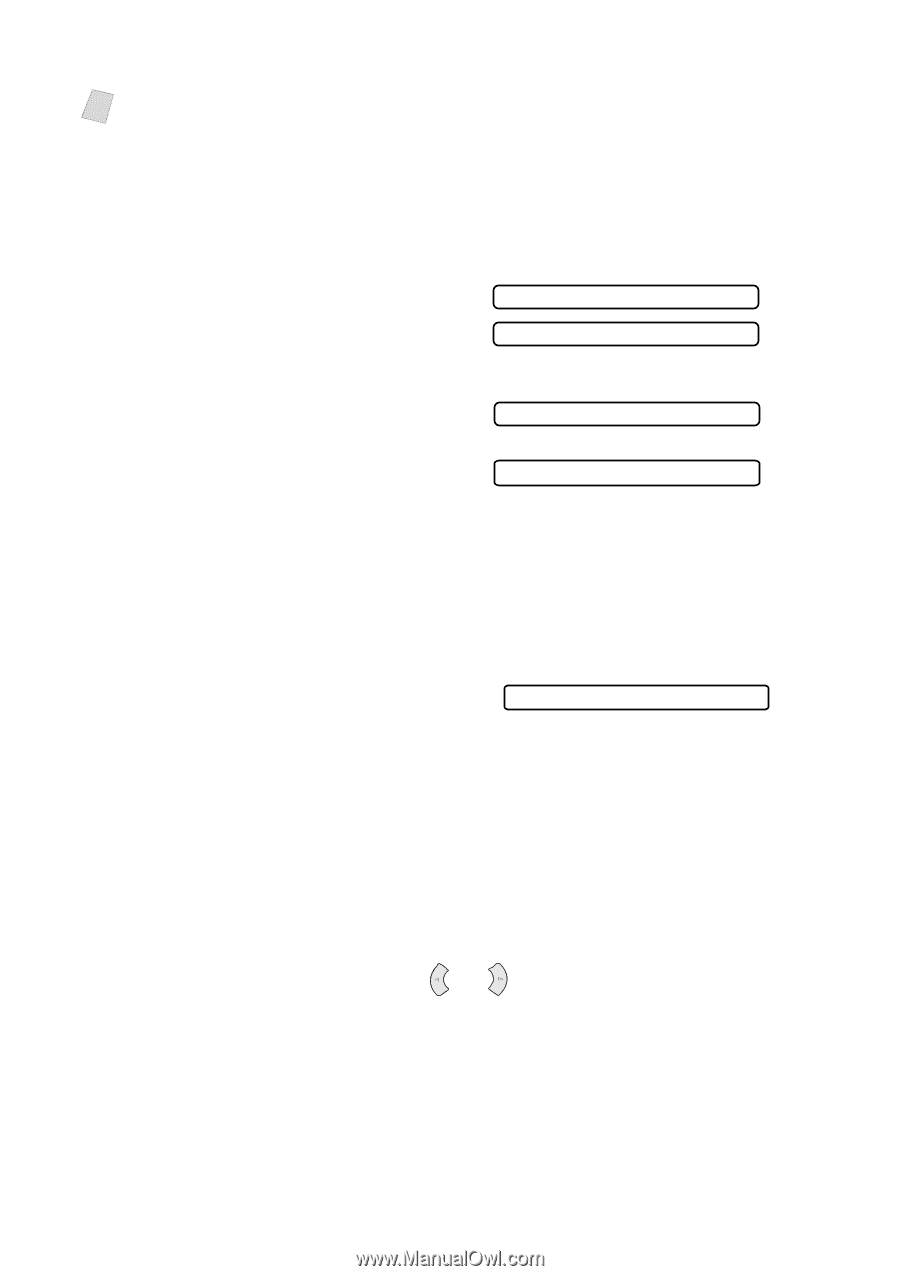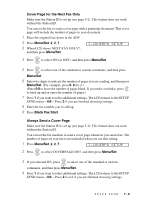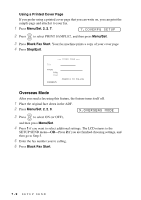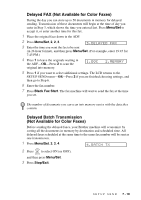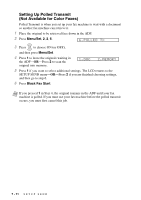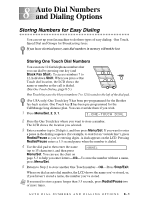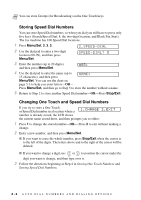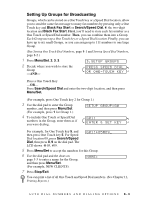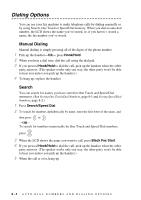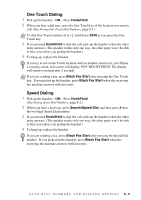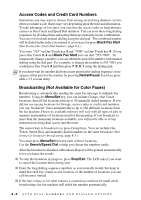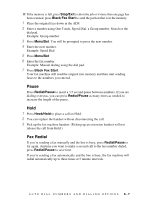Brother International IntelliFax-1800C Users Manual - English - Page 80
Storing Speed Dial Numbers, Changing One Touch and Speed Dial Numbers, SPEED-DIAL, CHANGE 2.EXIT
 |
View all Brother International IntelliFax-1800C manuals
Add to My Manuals
Save this manual to your list of manuals |
Page 80 highlights
Note You can store Groups (for Broadcasting) on the One Touch keys. Storing Speed Dial Numbers You can store Speed Dial numbers, so when you dial you will have to press only five keys (Search/Speed Dial, #, the two-digit location, and Black Fax Start). The fax machine has 100 Speed Dial locations. 1 Press Menu/Set, 2, 3, 2. 2 Use the dial pad to enter a two-digit location (00-99), and then press Menu/Set. 2.SPEED-DIAL SPEED-DIAL? # 3 Enter the number (up to 20 digits), and then press Menu/Set. #05: 4 Use the dial pad to enter the name (up to 15 characters), and then press NAME: Menu/Set. You can use the chart on page 5-3 to help you enter letters-OR- Press Menu/Set, and then go to Step 5 to store the number without a name. 5 Return to Step 2 to store another Speed Dial number-OR-Press Stop/Exit . Changing One Touch and Speed Dial Numbers If you try to store a One Touch or Speed Dial number in a location where a 1.CHANGE 2.EXIT number is already stored, the LCD shows the current name stored there, and then prompts you to either: 1 Press 1 to change the stored number-OR- Press 2 to exit without making a change. 2 Enter a new number, and then press Menu/Set. I If you want to erase the whole number, press Stop/Exit when the cursor is to the left of the digits. The letters above and to the right of the cursor will be deleted. I If you want to change a digit, use or to position the cursor under the digit you want to change, and then type over it. 3 Follow the directions beginning at Step 4 in Storing One Touch Numbers and Storing Speed Dial Numbers. 8-2 AUTO DIAL NUMBERS AND DIALING OPTIONS