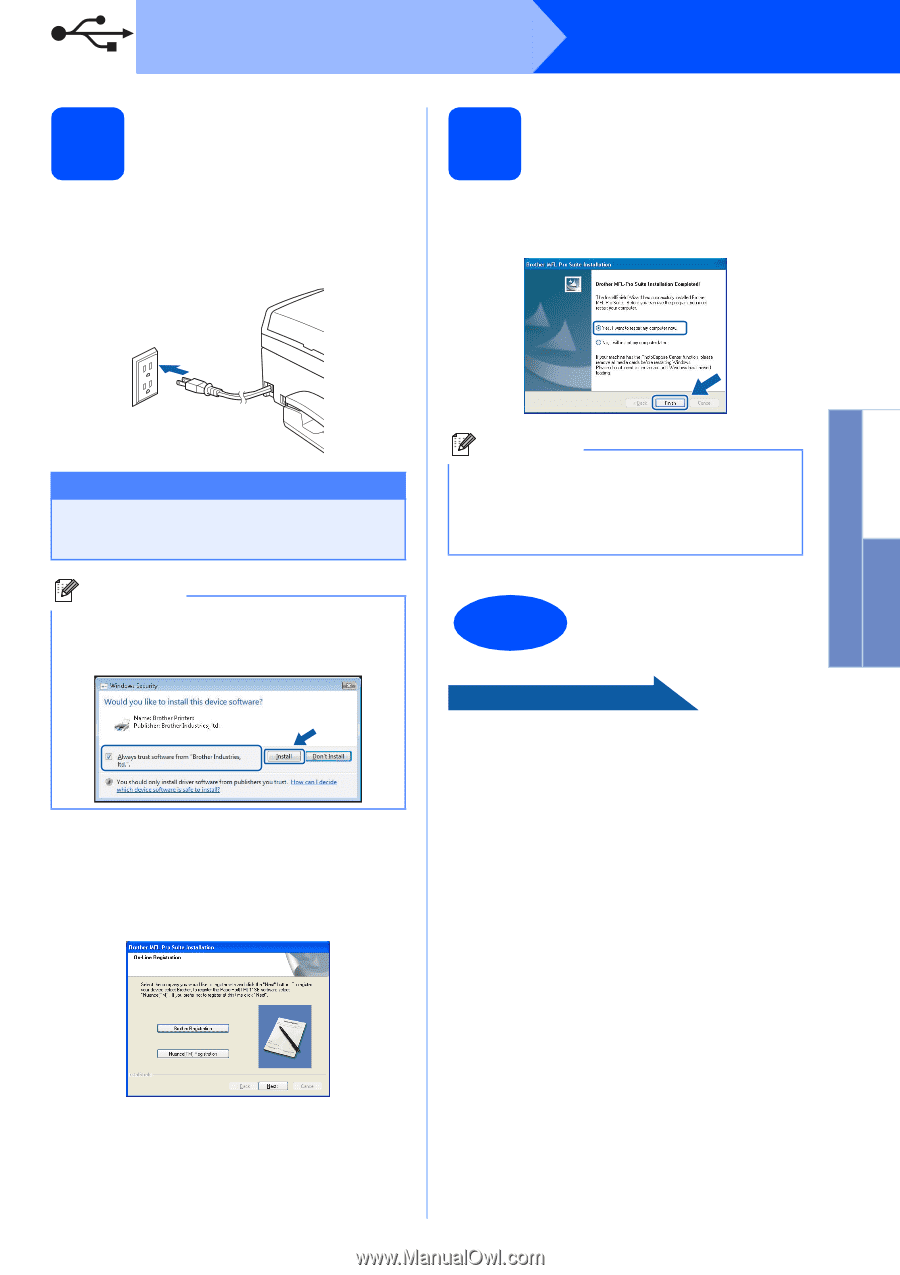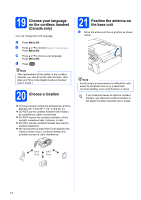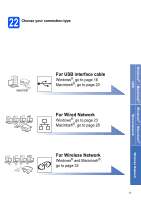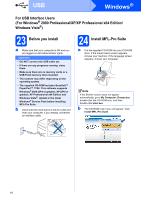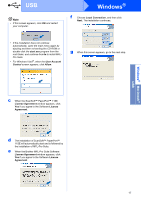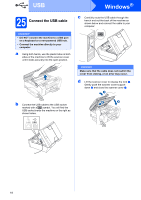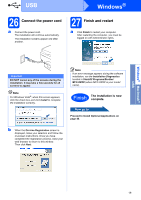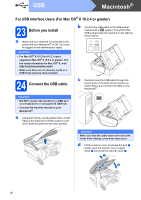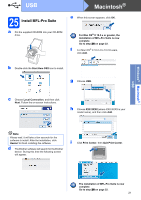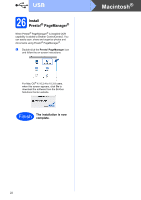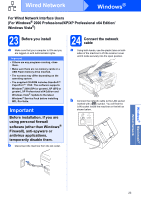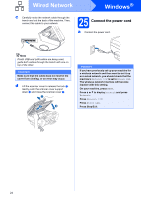Brother International MFC-790CW Quick Setup Guide - English - Page 19
Connect the power cord, 27 Finish and restart
 |
UPC - 012502620501
View all Brother International MFC-790CW manuals
Add to My Manuals
Save this manual to your list of manuals |
Page 19 highlights
Windows® Macintosh® USB USB Windows® 26 Connect the power cord a Connect the power cord. The installation will continue automatically. The installation screens appear one after another. 27 Finish and restart a Click Finish to restart your computer. After restarting the computer, you must be logged on with Administrator rights. Important DO NOT cancel any of the screens during the installation. It may take a few seconds for all screens to appear. Note For Windows Vista®, when this screen appears, click the check box and click Install to complete the installation correctly. Note If an error message appears during the software installation, run the Installation Diagnostics located in Start/All Programs/Brother/ MFC-XXXX (where MFC-XXXX is your model name). Finish The installation is now complete. Now go to Proceed to Install Optional Applications on page 45. b When the On-Line Registration screen is displayed, make your selection and follow the on-screen instructions. Once you have completed the registration process, close your web browser to return to this window. Then click Next. 19