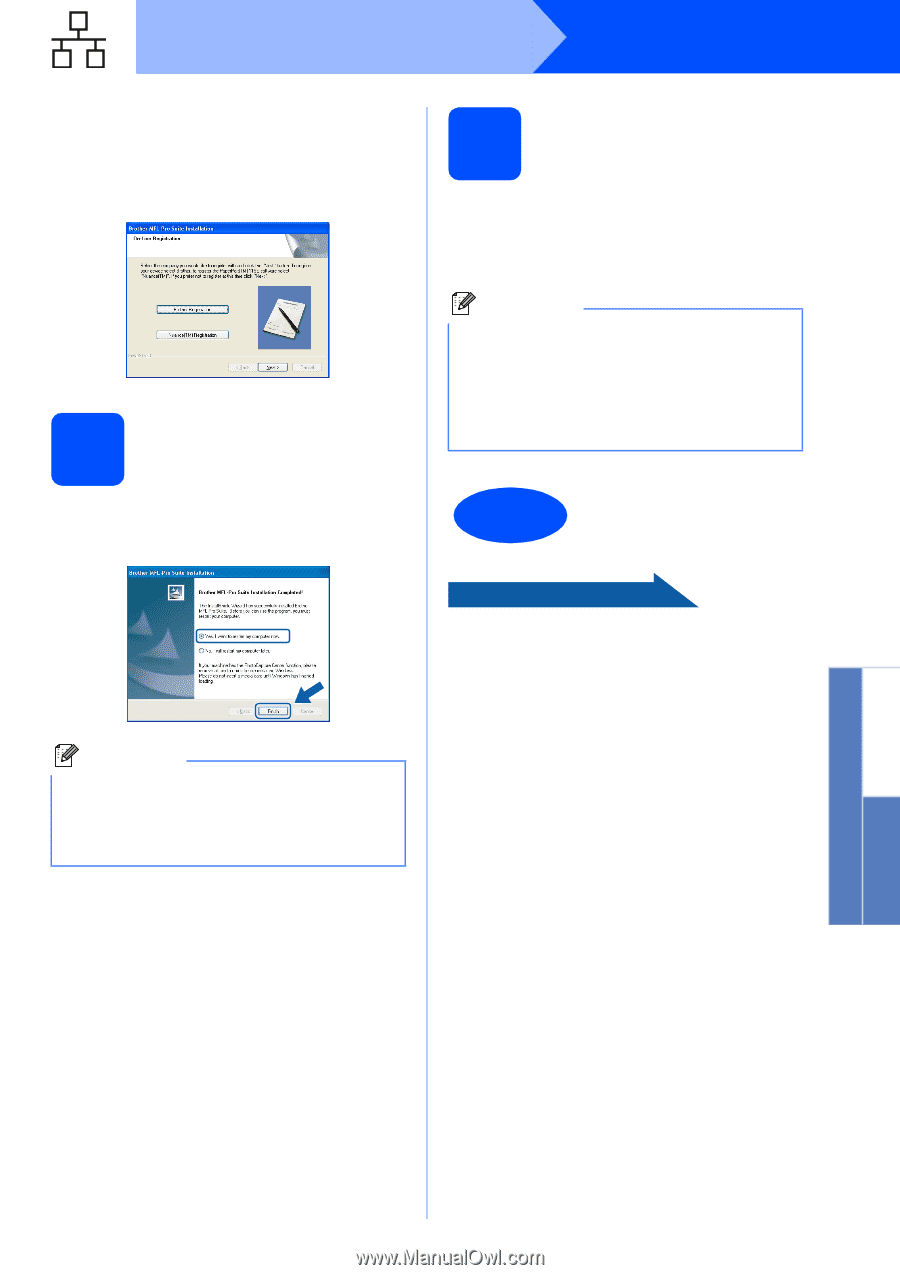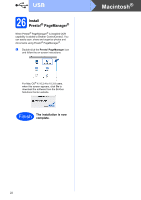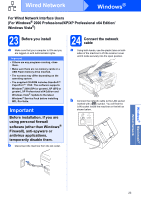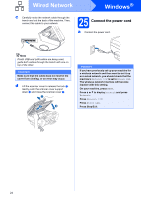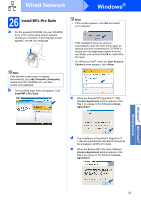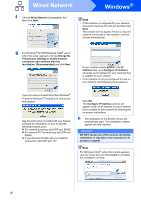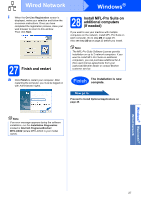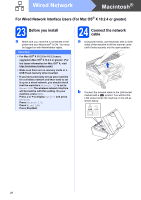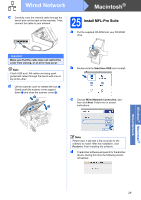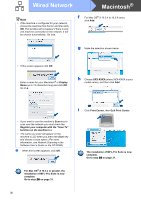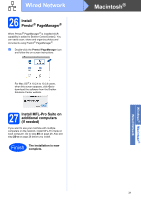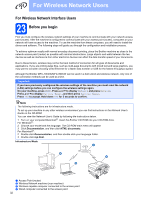Brother International MFC-790CW Quick Setup Guide - English - Page 27
Finish and restart, 28 Install MFL-Pro Suite on additional computers (If needed)
 |
UPC - 012502620501
View all Brother International MFC-790CW manuals
Add to My Manuals
Save this manual to your list of manuals |
Page 27 highlights
Wired Network Windows® i When the On-Line Registration screen is displayed, make your selection and follow the on-screen instructions. Once you have completed the registration process, close your web browser to return to this window. Then click Next. 27 Finish and restart a Click Finish to restart your computer. After restarting the computer, you must be logged on with Administrator rights. 28 Install MFL-Pro Suite on additional computers (If needed) If you want to use your machine with multiple computers on the network, install MFL-Pro Suite on each computer. Go to step 26 on page 25. Also see step 23-a on page 23 before you install. Note The MFL-Pro Suite Software License permits installation on up to 2 network computers. if you want to install MFL-Pro Suite on additional computers, you can purchase additional NL-5 (five user) license agreements from your authorized Brother dealer or contact Brother customer service. Finish The installation is now complete. Now go to Proceed to Install Optional Applications on page 45. Note If an error message appears during the software installation, run the Installation Diagnostics located in Start/All Programs/Brother/ MFC-XXXX (where MFC-XXXX is your model name). Windows® Macintosh® Wired Network 27