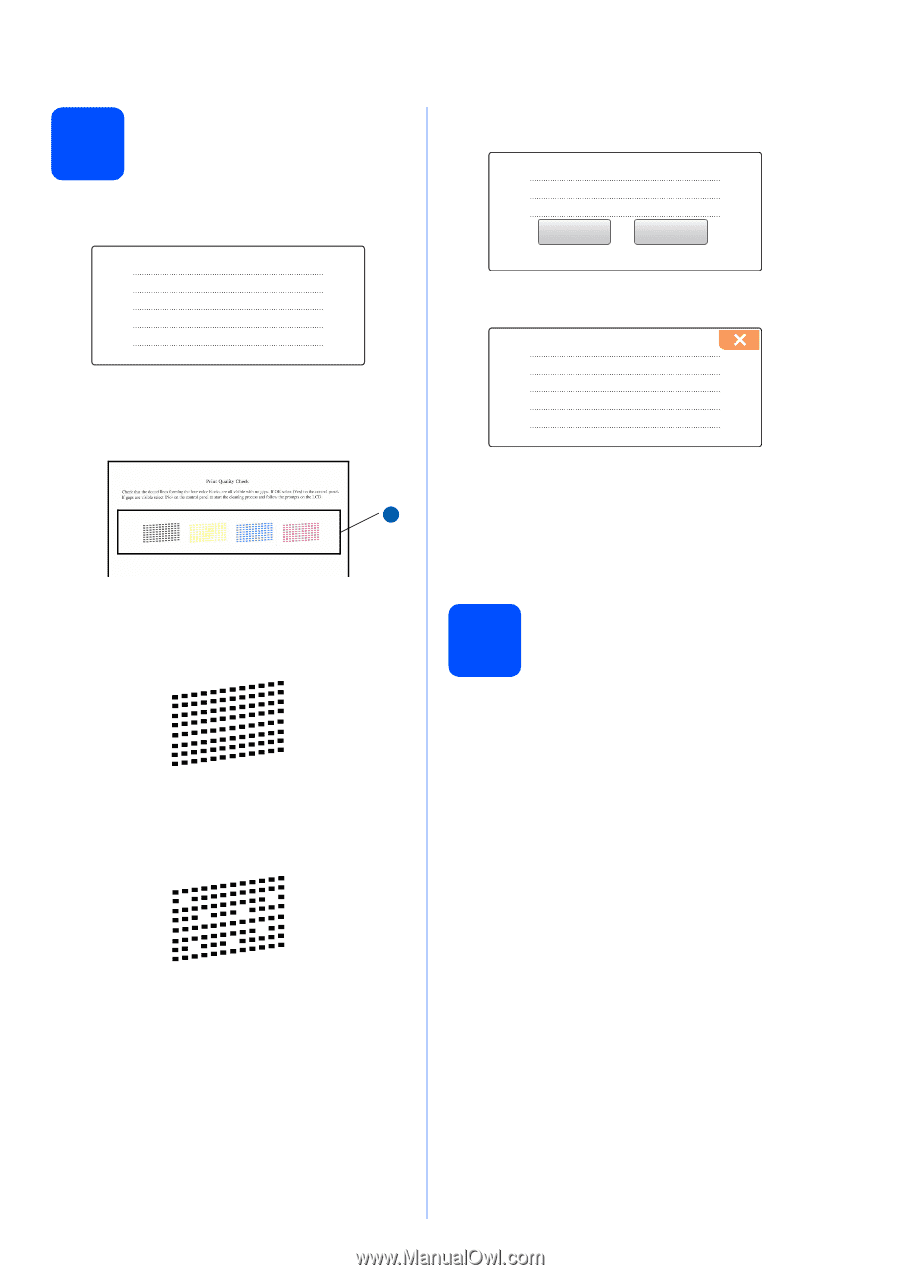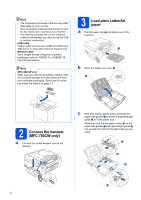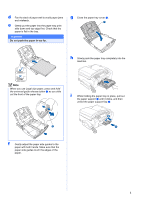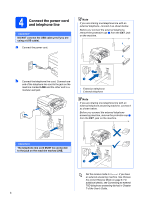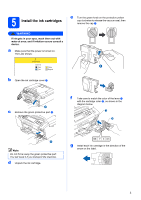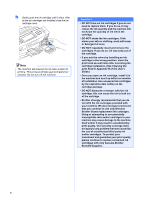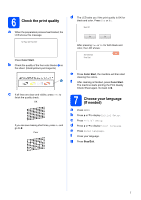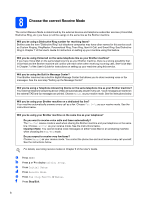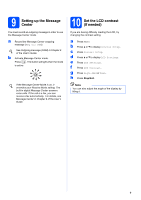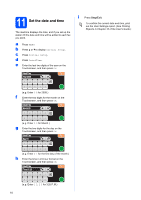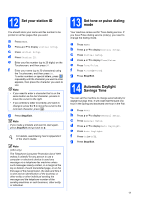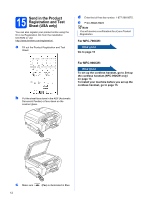Brother International MFC-790CW Quick Setup Guide - English - Page 7
Check the print quality, 7 Choose your language (If needed), g - cleaning
 |
UPC - 012502620501
View all Brother International MFC-790CW manuals
Add to My Manuals
Save this manual to your list of manuals |
Page 7 highlights
6 Check the print quality a When the preparation process has finished, the LCD shows this message . Set Paper and Press Start Press Color Start. b Check the quality of the four color blocks a on the sheet. (black/yellow/cyan/magenta) 1 c If all lines are clear and visible, press Yes to finish the quality check. OK If you can see missing short lines, press No and go to d. Poor d The LCD asks you if the print quality is OK for black and color. Press Yes or No. Black OK? Yes No After pressing Yes or No for both black and color, the LCD shows: Start Cleaning? Press Start e Press Color Start, the machine will then start cleaning the colors. f After cleaning is finished, press Color Start. The machine starts printing the Print Quality Check Sheet again. Go back to b. 7 Choose your language (If needed) a Press MENU. b Press a or b to display Initial Setup. c Press Initial Setup. d Press a or b to display Local Language. e Press Local Language. f Press your language. g Press Stop/Exit. 7