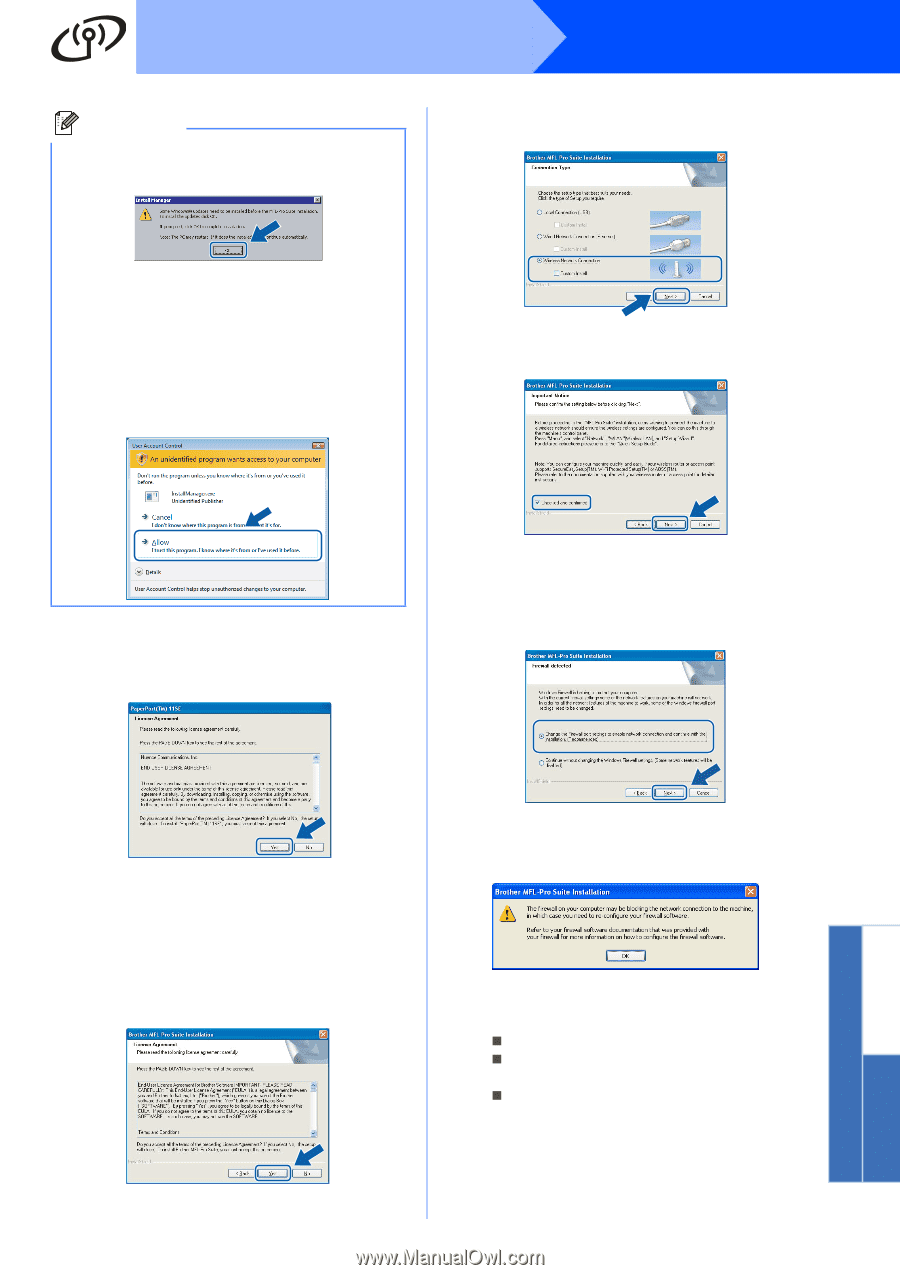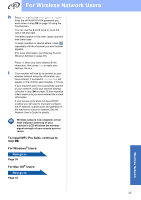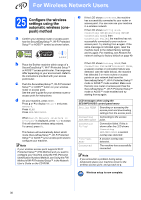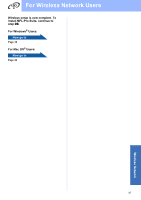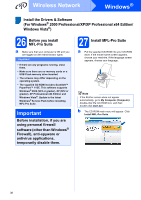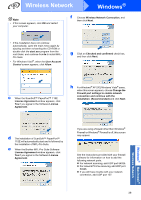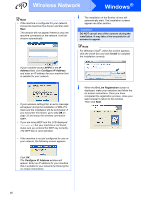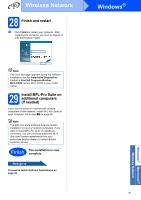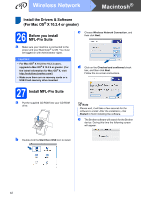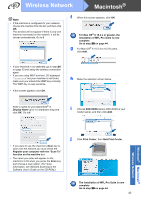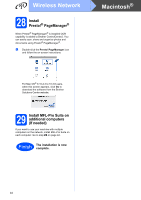Brother International MFC-790CW Quick Setup Guide - English - Page 39
Macintosh, Wireless Network, Wireless Network Connection
 |
UPC - 012502620501
View all Brother International MFC-790CW manuals
Add to My Manuals
Save this manual to your list of manuals |
Page 39 highlights
Wireless Network Windows® Note • If this screen appears, click OK and restart your computer. f Choose Wireless Network Connection, and then click Next. • If the installation does not continue automatically, open the main menu again by ejecting and then reinserting the CD-ROM or double-click the start.exe program from the root folder, and continue from b to install MFLPro Suite. • For Windows Vista®, when the User Account Control screen appears, click Allow. g Click on Checked and confirmed check box, and then click Next. c When the ScanSoft™ PaperPort™ 11SE License Agreement window appears, click Yes if you agree to the Software License Agreement. h For Windows® XP SP2/Windows Vista® users, when this screen appears, choose Change the Firewall port settings to enable network connection and continue with the installation. (Recommended) and click Next. Windows® Macintosh® Wireless Network d The installation of ScanSoft™ PaperPort™ 11SE will automatically start and is followed by the installation of MFL-Pro Suite. e When the Brother MFL-Pro Suite Software License Agreement window appears, click Yes if you agree to the Software License Agreement. If you are using a firewall other than Windows® Firewall or Windows® Firewall is off, this screen may appear. See the instructions provided with your firewall software for information on how to add the following network ports. „ For network scanning, add UDP port 54925. „ For network PC-Fax receiving, add UDP port 54926. „ If you still have trouble with your network connection, add UDP port 137. 39