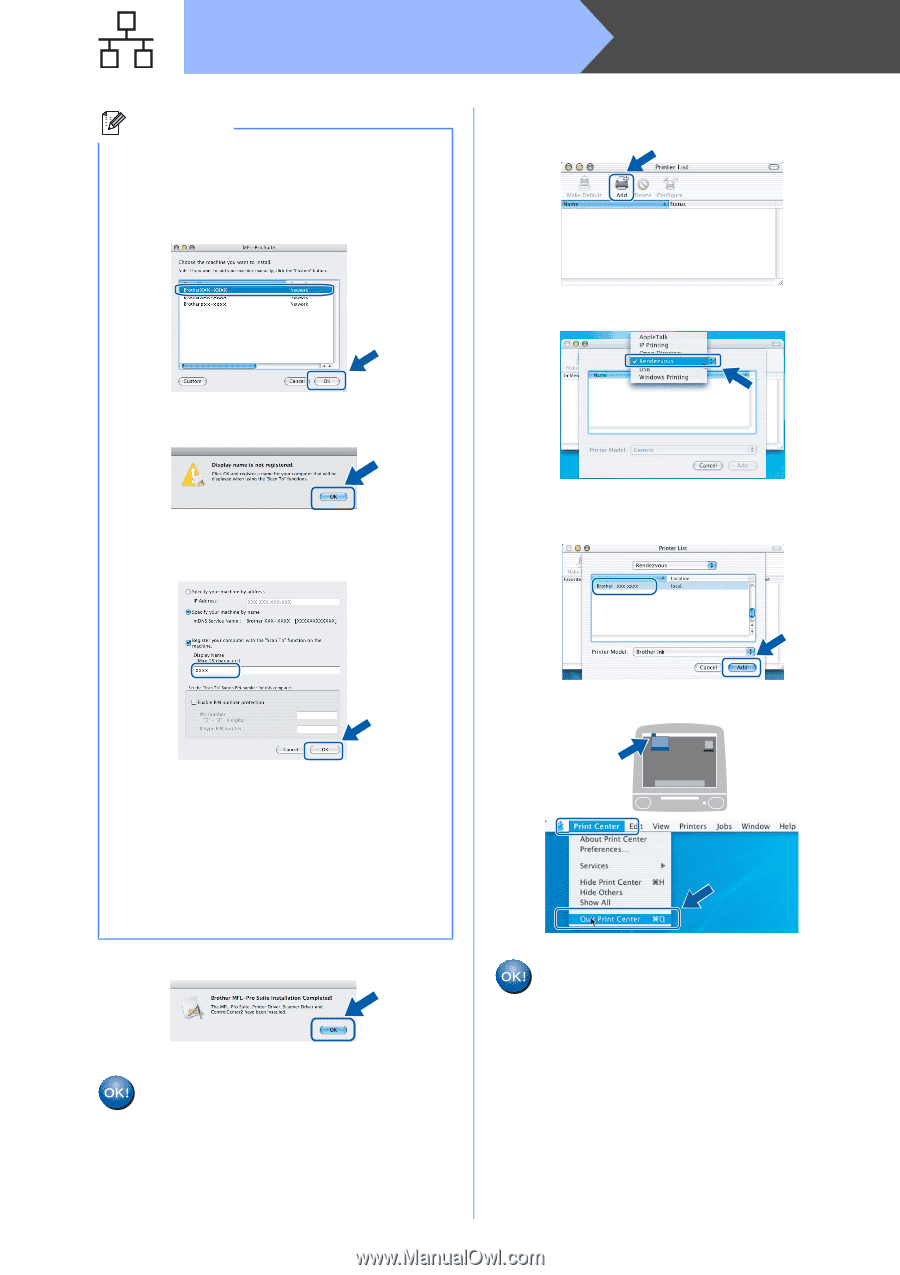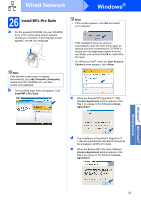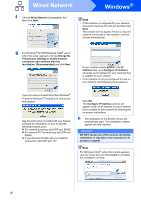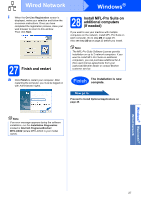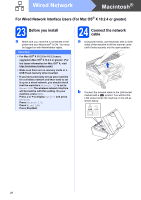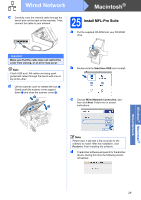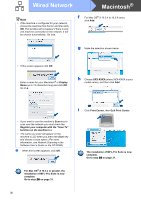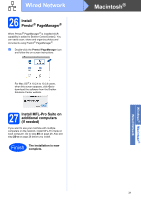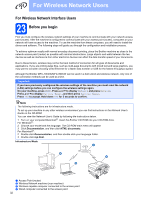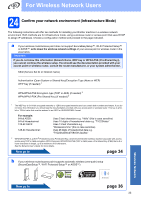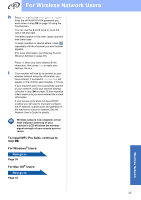Brother International MFC-790CW Quick Setup Guide - English - Page 30
For Mac OS, Quit Print Center
 |
UPC - 012502620501
View all Brother International MFC-790CW manuals
Add to My Manuals
Save this manual to your list of manuals |
Page 30 highlights
Wired Network Macintosh® Note • If the machine is configured for your network, choose the machine from the list, and then click OK. This window will not appear if there is only one machine connected on the network, it will be chosen automatically. Go to e. f For Mac OS® X 10.2.4 to 10.2.8 users, click Add. g Make the selection shown below. • If this screen appears click OK. Enter a name for your Macintosh® in Display Name up to 15 characters long and click OK. Go to e. h Choose XXX-XXXX (where XXX-XXXX is your model name), and then click Add. i Click Print Center, then Quit Print Center. • If you want to use the machine's Scan key to scan over the network you must check the Register your computer with the "Scan To" function on the machine box. • The name you enter will appear on the machine's LCD when you press the Scan key and choose a scan option. (For more information, see Network Scanning in the Software User's Guide on the CD-ROM.) e When this screen appears, click OK. The installation of MFL-Pro Suite is now complete. Go to step 26 on page 31. For Mac OS® X 10.3.x or greater, the installation of MFL-Pro Suite is now complete. Go to step 26 on page 31. 30