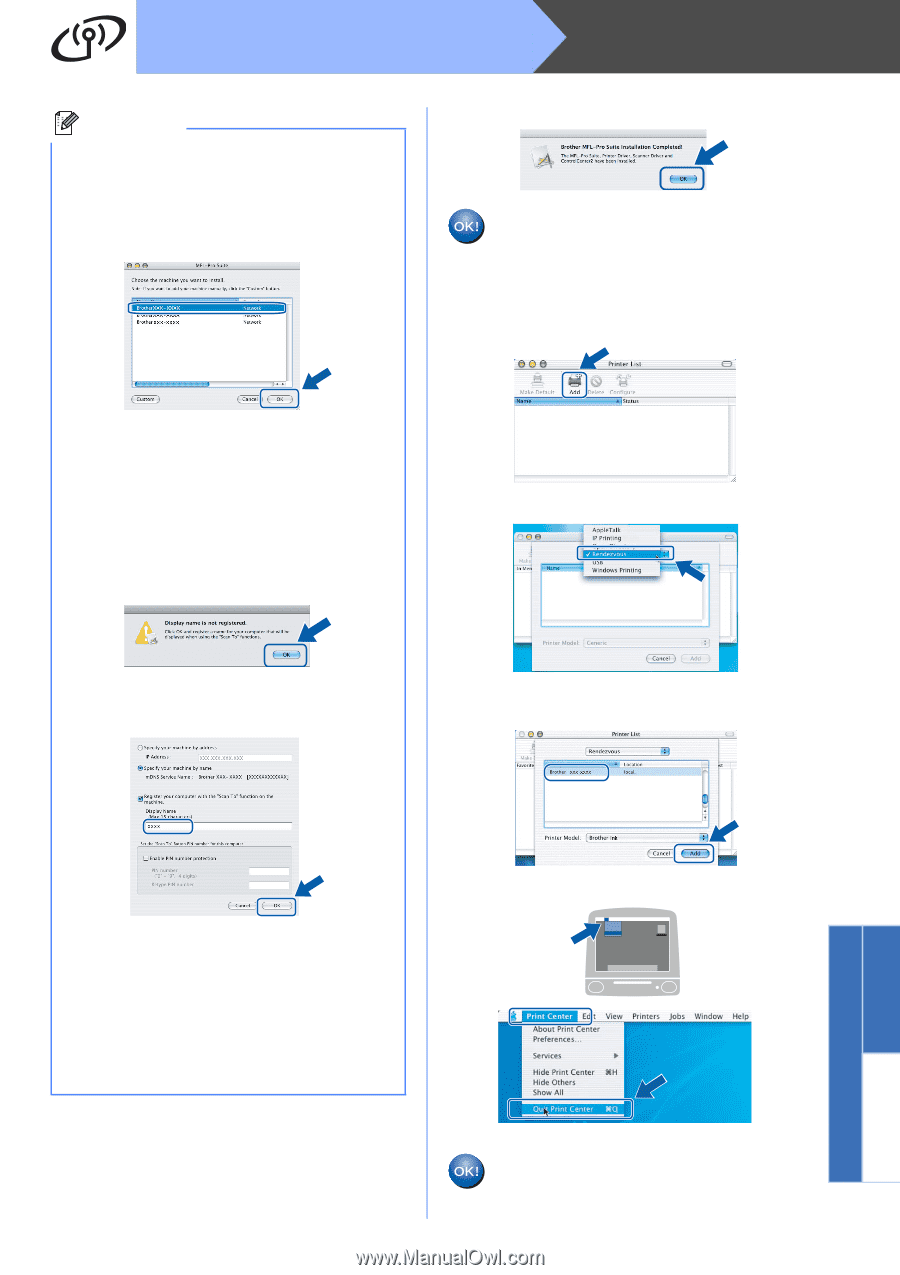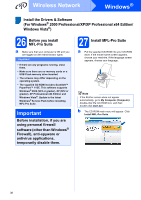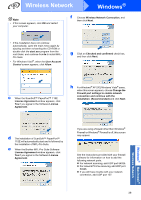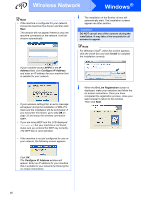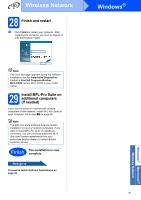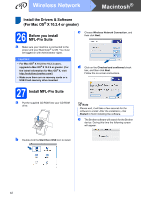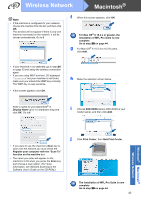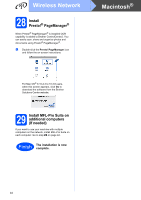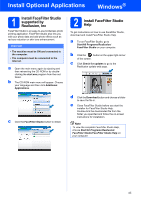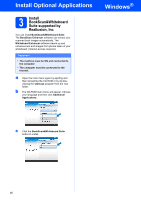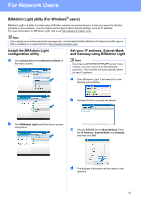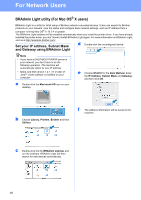Brother International MFC-790CW Quick Setup Guide - English - Page 43
Quit Print Center
 |
UPC - 012502620501
View all Brother International MFC-790CW manuals
Add to My Manuals
Save this manual to your list of manuals |
Page 43 highlights
Wireless Network Macintosh® Note • If the machine is configured for your network, choose the machine from the list, and then click OK. This window will not appear if there is only one machine connected on the network, it will be chosen automatically. Go to f. f When this screen appears, click OK. For Mac OS® X 10.3.x or greater, the installation of MFL-Pro Suite is now complete. Go to step 28 on page 44. g For Mac OS® X 10.2.4 to 10.2.8 users, click Add. • If your machine is not detected, go to step 24 on page 33 and setup the wireless connection again. • If you are using WEP and the LCD displayed 'Connected' but your machine is not found, make sure you entered the WEP key correctly. The WEP key is case sensitive. • If this screen appears click OK. h Make the selection shown below. Enter a name for your Macintosh® in Display Name up to 15 characters long and click OK. Go to f. i Choose XXX-XXXX (where XXX-XXXX is your model name), and then click Add. Windows® Macintosh® Wireless Network • If you want to use the machine's Scan key to scan over the network you must check the Register your computer with the "Scan To" function on the machine box. • The name you enter will appear on the machine's LCD when you press the Scan key and choose a scan option. (For more information, see Network Scanning in the Software User's Guide on the CD-ROM.) j Click Print Center, then Quit Print Center. The installation of MFL-Pro Suite is now complete. Go to step 28 on page 44. 43