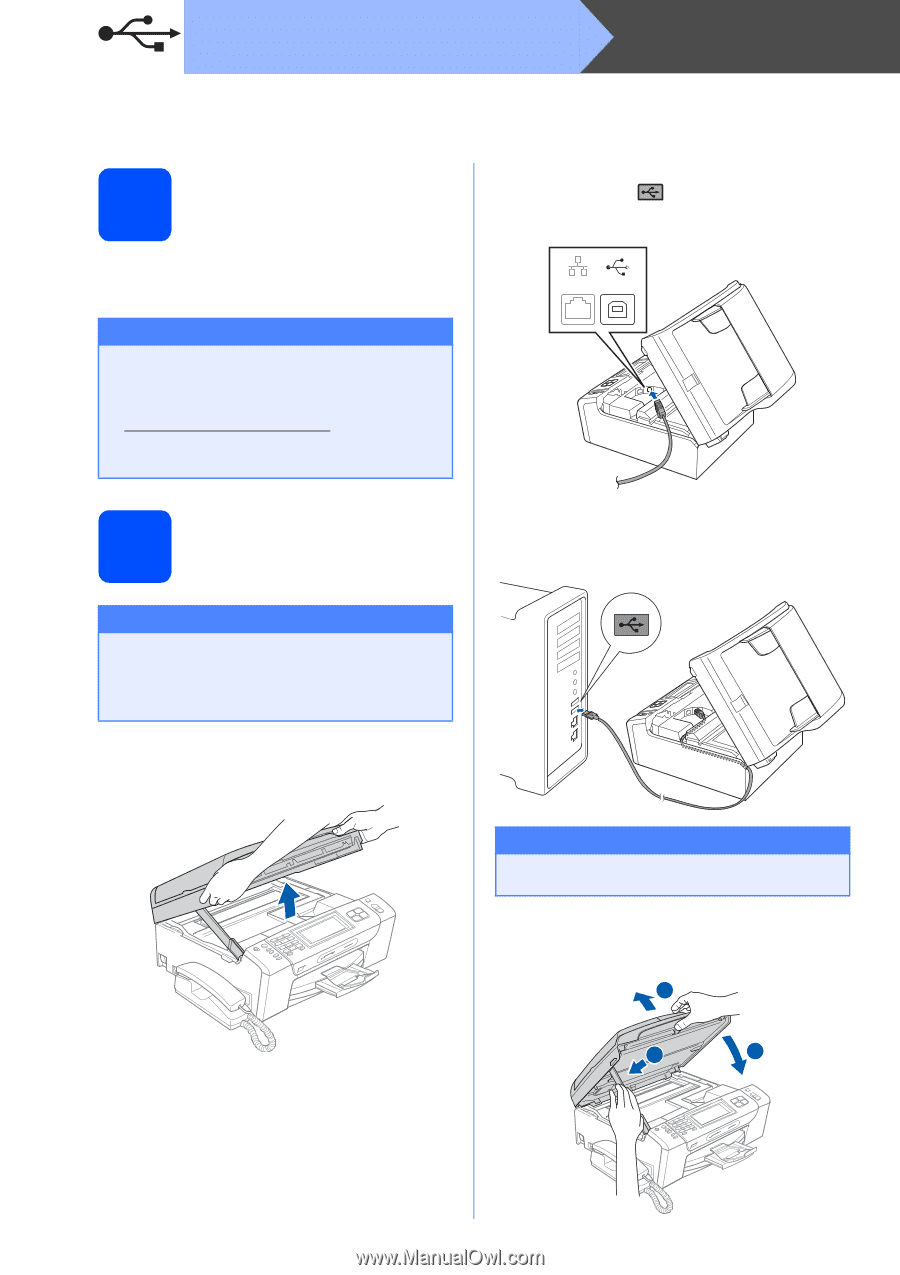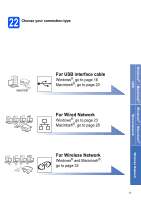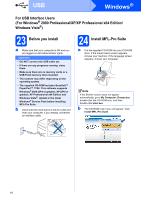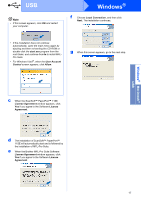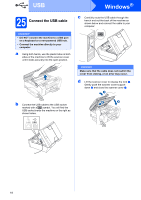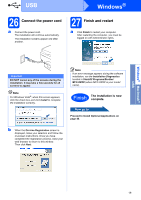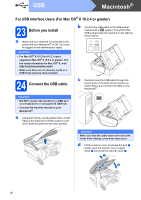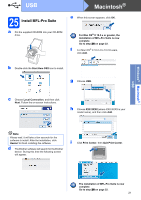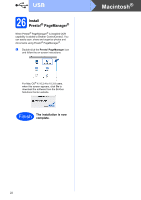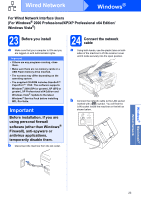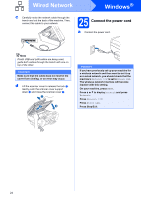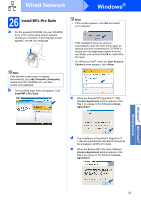Brother International MFC-790CW Quick Setup Guide - English - Page 20
For USB Interface Users (For Mac OS® X 10.2.4 or greater), 23 Before you install
 |
UPC - 012502620501
View all Brother International MFC-790CW manuals
Add to My Manuals
Save this manual to your list of manuals |
Page 20 highlights
USB Macintosh® For USB Interface Users (For Mac OS® X 10.2.4 or greater) 23 Before you install a Make sure your machine is connected to the power and your Macintosh® is ON. You must be logged on with Administrator rights. Important • For Mac OS® X 10.2.0 to 10.2.3 users, upgrade to Mac OS® X 10.2.4 or greater. (For the latest information for Mac OS® X, visit http://solutions.brother.com/) • Make sure there are no memory cards or a USB Flash memory drive inserted. 24 Connect the USB cable b Connect the USB cable to the USB socket marked with a symbol. You will find the USB socket inside the machine on the right as shown below. LAN USB c Carefully route the USB cable through the trench and out the back of the machine as shown below and connect the cable to your Macintosh®. Important • DO NOT connect the machine to a USB port on a keyboard or a non-powered USB hub. • Connect the machine directly to your Macintosh®. a Using both hands, use the plastic tabs on both sides of the machine to lift the scanner cover until it locks securely into the open position. Important Make sure that the cable does not restrict the cover from closing, or an error may occur. d Lift the scanner cover to release the lock a. Gently push the scanner cover support down b and close the scanner cover c. 1 2 3 20