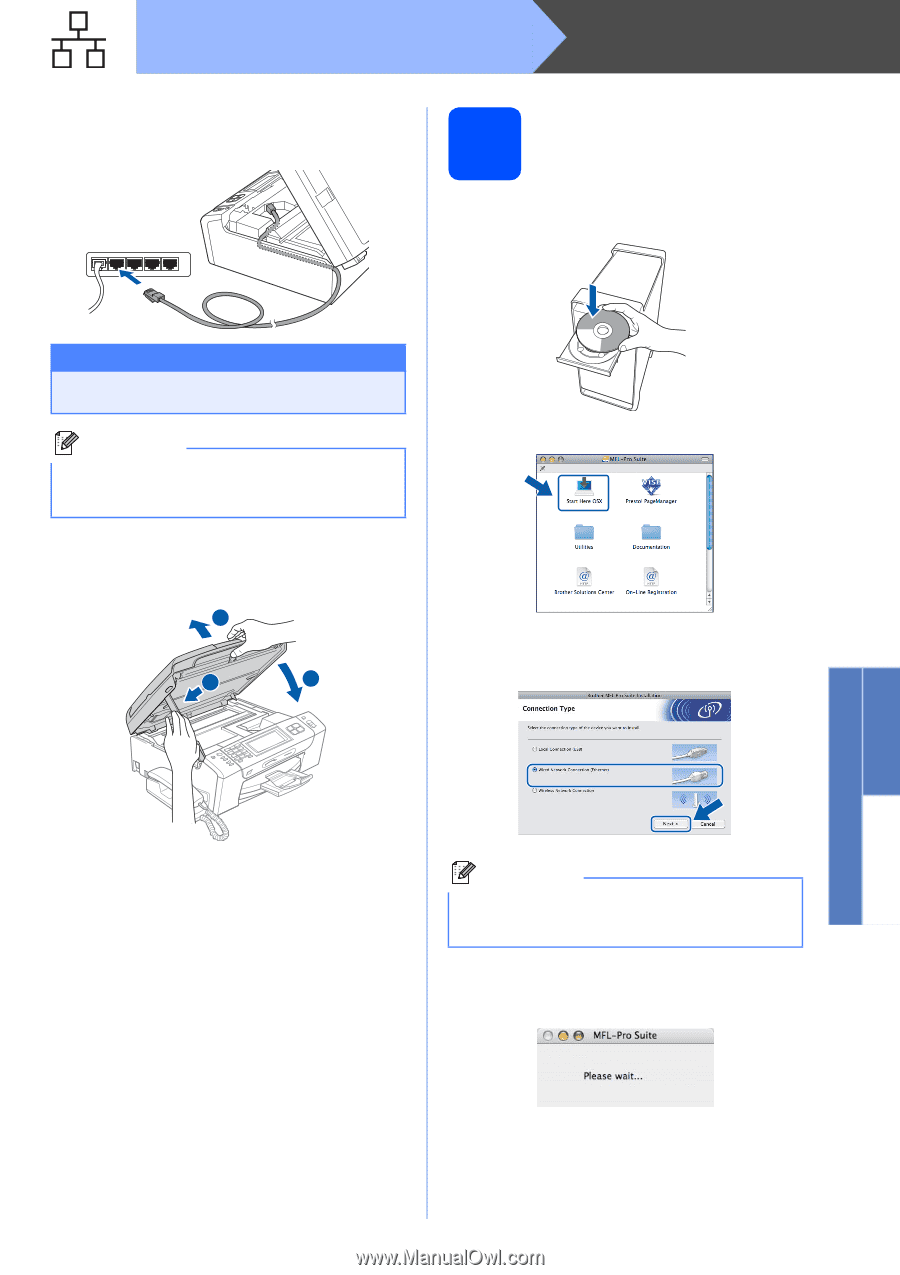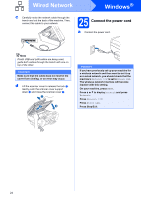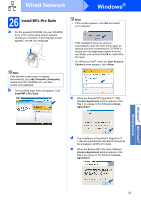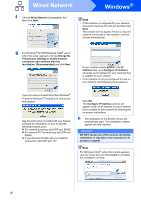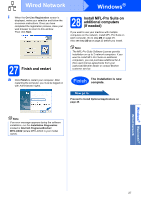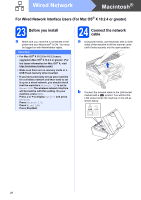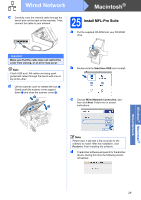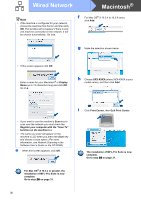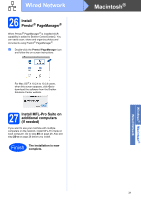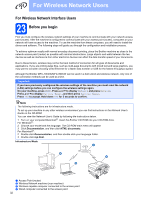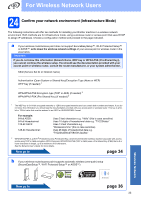Brother International MFC-790CW Quick Setup Guide - English - Page 29
Start Here OSX, Wired Network Connection, Make sure that the cable does not restrict the, cover
 |
UPC - 012502620501
View all Brother International MFC-790CW manuals
Add to My Manuals
Save this manual to your list of manuals |
Page 29 highlights
Wired Network Macintosh® c Carefully route the network cable through the trench and out the back of the machine. Then, connect the cable to your network. 25 Install MFL-Pro Suite a Put the supplied CD-ROM into your CD-ROM drive. Important Make sure that the cable does not restrict the cover from closing, or an error may occur. Note If both USB and LAN cables are being used, guide both cables through the trench with one on top of the other. d Lift the scanner cover to release the lock a. Gently push the scanner cover support down b and close the scanner cover c. 1 2 3 b Double-click the Start Here OSX icon to install. c Choose Wired Network Connection, and then click Next. Follow the on-screen instructions. Note Please wait, it will take a few seconds for the software to install. After the installation, click Restart to finish installing the software. d The Brother software will search for the Brother device. During this time the following screen will appear. Windows® Macintosh® Wired Network 29