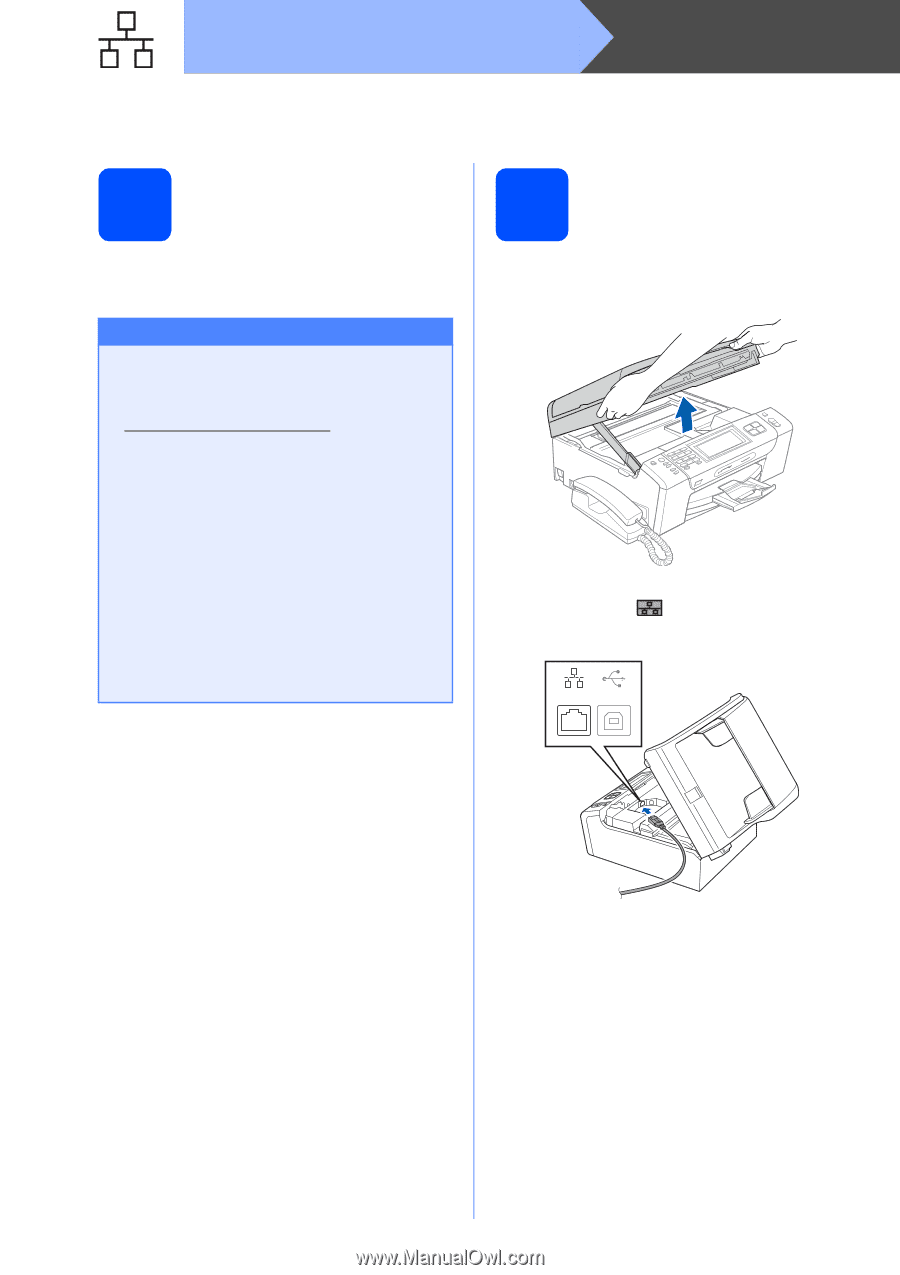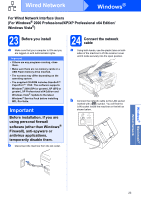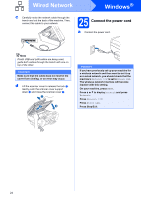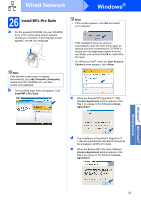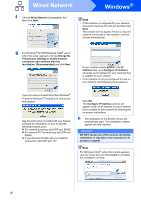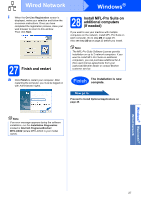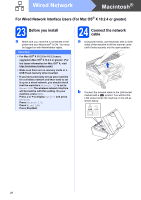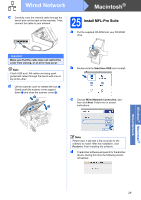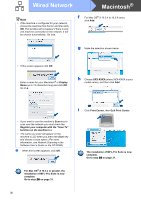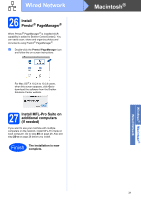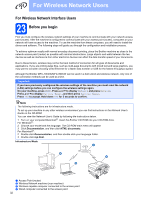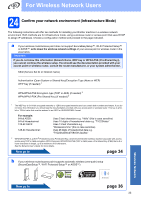Brother International MFC-790CW Quick Setup Guide - English - Page 28
For Wired Network Interface Users (For Mac OS® X 10.2.4 or greater), 23 Before you install
 |
UPC - 012502620501
View all Brother International MFC-790CW manuals
Add to My Manuals
Save this manual to your list of manuals |
Page 28 highlights
Wired Network Macintosh® For Wired Network Interface Users (For Mac OS® X 10.2.4 or greater) 23 Before you install a Make sure your machine is connected to the power and your Macintosh® is ON. You must be logged on with Administrator rights. Important • For Mac OS® X 10.2.0 to 10.2.3 users, upgrade to Mac OS® X 10.2.4 or greater. (For the latest information for Mac OS® X, visit http://solutions.brother.com/) • Make sure there are no memory cards or a USB Flash memory drive inserted. • If you have previously set up your machine for a wireless network and then want to set it up on a wired network, you should check that the machine's Network I/F is set to Wired LAN. The wireless network interface will be inactive with this setting. On your machine, press MENU. Press a or b to display Network and press Network. Press Network I/F. Press Wired LAN. Press Stop/Exit. 24 Connect the network cable a Using both hands, use the plastic tabs on both sides of the machine to lift the scanner cover until it locks securely into the open position. b Connect the network cable to the LAN socket marked with a symbol. You will find the LAN socket inside the machine on the left as shown below. LAN USB 28