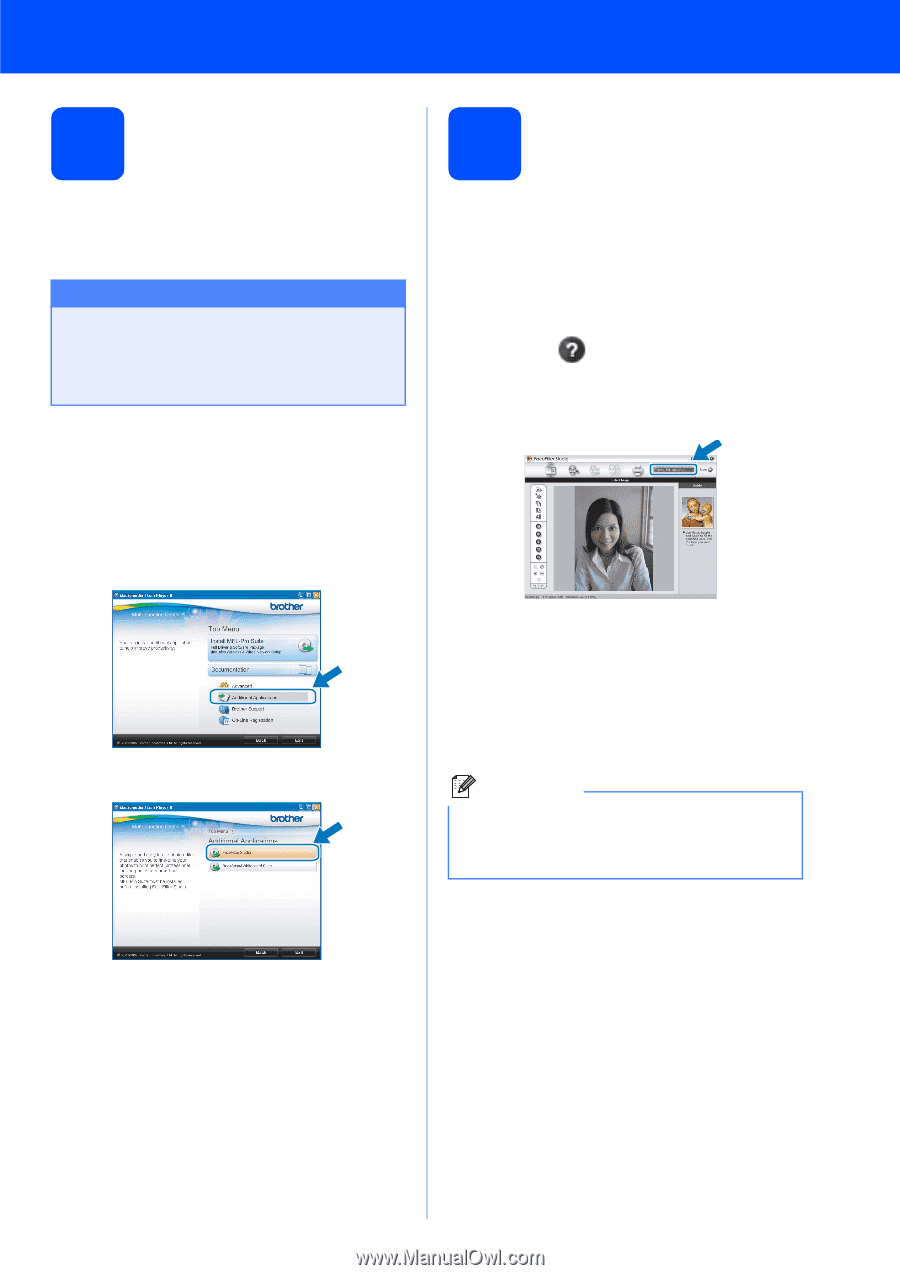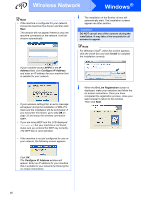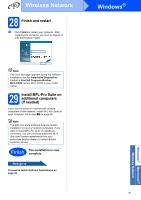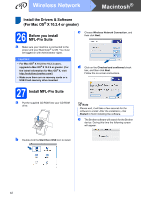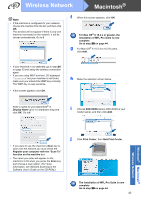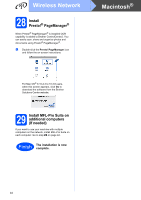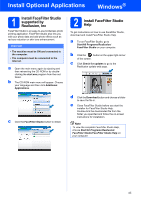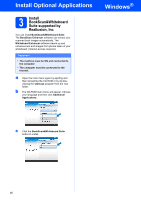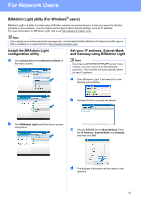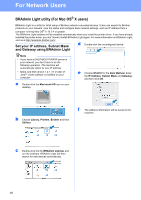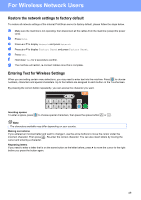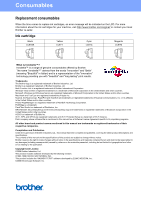Brother International MFC-790CW Quick Setup Guide - English - Page 45
Install Optional Applications Windows®, 1 Install FaceFilter Studio supported by Reallusion, Inc, 2
 |
UPC - 012502620501
View all Brother International MFC-790CW manuals
Add to My Manuals
Save this manual to your list of manuals |
Page 45 highlights
Install Optional Applications Windows® 1 Install FaceFilter Studio supported by Reallusion, Inc FaceFilter Studio is an easy-to-use borderless photo printing application. FaceFilter Studio also lets you edit your photo data and add photo effects such as red eye reduction or skin tone enhancement. Important • The machine must be ON and connected to the computer. • The computer must be connected to the Internet. a Open the main menu again by ejecting and then reinserting the CD-ROM or by doubleclicking the start.exe program from the root folder. b The CD-ROM main menu will appear. Choose your language and then click Additional Applications. c Click the FaceFilter Studio button to install. 2 Install FaceFilter Studio Help To get instructions on how to use FaceFilter Studio, download and install FaceFilter Studio Help. a To run FaceFilter Studio, go to Start/All Programs/Reallusion/ FaceFilter Studio on your computer. b Click the button on the upper right corner of the screen. c Click Check for updates to go to the Reallusion update web page. d Click the Download button and choose a folder to save the file in. e Close FaceFilter Studio before you start the installer for FaceFilter Studio Help. Double-click the downloaded file from the folder you specified and follow the on-screen instructions for installation. Note To view the complete FaceFilter Studio Help, choose Start/All Programs/Reallusion/ FaceFilter Studio/FaceFilter Studio Help on your computer. 45