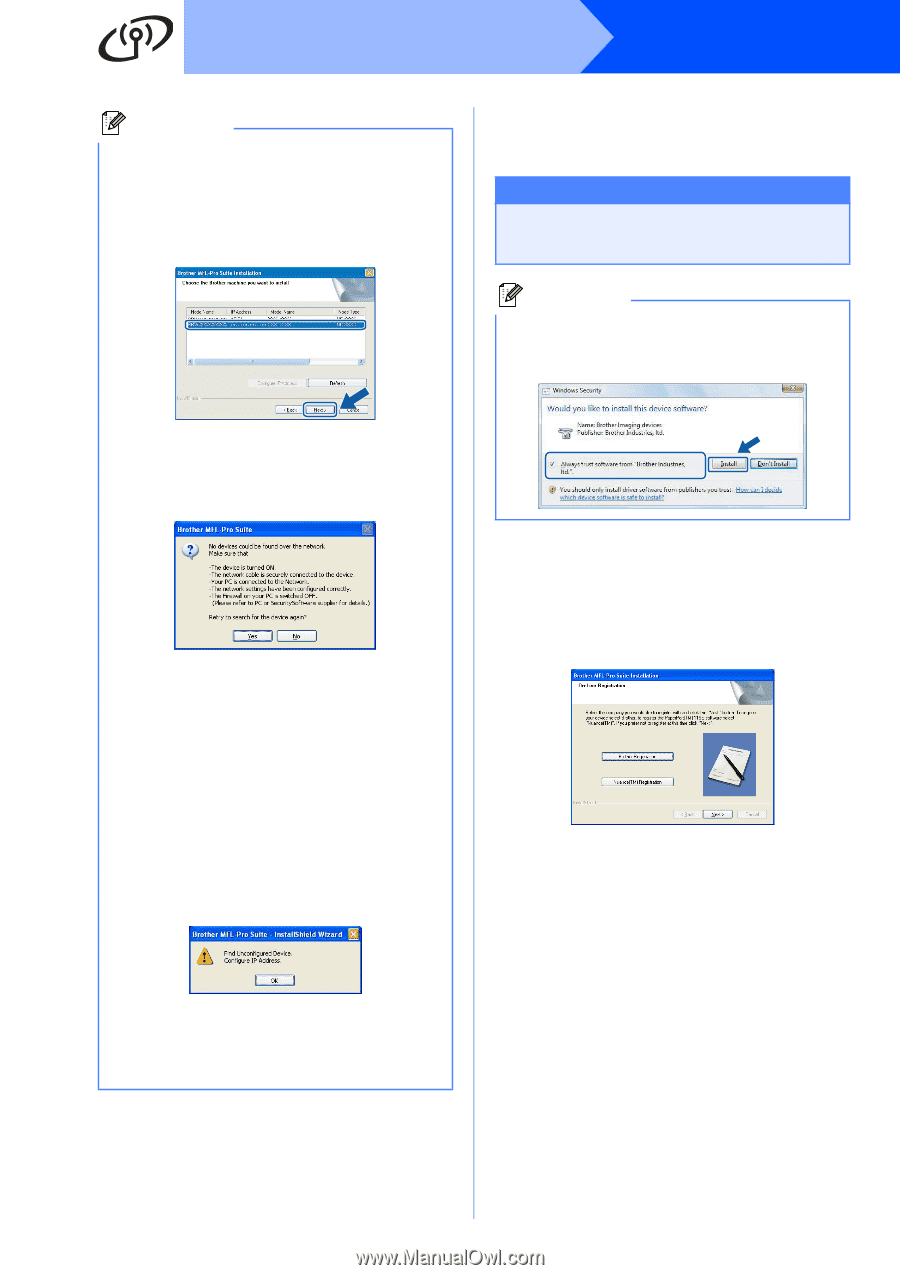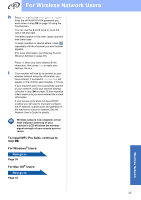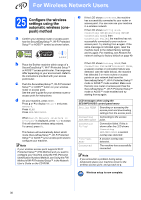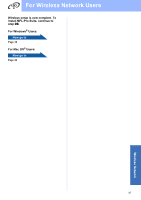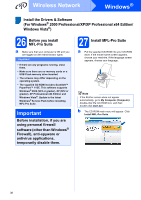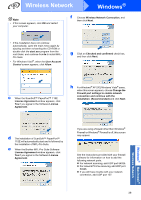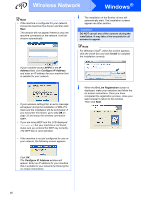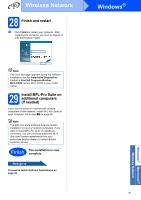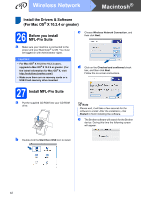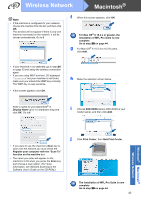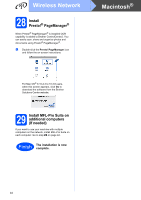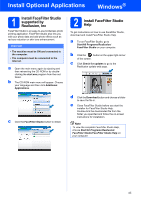Brother International MFC-790CW Quick Setup Guide - English - Page 40
On-Line Registration, DO NOT cancel any of the screens during the, installation. It may take a few
 |
UPC - 012502620501
View all Brother International MFC-790CW manuals
Add to My Manuals
Save this manual to your list of manuals |
Page 40 highlights
Wireless Network Windows® Note • If the machine is configured for your network, choose the machine from the list, and then click Next. This window will not appear if there is only one machine connected on the network, it will be chosen automatically. i The installation of the Brother drivers will automatically start. The installation screens appear one after another. Important DO NOT cancel any of the screens during the installation. It may take a few seconds for all screens to appear. Note For Windows Vista®, when this screen appears, click the check box and click Install to complete the installation correctly. If your machine shows APIPA in the IP Address field, click Configure IP Address and enter an IP address for your machine that is suitable for your network. • If your wireless settings fail, an error message will appear during the installation of MFL-Pro Suite and the installation will be terminated. If you encounter this failure, go to step 24 on page 33 and setup the wireless connection again. • If you are using WEP and the LCD displayed 'Connected' but your machine is not found, make sure you entered the WEP key correctly. The WEP key is case sensitive. • If the machine is not yet configured for use on your network, the following screen appears. j When the On-Line Registration screen is displayed, make your selection and follow the on-screen instructions. Once you have completed the registration process, close your web browser to return to this window. Then click Next. Click OK. The Configure IP Address window will appear. Enter an IP address for your machine that is suitable for your network by following the on-screen instructions. 40