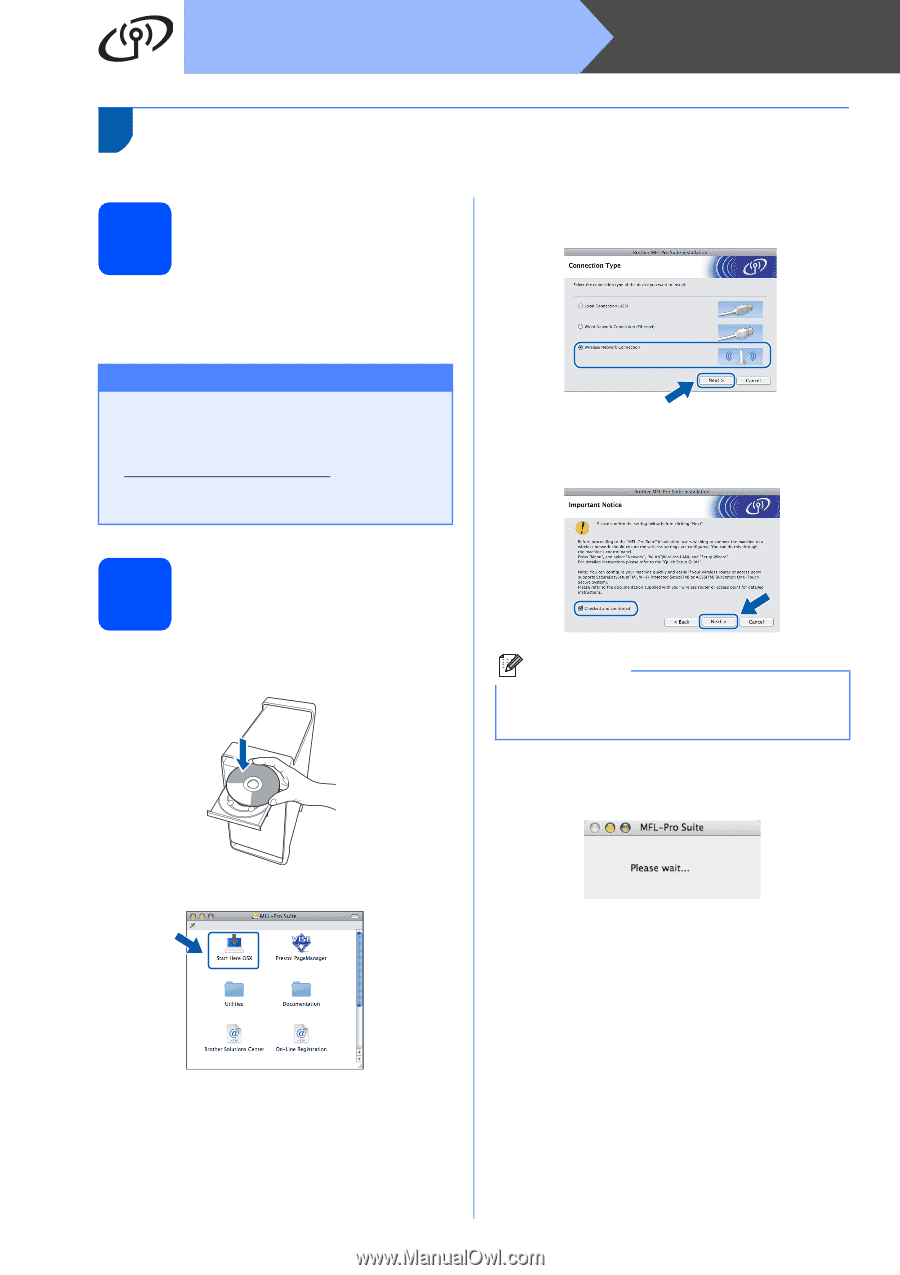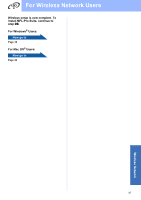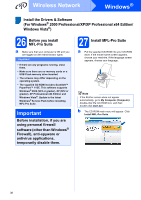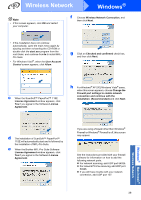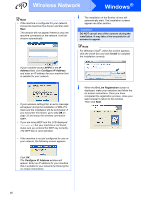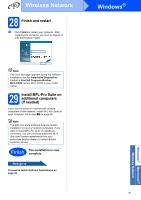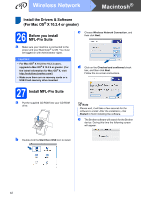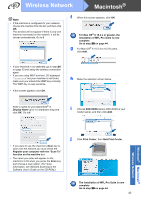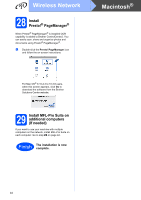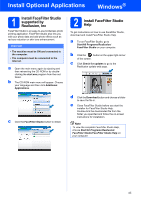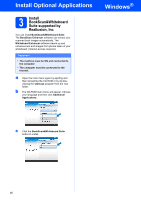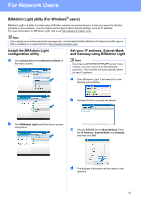Brother International MFC-790CW Quick Setup Guide - English - Page 42
Install the Drivers & Software (For Mac OS® X 10.2.4 or greater), 26 Before you install MFL-Pro - driver for mac
 |
UPC - 012502620501
View all Brother International MFC-790CW manuals
Add to My Manuals
Save this manual to your list of manuals |
Page 42 highlights
Wireless Network Macintosh® Install the Drivers & Software (For Mac OS® X 10.2.4 or greater) 26 Before you install MFL-Pro Suite a Make sure your machine is connected to the power and your Macintosh® is ON. You must be logged on with Administrator rights. c Choose Wireless Network Connection, and then click Next. Important • For Mac OS® X 10.2.0 to 10.2.3 users, upgrade to Mac OS® X 10.2.4 or greater. (For the latest information for Mac OS® X, visit http://solutions.brother.com/) • Make sure there are no memory cards or a USB Flash memory drive inserted. d Click on the Checked and confirmed check box, and then click Next. Follow the on-screen instructions. 27 Install MFL-Pro Suite a Put the supplied CD-ROM into your CD-ROM drive. Note Please wait, it will take a few seconds for the software to install. After the installation, click Restart to finish installing the software. e The Brother software will search for the Brother device. During this time the following screen will appear. b Double-click the Start Here OSX icon to install. 42