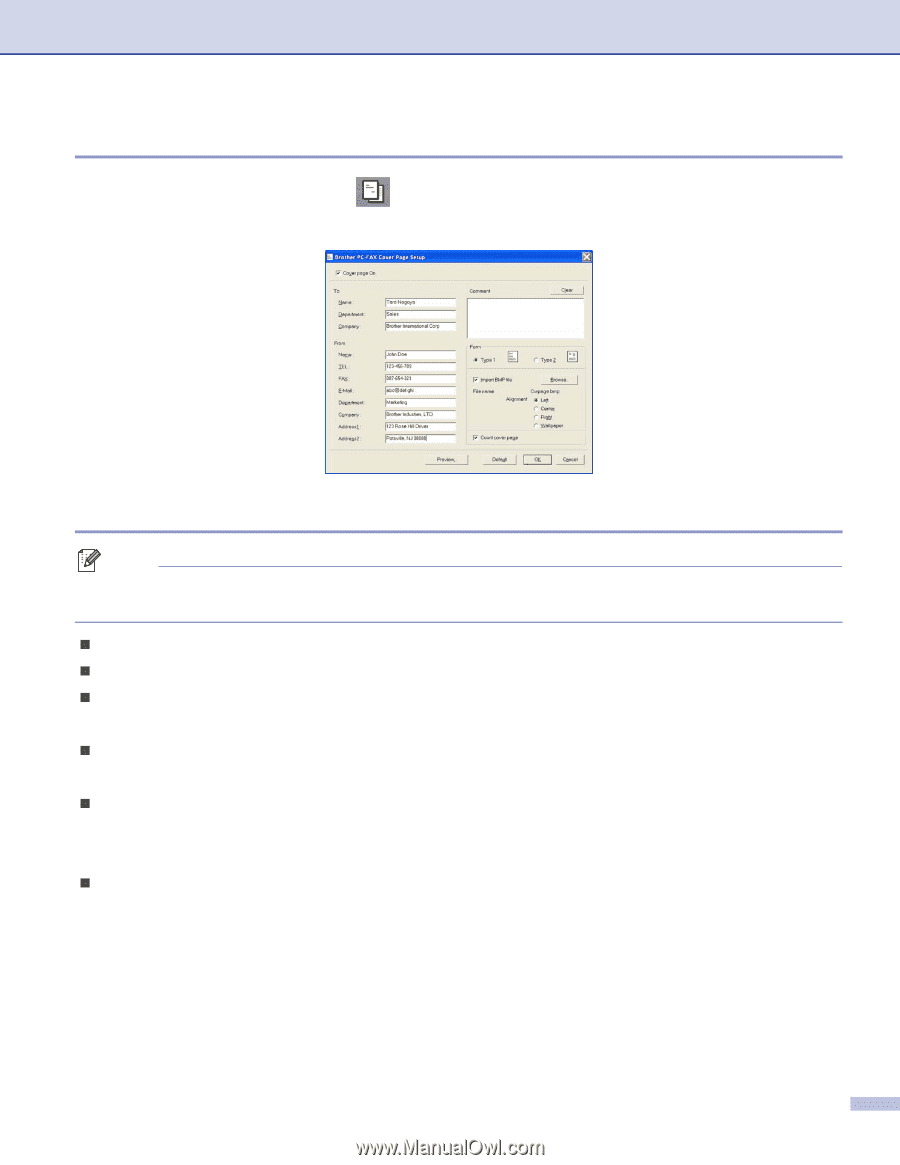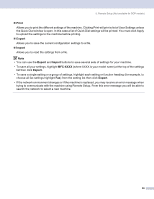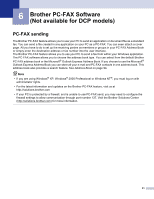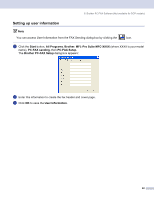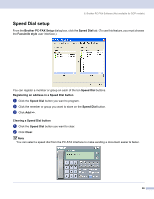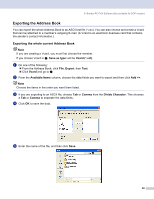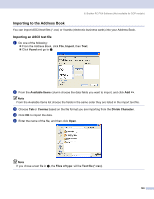Brother International MFC-8460n Software Users Manual - English - Page 101
Setting up a cover Entering cover information, Brother PC-FAX Cover Setup, Comment
 |
UPC - 012502617365
View all Brother International MFC-8460n manuals
Add to My Manuals
Save this manual to your list of manuals |
Page 101 highlights
6. Brother PC-FAX Software (Not available for DCP models) Setting up a cover page 6 From the PC-FAX dialog box, click the icon to access the PC-Fax Cover Page setup screen. The Brother PC-FAX Cover Page Setup dialog box appears: Entering cover page information 6 Note If you are sending a fax to more than one recipient, the recipient information will not be printed on the cover page. „ To „ From „ Comment Enter the comment you want to add to the cover page. „ Form Choose the cover page format you want to use. „ Import BMP file You can put a bitmap file, such as your company logo, on the cover page. Use the browse button to choose the BMP file, and then choose the alignment style. „ Count cover page When Count cover page is checked, the cover page will be included in the page numbering. When Count cover page is unchecked, the cover page will not be included. 95