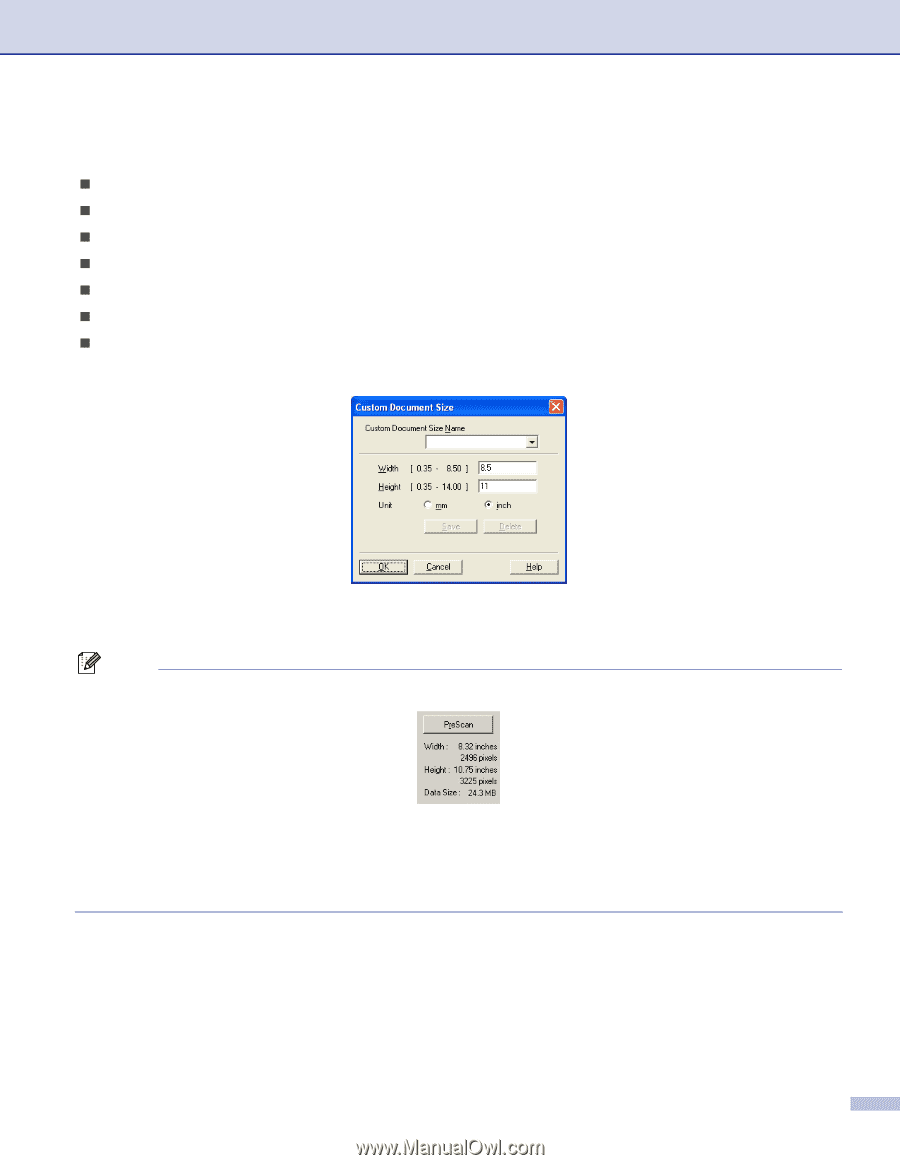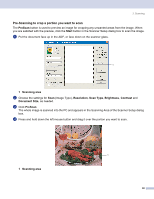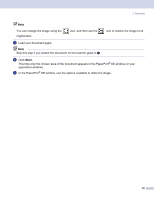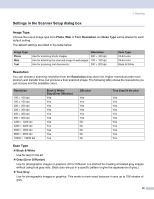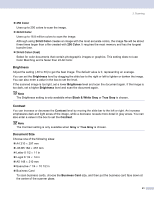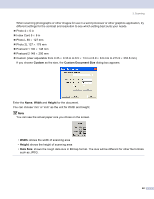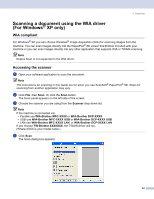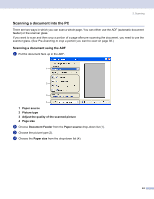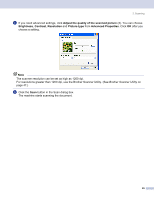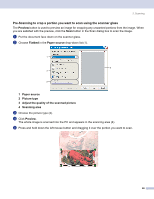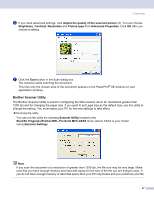Brother International MFC-8460n Software Users Manual - English - Page 48
Custom, Custom Document Size, Width, Height, Data Size, Index Card 5
 |
UPC - 012502617365
View all Brother International MFC-8460n manuals
Add to My Manuals
Save this manual to your list of manuals |
Page 48 highlights
2. Scanning When scanning photographs or other images for use in a word processor or other graphics application, try different settings for the contrast and resolution to see which setting best suits your needs. „ Photo 4 × 6 in „ Index Card 5 × 8 in „ Photo L 89 × 127 mm „ Photo 2L 127 × 178 mm „ Postcard 1 100 × 148 mm „ Postcard 2 148 × 200 mm „ Custom (User adjustable from 0.35 × 0.35 in to 8.5 × 14 in or 8.9 × 8.9 mm to 215.9 × 355.6 mm) If you choose Custom as the size, the Custom Document Size dialog box appears. Enter the Name, Width and Height for the document. You can choose 'mm' or 'inch' as the unit for Width and Height. Note You can see the actual paper size you chose on the screen. • Width: shows the width of scanning area • Height: shows the height of scanning area • Data Size: shows the rough data size in Bitmap format. The size will be different for other file formats such as JPEG. 42