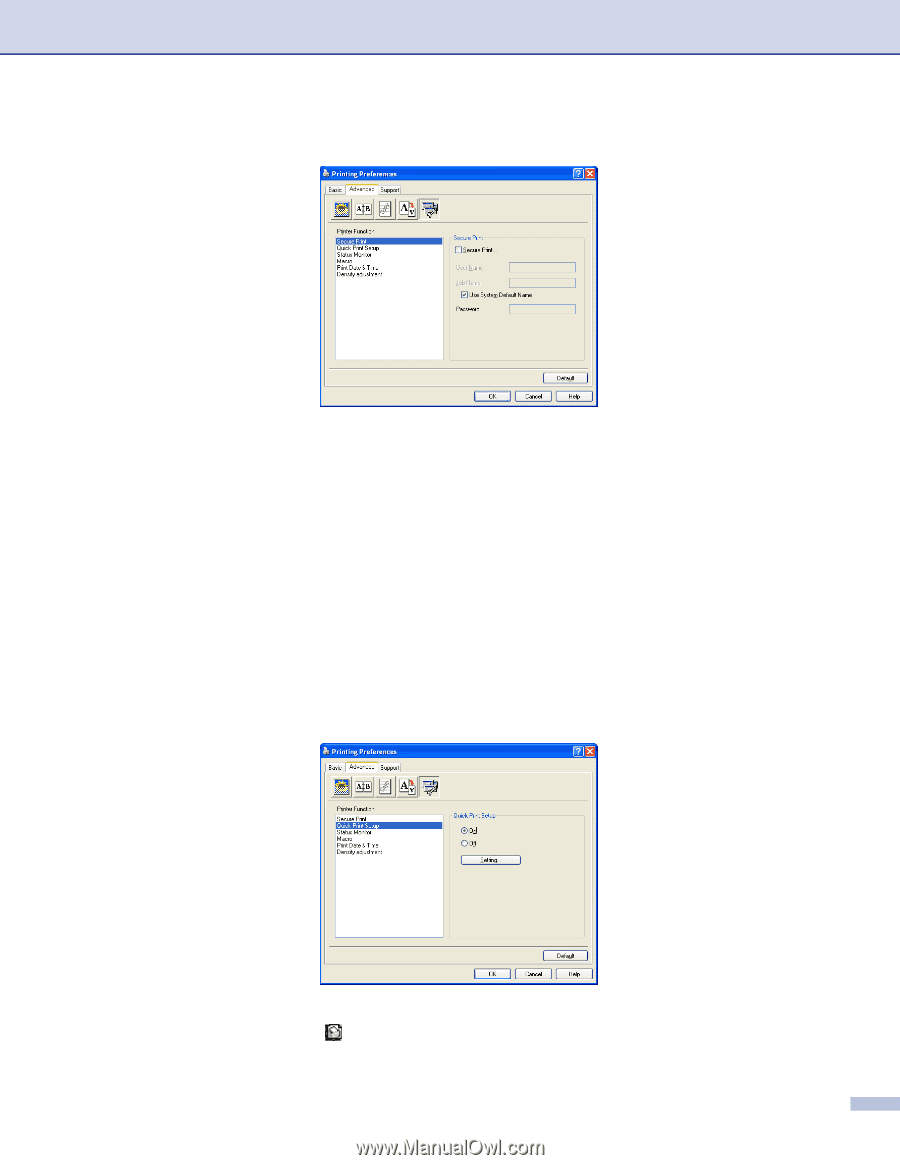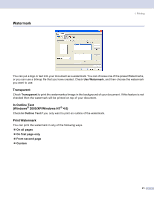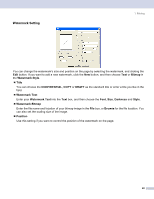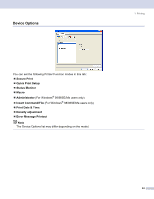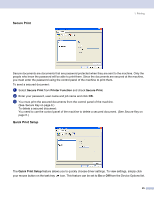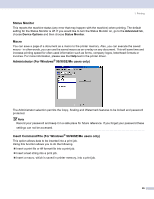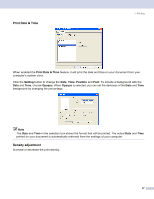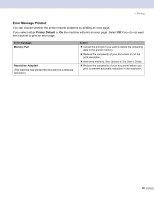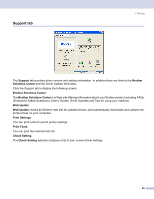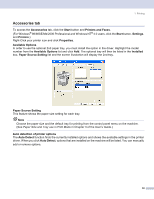Brother International MFC-8460n Software Users Manual - English - Page 31
Secure Print, Quick Print Setup, Printer Function - password
 |
UPC - 012502617365
View all Brother International MFC-8460n manuals
Add to My Manuals
Save this manual to your list of manuals |
Page 31 highlights
Secure Print 1. Printing 1 Secure documents are documents that are password protected when they are sent to the machine. Only the people who know the password will be able to print them. Since the documents are secured at the machine, you must enter the password using the control panel of the machine to print them. To send a secured document: a Select Secure Print from Printer Function and check Secure Print. b Enter your password, user name and job name and click OK. c You must print the secured documents from the control panel of the machine. (See Secure Key on page 6.) To delete a secured document: You need to use the control panel of the machine to delete a secured document. (See Secure Key on page 6.) Quick Print Setup 1 The Quick Print Setup feature allows you to quickly choose driver settings. To view settings, simply click your mouse button on the task tray icon. This feature can be set to On or Off from the Device Options list. 25