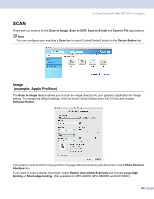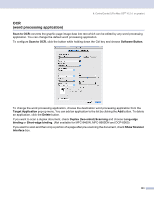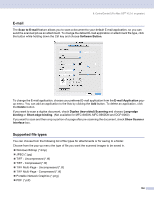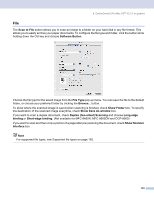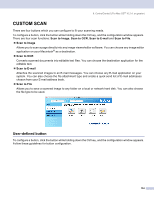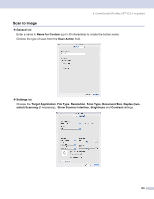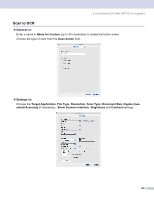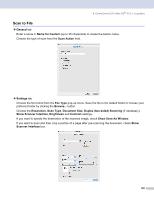Brother International MFC-8460n Software Users Manual - English - Page 159
File, Show Folder
 |
UPC - 012502617365
View all Brother International MFC-8460n manuals
Add to My Manuals
Save this manual to your list of manuals |
Page 159 highlights
9. ControlCenter2 (For Mac OS® 10.2.4. or greater) File 9 The Scan to File button allows you to scan an image to a folder on your hard disk in any file format. This allows you to easily archive your paper documents. To configure the file type and folder, click the button while holding down the Ctrl key and choose Software Button. Choose the file type for the saved image from the File Type pop-up menu. You can save the file to the default folder, or choose your preferred folder by clicking the Browse... button. To show where the scanned image is saved when scanning is finished, check Show Folder box. To specify the destination of the scanned image everytime, check Show Save As window box. If you want to scan a duplex document, check Duplex (two-sided) Scanning and choose Long-edge binding or Short-edge binding. (Not available for MFC-8460N, MFC-8660DN and DCP-8060) If you want to scan and then crop a portion of a page after pre-scanning the document, check Show Scanner Interface box. Note For supported file types, see Supported file types on page 152. 153