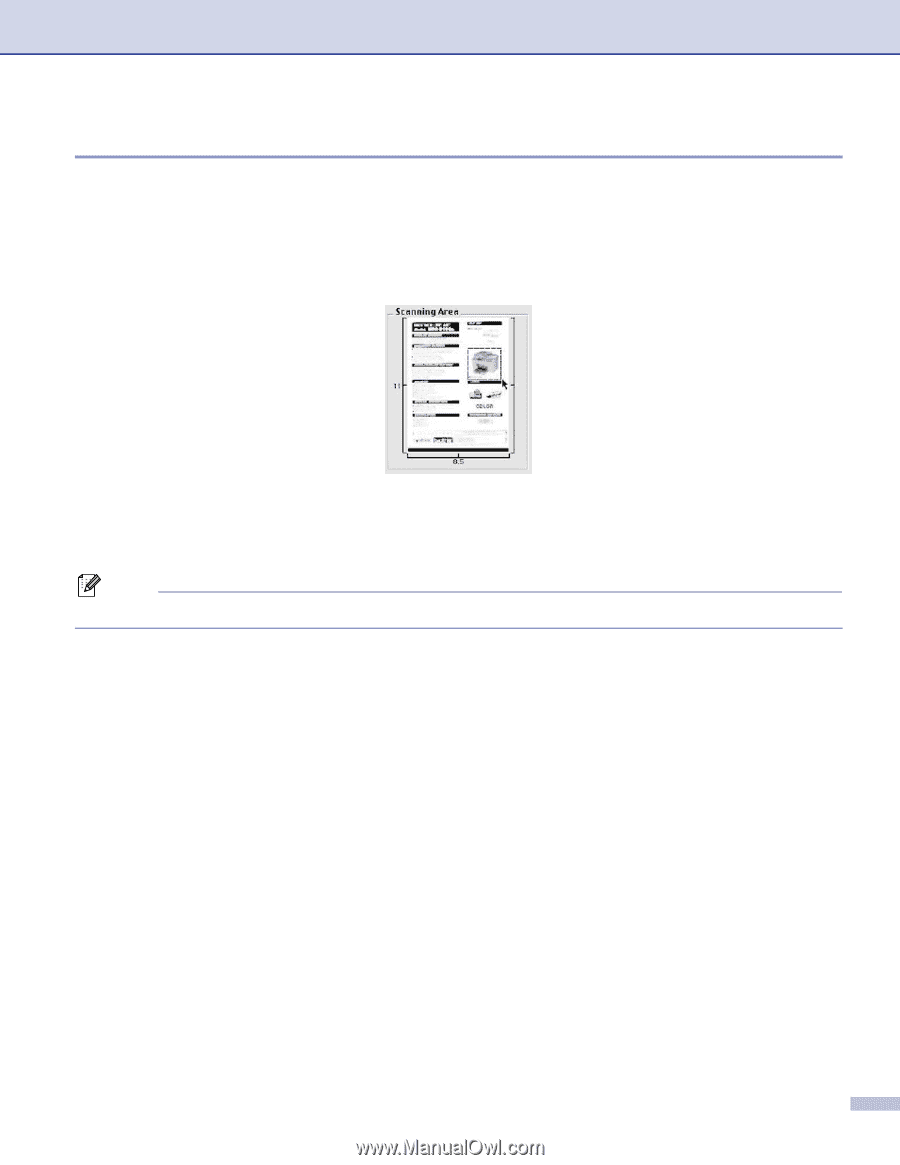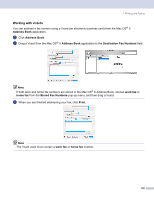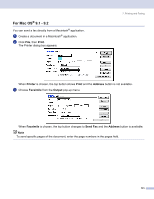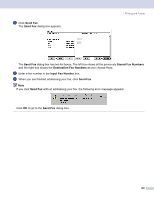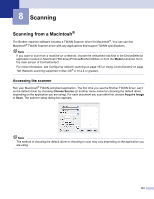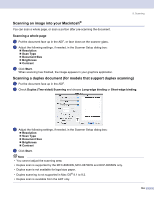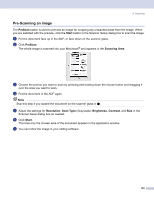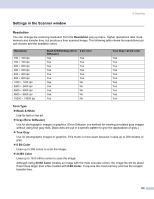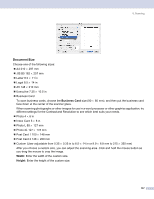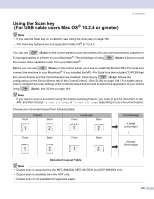Brother International MFC-8460n Software Users Manual - English - Page 141
Pre-Scanning an image, PreScan, Start, Scanning Area, Resolution, Scan Type, Brightness, Contrast
 |
UPC - 012502617365
View all Brother International MFC-8460n manuals
Add to My Manuals
Save this manual to your list of manuals |
Page 141 highlights
8. Scanning Pre-Scanning an image 8 The PreScan button is used to preview an image for cropping any unwanted areas from the image. When you are satisfied with the preview, click the Start button in the Scanner Setup dialog box to scan the image. a Put the document face up in the ADF, or face down on the scanner glass. b Click PreScan. The whole image is scanned into your Macintosh® and appears in the Scanning Area. c Choose the portion you want to scan by pressing and holding down the mouse button and dragging it over the area you want to scan. d Put the document in the ADF again. Note Skip this step if you loaded the document on the scanner glass in a. e Adjust the settings for Resolution, Scan Type (Grayscale), Brightness, Contrast, and Size in the Scanner Setup dialog box as needed. f Click Start. This time only the chosen area of the document appears in the application window. g You can refine the image in your editing software. 135