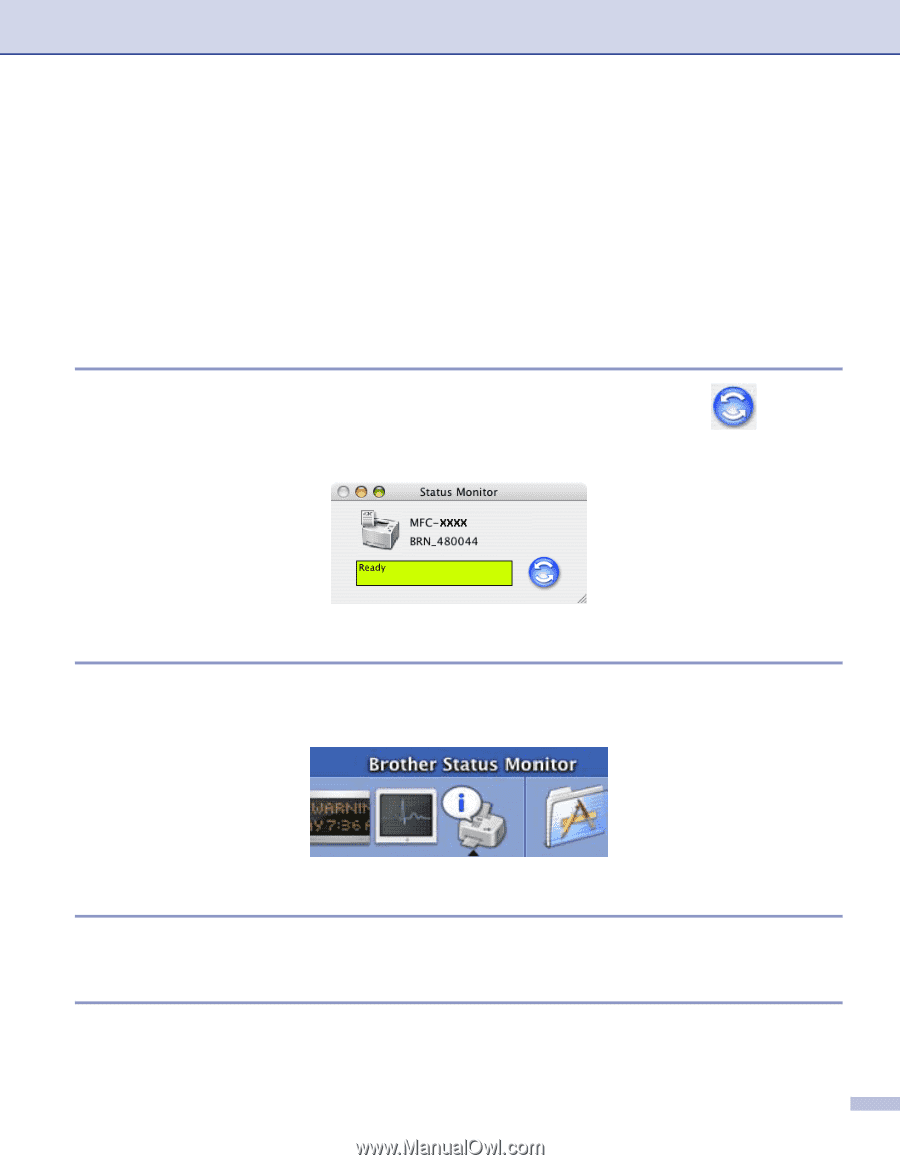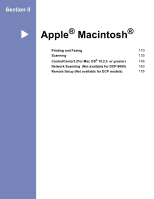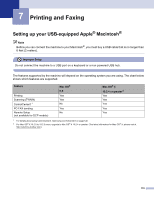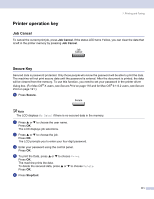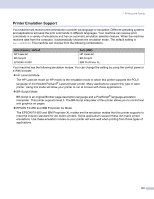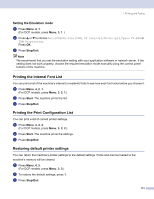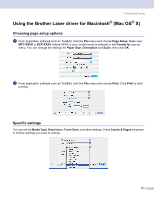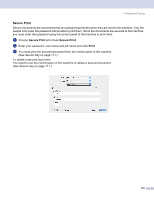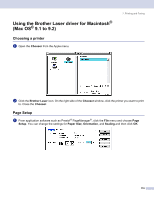Brother International MFC-8460n Software Users Manual - English - Page 120
Status Monitor, Updating the machine’s status, Hiding or showing the window, Quitting the window - paper jam
 |
UPC - 012502617365
View all Brother International MFC-8460n manuals
Add to My Manuals
Save this manual to your list of manuals |
Page 120 highlights
7. Printing and Faxing Status Monitor 7 The Status Monitor utility is a configurable software tool for monitoring the status of the machine, letting you see error messages such as paper empty or paper jam at pre-set update intervals. You can also access the Color Calibration settings and web based management. Before you can use the tool your must choose your machine in the Model pop-up menu in ControlCenter2. You can check the device status by clicking the Status Monitor icon in the DeviceSettings tab of ControlCenter2 (See Status Monitor on page 114.) or by choosing Brother Status Monitor located in Macintosh HD/Library/Printers/Brother/Utilities. Updating the machine's status 7 If you want the latest machine status while the Status Monitor window is open, click the icon. You can set what interval the software will update the machine status information. Go to the menu bar, Brother Status Monitor and choose Preferences. Hiding or showing the window 7 After starting the Status Monitor, you can hide or show the window. To hide the window, go to the menu bar, Brother Status Monitor and choose Hide Status Monitor. To show the window, click the Status Monitor icon in the dock or click the Status Monitor in the DeviceSettings tab of ControlCenter2. Quitting the window 7 Go to the menu bar and choose Quit. Web Based Management (Network models Only) 7 You can have an easy access to Web Based Management System by clicking the machine icon on the Status Monitor screen. For more information on Web Based Management System, see Web Based Management in Chapter 7 of the Network User's Guide on the CD-ROM. 114