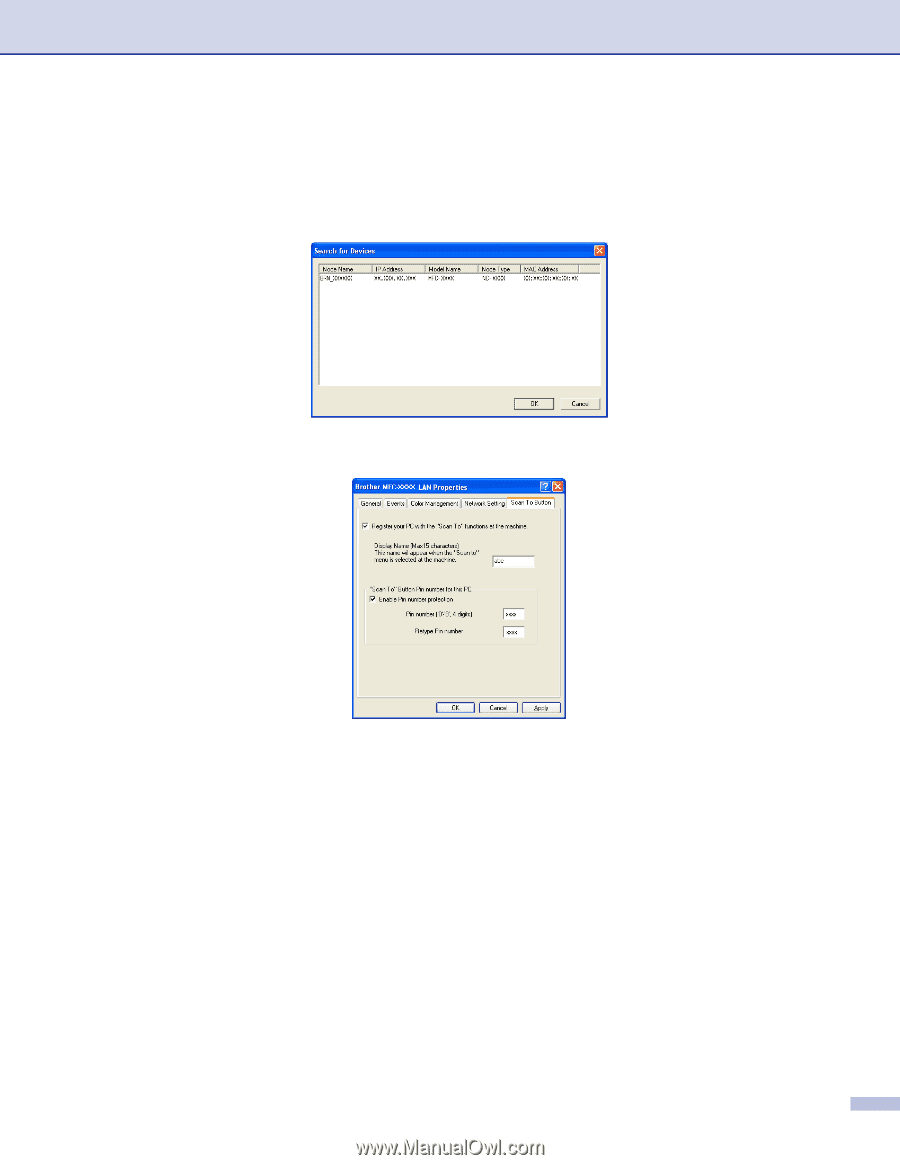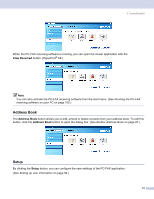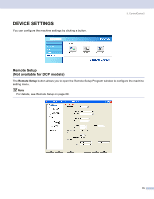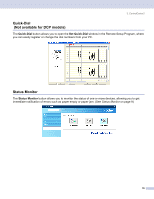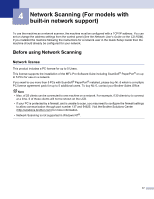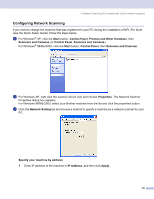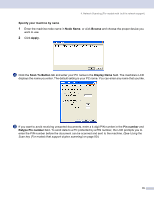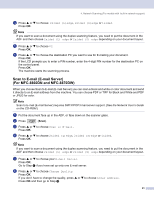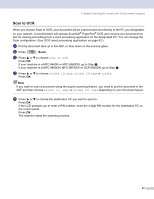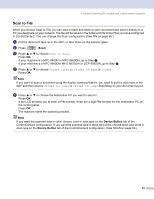Brother International MFC-8460n Software Users Manual - English - Page 85
Specify your machine by name, Node Name, Browse, Apply, Scan To Button, Display Name, Pin number
 |
UPC - 012502617365
View all Brother International MFC-8460n manuals
Add to My Manuals
Save this manual to your list of manuals |
Page 85 highlights
4. Network Scanning (For models with built-in network support) Specify your machine by name 4 1 Enter the machine node name in Node Name, or click Browse and choose the proper device you want to use. 2 Click Apply. d Click the Scan To Button tab and enter your PC name in the Display Name field. The machine's LCD displays the name you enter. The default setting is your PC name. You can enter any name that you like. e If you want to avoid receiving unwanted documents, enter a 4-digit PIN number in the Pin number and Retype Pin number field. To send data to a PC protected by a PIN number, the LCD prompts you to enter the PIN number before the document can be scanned and sent to the machine. (See Using the Scan key (For models that support duplex scanning) on page 80.) 79