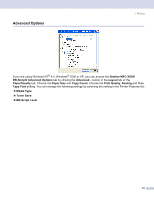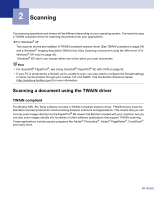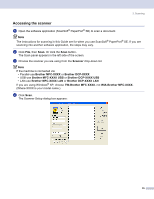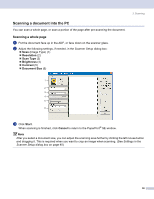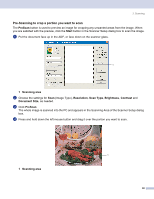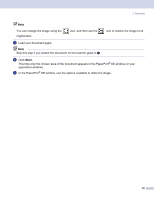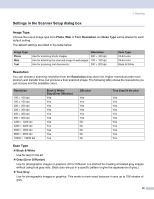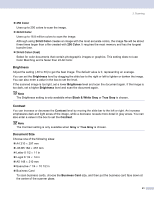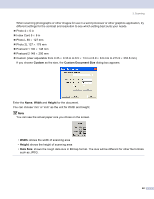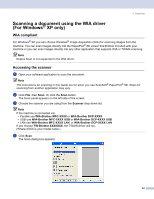Brother International MFC-8460n Software Users Manual - English - Page 44
Pre-Scanning to crop a portion you want to scan, PreScan, Start, Scanning area, Resolution, Scan Type - scanner
 |
UPC - 012502617365
View all Brother International MFC-8460n manuals
Add to My Manuals
Save this manual to your list of manuals |
Page 44 highlights
2. Scanning Pre-Scanning to crop a portion you want to scan 2 The PreScan button is used to preview an image for cropping any unwanted areas from the image. When you are satisfied with the preview, click the Start button in the Scanner Setup dialog box to scan the image. a Put the document face up in the ADF, or face down on the scanner glass. 1 1 Scanning area b Choose the settings for Scan (Image Type), Resolution, Scan Type, Brightness, Contrast and Document Size, as needed. c Click PreScan. The whole image is scanned into the PC and appears in the Scanning Area of the Scanner Setup dialog box. d Press and hold down the left mouse button and drag it over the portion you want to scan. 1 Scanning area 1 38
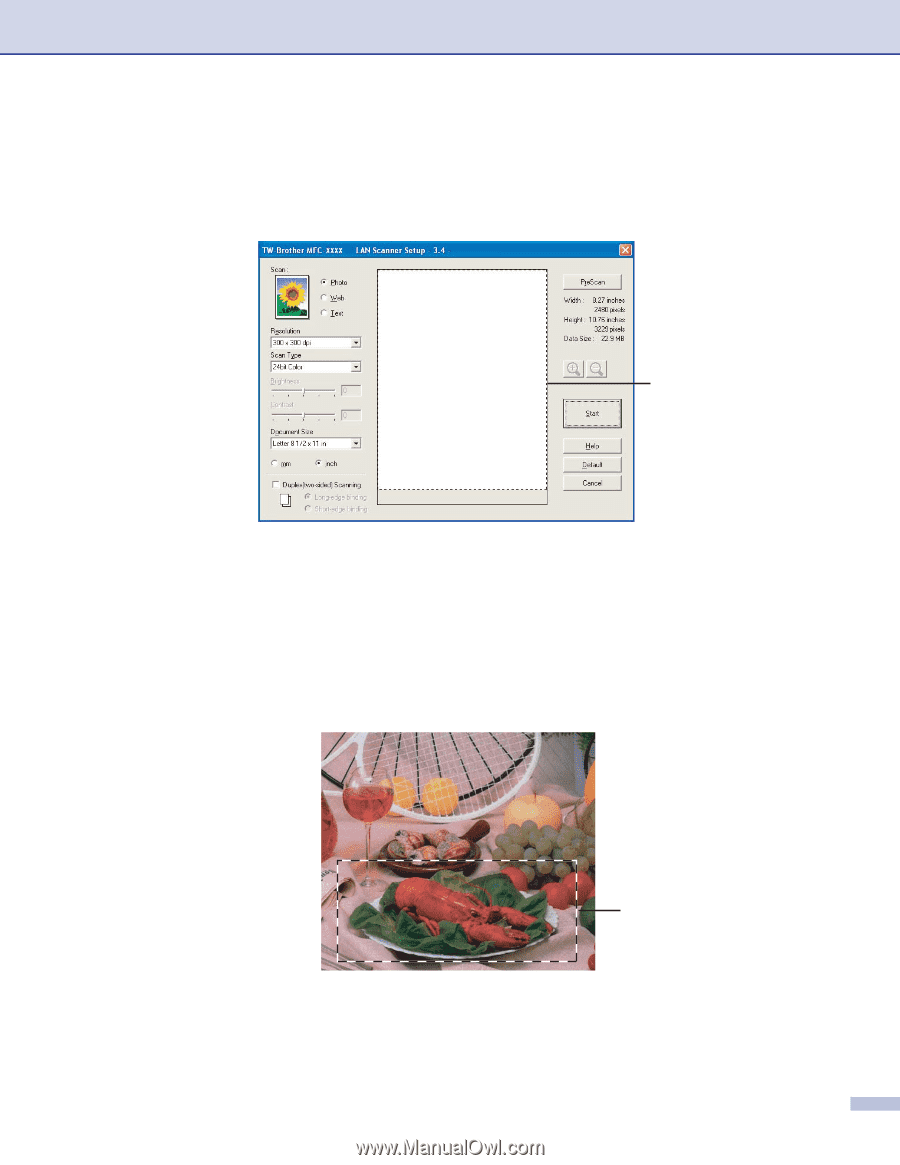
2. Scanning
38
Pre-Scanning to crop a portion you want to scan
2
The
PreScan
button is used to preview an image for cropping any unwanted areas from the image. When
you are satisfied with the preview, click the
Start
button in the Scanner Setup dialog box to scan the image.
a
Put the document face up in the ADF, or face down on the scanner glass.
1
Scanning area
b
Choose the settings for
Scan
(Image Type),
Resolution
,
Scan Type
,
Brightness
,
Contrast
and
Document Size
, as needed.
c
Click
PreScan
.
The whole image is scanned into the PC and appears in the Scanning Area of the Scanner Setup dialog
box.
d
Press and hold down the left mouse button and drag it over the portion you want to scan.
1
Scanning area
1
1