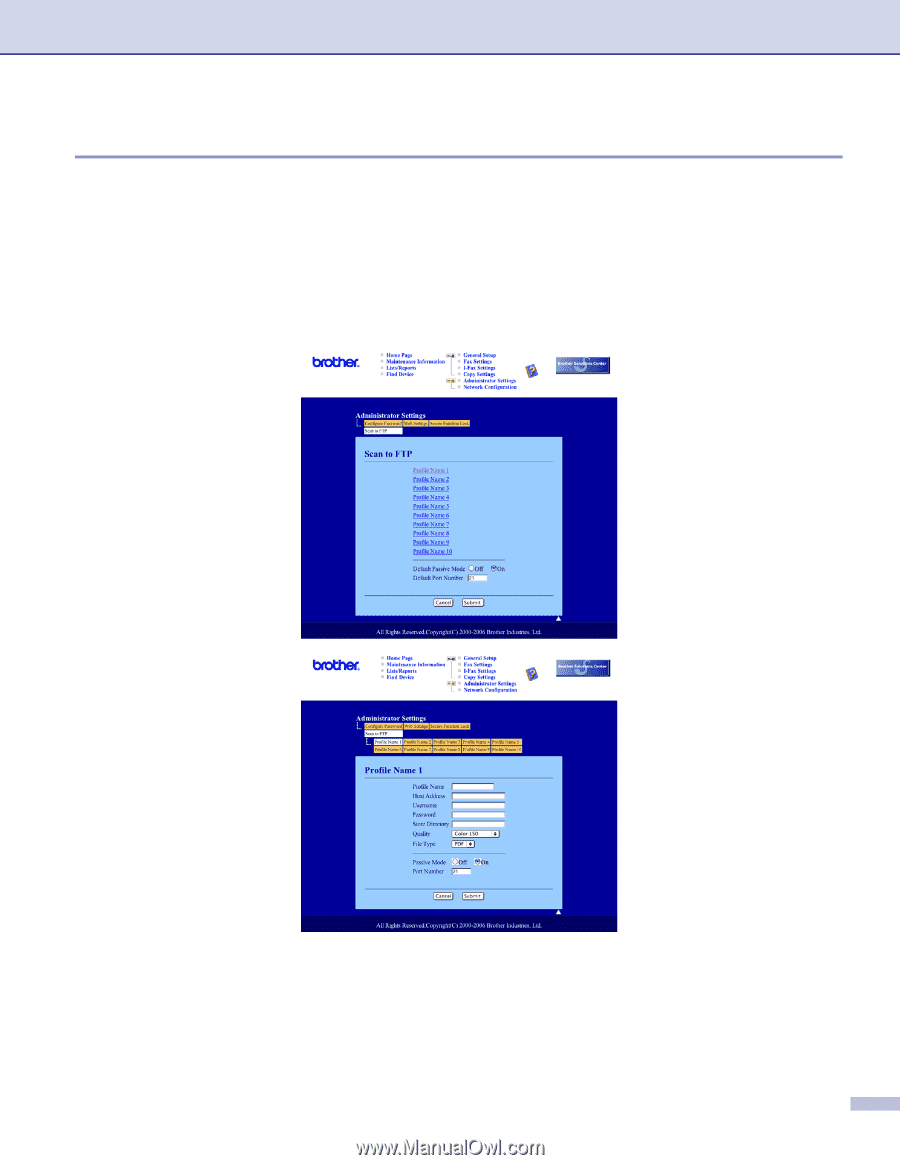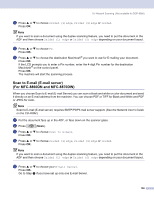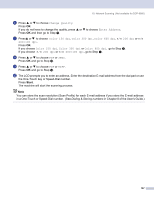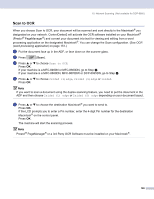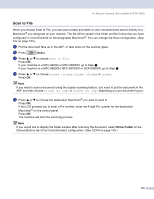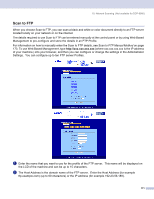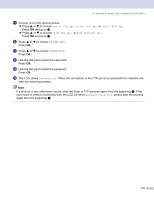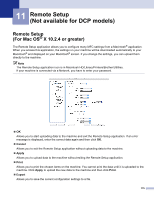Brother International MFC-8460n Software Users Manual - English - Page 177
Scan to FTP, This name will be displayed
 |
UPC - 012502617365
View all Brother International MFC-8460n manuals
Add to My Manuals
Save this manual to your list of manuals |
Page 177 highlights
10. Network Scanning (Not available for DCP-8060) Scan to FTP 10 When you choose Scan to FTP, you can scan a black and white or color document directly to an FTP server located locally on your network or on the internet. The details required to use Scan to FTP can be entered manually at the control panel or by using Web Based Management to pre-configure and store the details in an FTP Profile. For information on how to manually enter the Scan to FTP details, see Scan to FTP Manual Method on page 173. To use Web Based Management, type http://xxx.xxx.xxx.xxx (where xxx.xxx.xxx.xxx is the IP address of your machine.) into your browser, and then you can configure or change the settings in the Administrator Settings. You can configure up to ten FTP server Profiles. a Enter the name that you want to use for the profile of the FTP server. This name will be displayed on the LCD of the machine and can be up to 15 characters. b The Host Address is the domain name of the FTP server. Enter the Host Address (for example ftp.example.com) (up to 60 characters) or the IP address (for example 192.23.56.189). 171