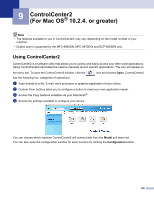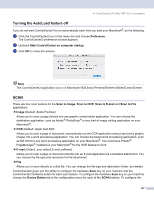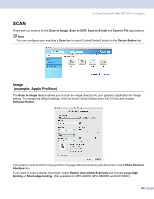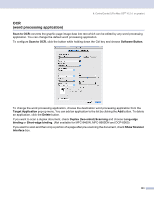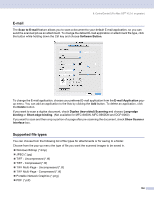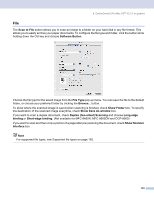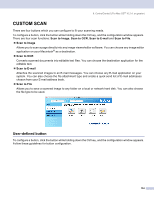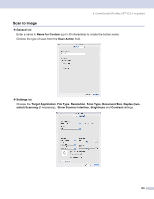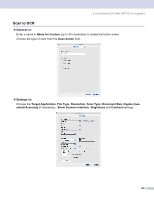Brother International MFC-8460n Software Users Manual - English - Page 157
OCR (word processing application), Not available for MFC-8460N, MFC-8660DN and DCP-8060
 |
UPC - 012502617365
View all Brother International MFC-8460n manuals
Add to My Manuals
Save this manual to your list of manuals |
Page 157 highlights
9. ControlCenter2 (For Mac OS® 10.2.4. or greater) OCR (word processing application) 9 Scan to OCR converts the graphic page image data into text which can be edited by any word processing application. You can change the default word processing application. To configure Scan to OCR, click the button while holding down the Ctrl key and choose Software Button. To change the word processing application, choose the destination word processing application from the Target Application pop-up menu. You can add an application to the list by clicking the Add button. To delete an application, click the Delete button. If you want to scan a duplex document, check Duplex (two-sided) Scanning and choose Long-edge binding or Short-edge binding. (Not available for MFC-8460N, MFC-8660DN and DCP-8060) If you want to scan and then crop a portion of a page after pre-scanning the document, check Show Scanner Interface box. 151