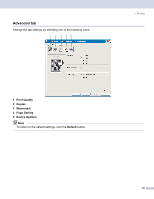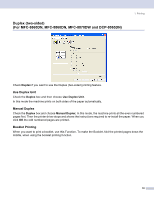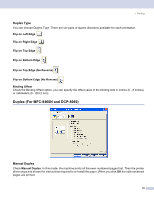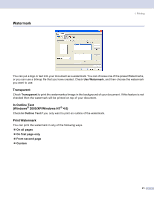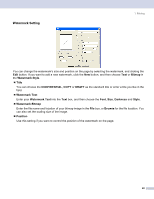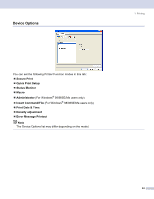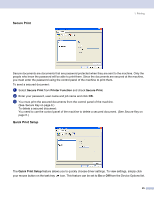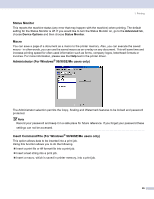Brother International MFC-8460n Software Users Manual - English - Page 27
Watermark, Transparent, In Outline Text (Windows® 2000/XP/Windows NT® 4.0), Print Watermark - windows 8
 |
UPC - 012502617365
View all Brother International MFC-8460n manuals
Add to My Manuals
Save this manual to your list of manuals |
Page 27 highlights
Watermark 1. Printing 1 You can put a logo or text into your document as a watermark. You can choose one of the preset Watermarks, or you can use a bitmap file that you have created. Check Use Watermark, and then choose the watermark you want to use. Transparent 1 Check Transparent to print the watermarked image in the background of your document. If this feature is not checked then the watermark will be printed on top of your document. In Outline Text (Windows® 2000/XP/Windows NT® 4.0) 1 Check In Outline Text if you only want to print an outline of the watermark. Print Watermark 1 You can print the watermark in any of the following ways. „ On all pages „ On first page only „ From second page „ Custom 21
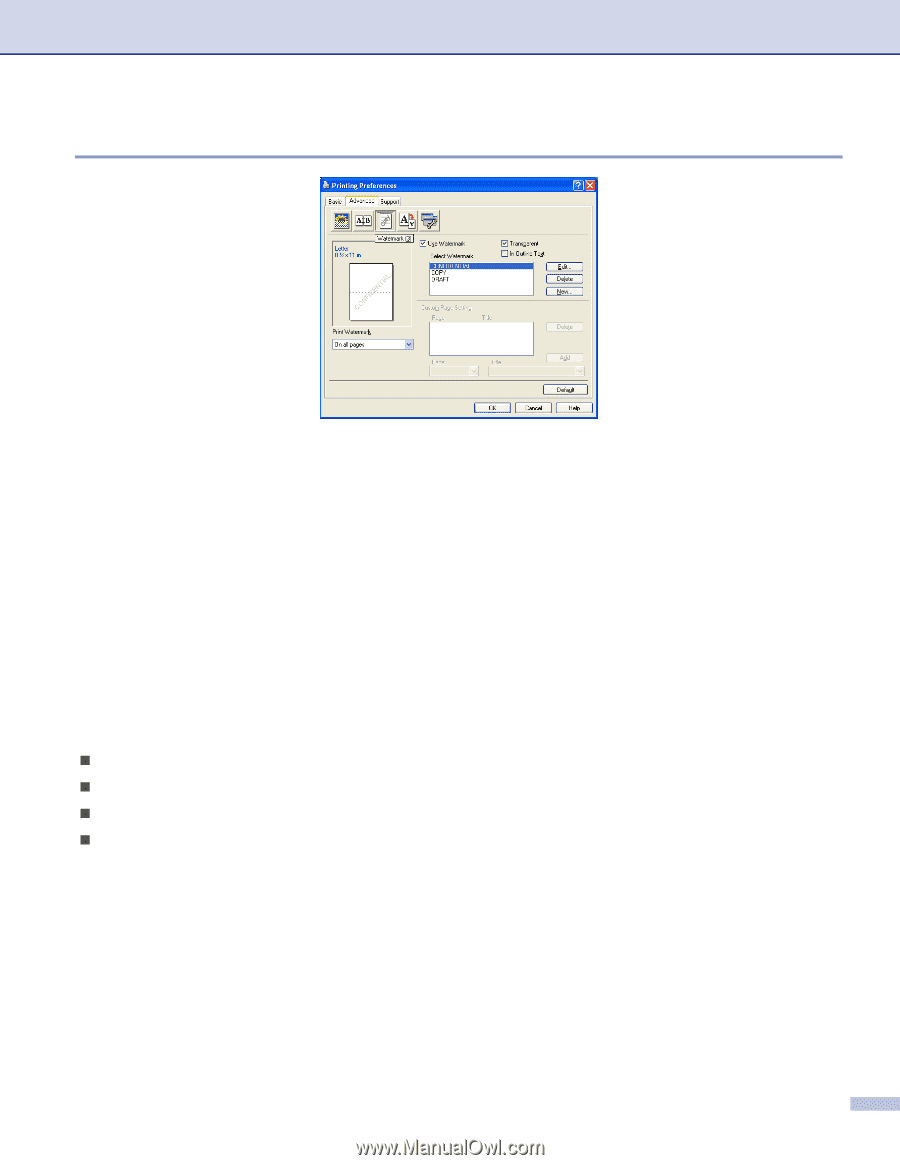
1. Printing
21
Watermark
1
You can put a logo or text into your document as a watermark. You can choose one of the preset Watermarks,
or you can use a bitmap file that you have created. Check
Use Watermark
, and then choose the watermark
you want to use.
Transparent
1
Check
Transparent
to print the watermarked image in the background of your document. If this feature is not
checked then the watermark will be printed on top of your document.
In Outline Text
(Windows
®
2000/XP/Windows NT
®
4.0)
1
Check
In Outline Text
if you only want to print an outline of the watermark.
Print Watermark
1
You can print the watermark in any of the following ways.
On all pages
On first page only
From second page
Custom