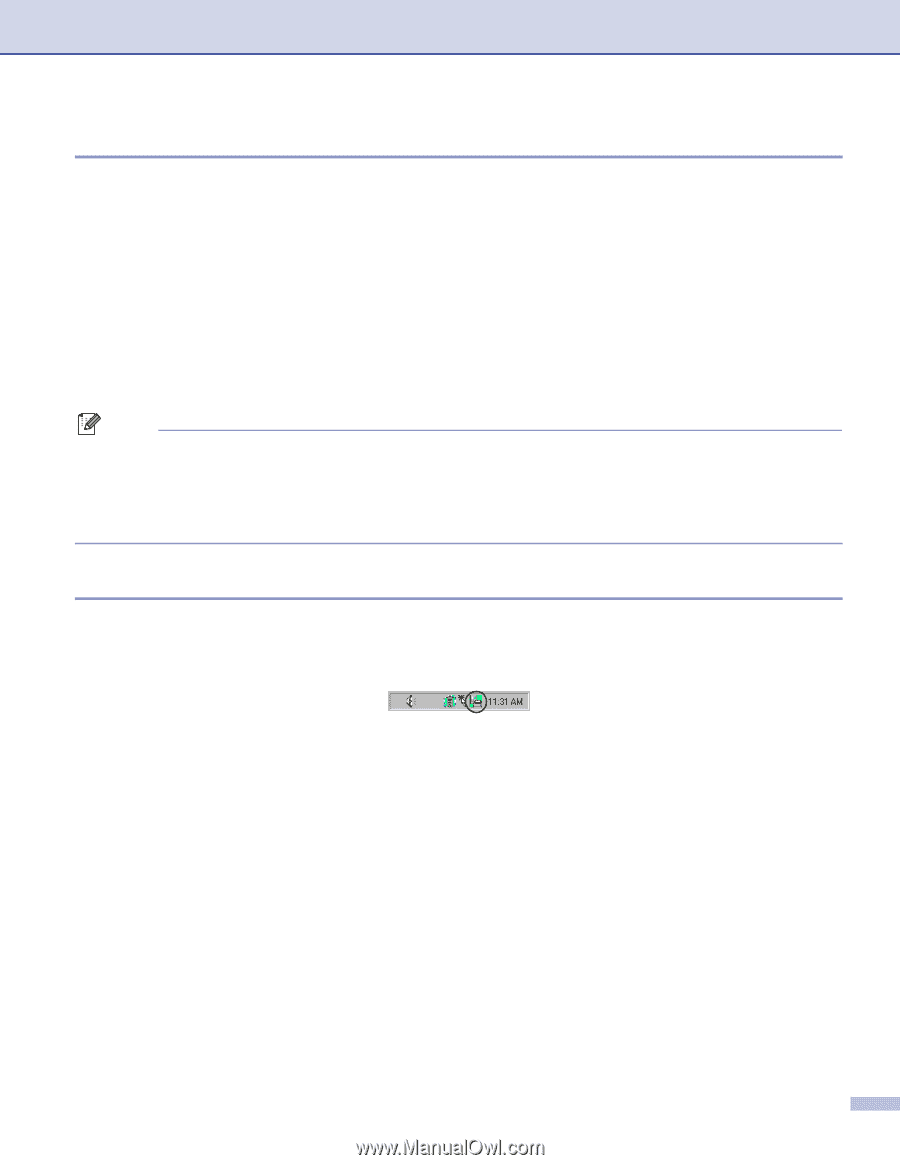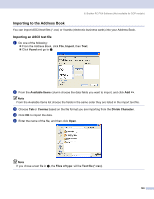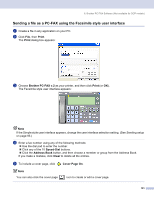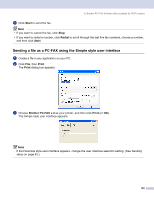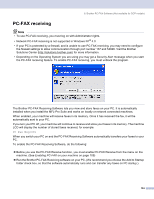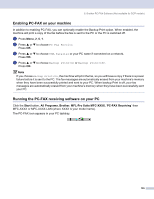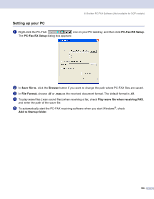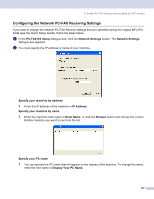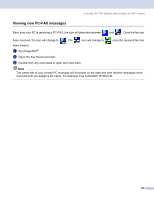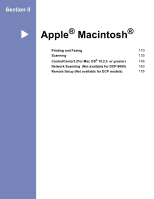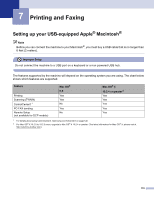Brother International MFC-8460n Software Users Manual - English - Page 111
Enabling PC-FAX on your machine, Running the PC-FAX receiving software on your PC, Start, All Programs
 |
UPC - 012502617365
View all Brother International MFC-8460n manuals
Add to My Manuals
Save this manual to your list of manuals |
Page 111 highlights
6. Brother PC-FAX Software (Not available for DCP models) Enabling PC-FAX on your machine 6 In addition to enabling PC-FAX, you can optionally enable the Backup Print option. When enabled, the machine will print a copy of the fax before the fax is sent to the PC or the PC is switched off. a Press Menu, 2, 5, 1. b Press a or b to choose PC Fax Receive. Press OK. c Press a or b to choose USB, Parallel or your PC name if connected on a network. Press OK. d Press a or b to choose Backup Print:On or Backup Print:Off. Press OK. Note If you choose Backup Print:On, the machine will print the fax, so you will have a copy if there is a power failure before it is sent to the PC. The fax messages are automatically erased from your machine's memory when they have been successfully printed and sent to your PC. When backup Print is off, your fax messages are automatically erased from your machine's memory when they have been successfully sent your PC. Running the PC-FAX receiving software on your PC 6 Click the Start button, All Programs, Brother, MFL-Pro Suite MFC-XXXX, 'PC-FAX Receiving' then MFC-XXXX or MFC-XXXX LAN (where XXXX is your model name). The PC-FAX icon appears in your PC tasktray. 105