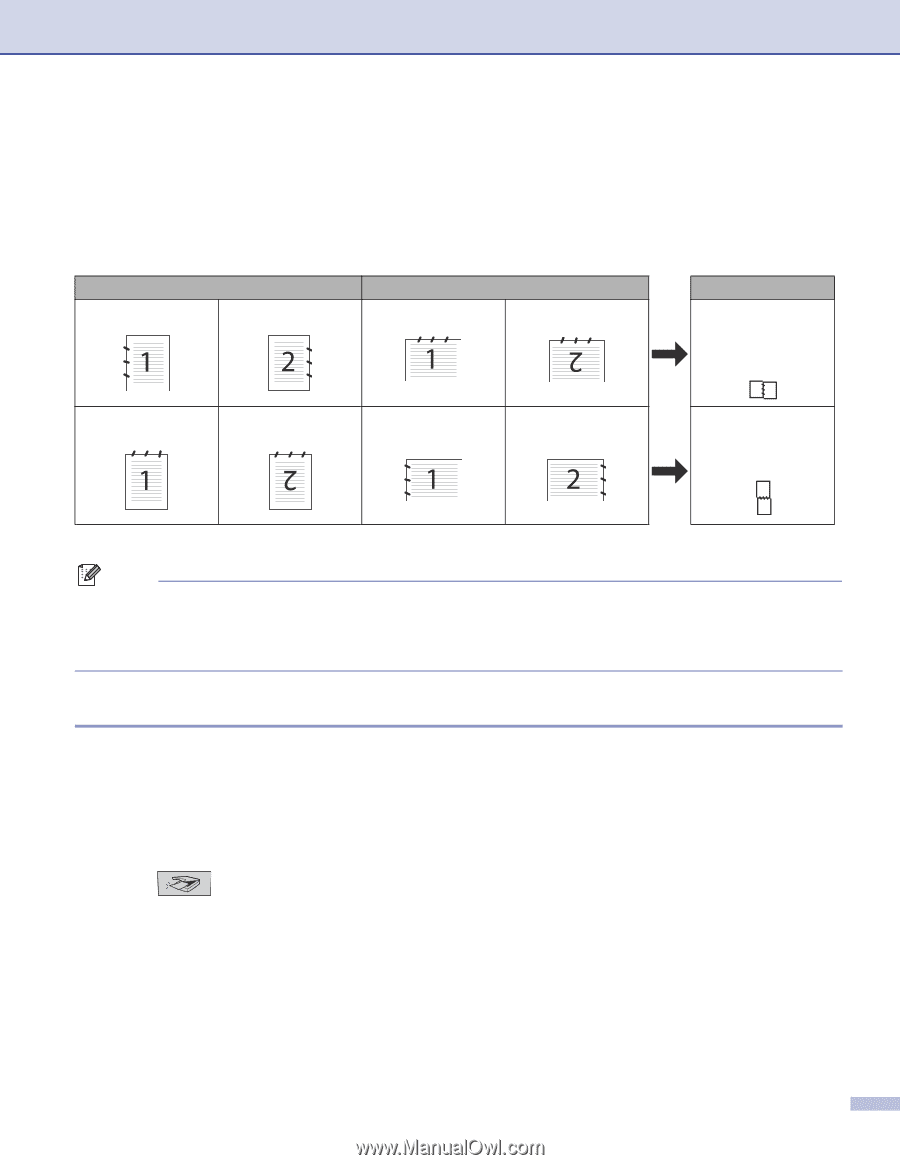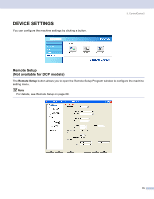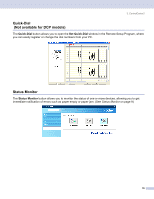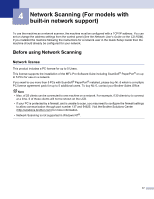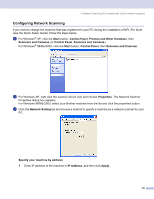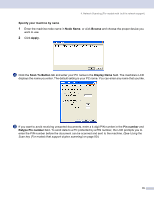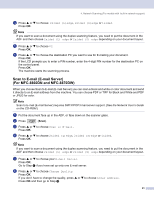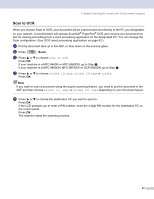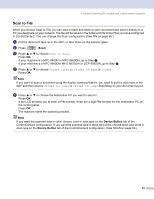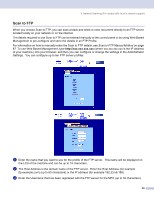Brother International MFC-8460n Software Users Manual - English - Page 86
Using the Scan key (For models that support duplex scanning), Scan to E-mail (PC)
 |
UPC - 012502617365
View all Brother International MFC-8460n manuals
Add to My Manuals
Save this manual to your list of manuals |
Page 86 highlights
4. Network Scanning (For models with built-in network support) Using the Scan key (For models that support duplex scanning) 4 If you want to put the document in the ADF and do duplex scan, depending on your document layout you need to choose 2sided (L)edge or 2sided (S)edge in your process of scanning. Choose your document layout from following table: Front Portrait Back Landscape Front Back LCD Message (L)edge (Long edge) Front Back Front Back (S)edge (Short edge) Document Layout Table Note • Duplex scan is supported by the MFC-8860DN, MFC-8870DW and DCP-8065DN only. • Duplex scan is available from the ADF only. • Duplex scan is not available for legal size paper. Scan to E-mail (PC) 4 When you choose Scan to E-mail (PC) your document will be scanned and sent directly to the PC you designated on your network. ControlCenter2 will activate the default E-mail application on the designated PC. You can scan and send a black and white or color document from the PC as an attachment. You can change the scan configuration. (See E-mail on page 64.) a Put the document face up in the ADF, or face down on the scanner glass. b Press (Scan). c Press a or b to choose Scan to E-mail. Press OK. If your machine is a MFC-8460N or MFC-8660DN, go to Step f. If your machine is a MFC-8860DN, MFC-8870DW or DCP-8065DN, go to Step d. 80