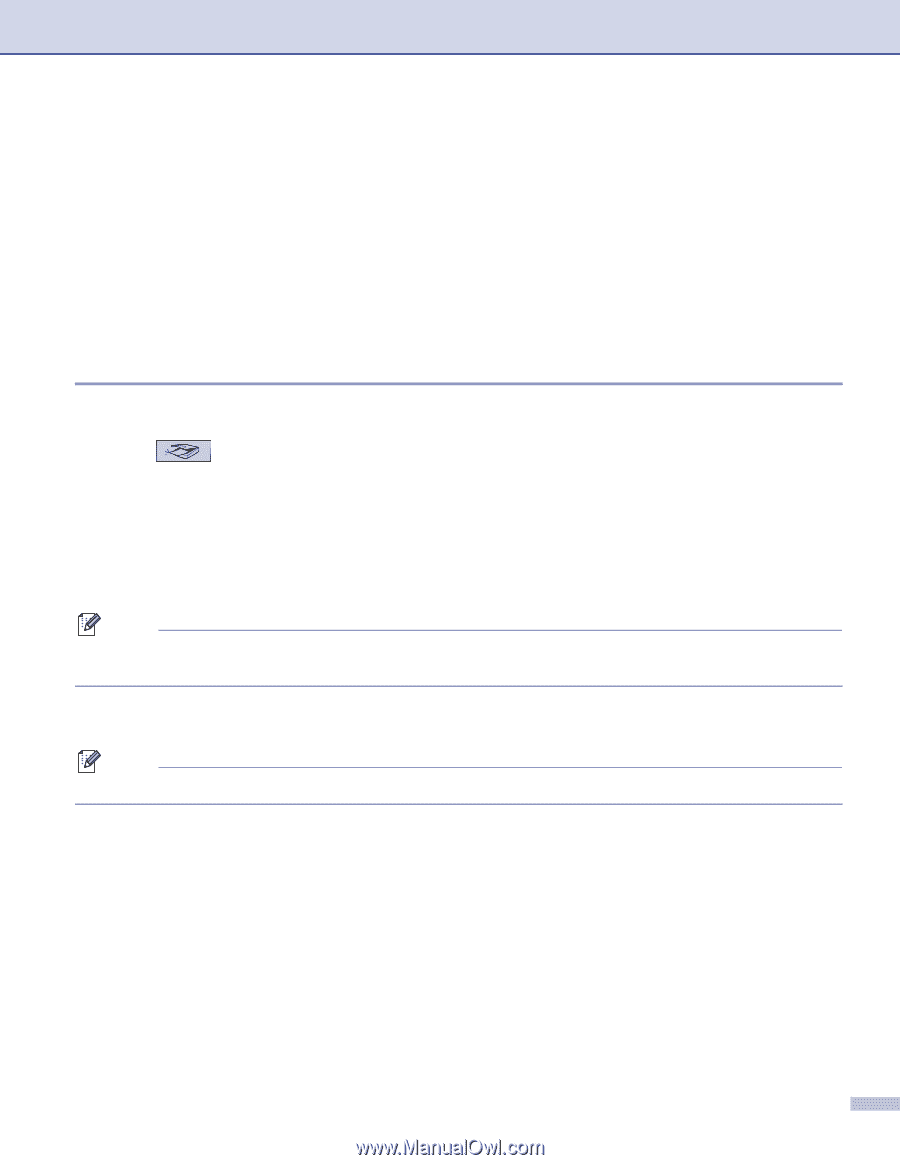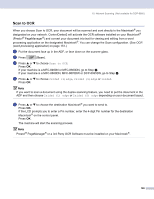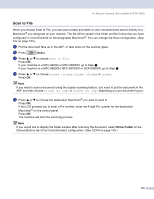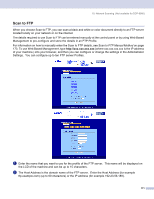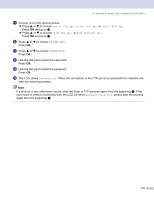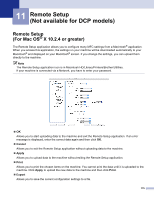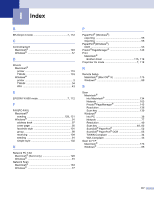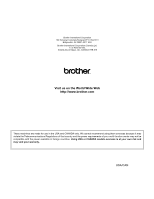Brother International MFC-8460n Software Users Manual - English - Page 179
Scan to FTP Manual Method - manual pdf
 |
UPC - 012502617365
View all Brother International MFC-8460n manuals
Add to My Manuals
Save this manual to your list of manuals |
Page 179 highlights
10. Network Scanning (Not available for DCP-8060) h Press a or b to choose PDF or TIFF. Press OK. i Use the dial pad to enter the username. Press OK. j Use the dial pad to enter the password. Press OK. k The LCD shows Connecting. When the connection to the FTP server is successful the machine will start the scanning process. Scan to FTP Manual Method 10 a Put the document face up in the ADF, or face down on the scanner glass. b Press (Scan). c Press a or b to choose Scan to FTP. Press OK. If your machine is a MFC-8460N or MFC-8660DN, go to Step e. If your machine is a MFC-8860DN, MFC-8870DW or DCP-8065DN, go to Step d. d Press a or b to choose 2sided (L)edge, 2sided (S)edge or 1sided. Press OK. Note If you want to scan a document using the duplex scanning feature, you need to put the document in the ADF and then choose 2sided (L) edge or 2sided (S) edge depending on your document layout. e Press a or b to choose Manual. Press OK. Note If there is no FTP Profile configured, skip Step e and go to Step f. f Use the dial pad to enter the FTP host address (for example ftp.example.com), (up to 60 characters) or the IP address (for example 192.23.56.189). Press OK. g Use the dial pad to enter the destination folder (for example /brother/abc/, up to 60 characters). Press OK. h Press a or b to choose Enter Username or Change Quality. If you choose Enter Username, go to Step l. If you choose Change Quality, go to Step i. 173