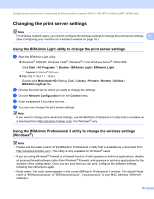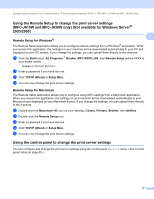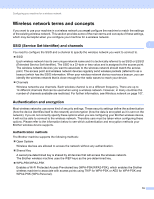Brother International MFC-J270w Network Users Manual - English - Page 22
Changing the print server settings
 |
View all Brother International MFC-J270w manuals
Add to My Manuals
Save this manual to your list of manuals |
Page 22 highlights
Configuring your machine for a network with an Ethernet cable connection (DCP-J715W, MFC-J615W and MFC-J630W only) Changing the print server settings 2 Note For wireless network users, you need to configure the wireless settings to change the print server settings. 2 (See Configuring your machine for a wireless network on page 18.) Using the BRAdmin Light utility to change the print server settings 2 a Start the BRAdmin Light utility. Windows® 2000/XP, Windows Vista®, Windows® 7 and Windows Server® 2003/2008 Click Start / All Programs 1 / Brother / BRAdmin Light / BRAdmin Light. 1 Programs for Windows® 2000 users Mac OS X 10.4.11 - 10.6.x Double-click Macintosh HD (Startup Disk) / Library / Printers / Brother / Utilities / BRAdmin Light.jar file. b Choose the print server which you want to change the settings. c Choose Network Configuration from the Control menu. d Enter a password if you have set one. e You can now change the print server settings. Note If you want to change more advanced settings, use the BRAdmin Professional 3 utility that is available as a download from http://solutions.brother.com/. For Windows® only. Using the BRAdmin Professional 3 utility to change the wireless settings (Windows®) 2 Note • Please use the latest version of the BRAdmin Professional 3 utility that is available as a download from http://solutions.brother.com/. This utility is only available for Windows® users. • If you are using Windows® Firewall or a firewall function of anti-spyware or antivirus applications, disable all personal firewall software (other than Windows® Firewall), anti-spyware or antivirus applications for the duration of the configuration. Once you are sure that you can print, configure the software settings following the instructions again. • Node name: The node name appears in the current BRAdmin Professional 3 window. The default Node name is "BRNxxxxxxxxxxxx" or "BRWxxxxxxxxxxxx". ("xxxxxxxxxxxx" is your MAC Address / Ethernet Address.) 15