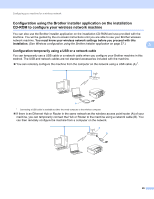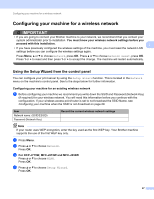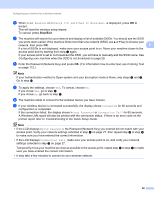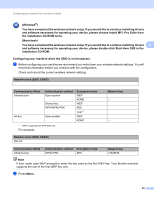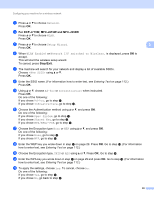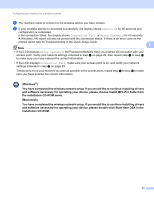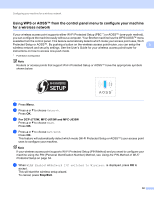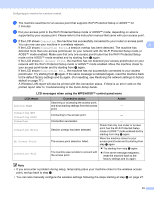Brother International MFC-J270w Network Users Manual - English - Page 37
For DCP-J715W, MFC-J615W and MFC-J630W, Stop/Exit, Network, Setup Wizard, WLAN Enable?
 |
View all Brother International MFC-J270w manuals
Add to My Manuals
Save this manual to your list of manuals |
Page 37 highlights
Configuring your machine for a wireless network c Press a or b to choose Network. Press OK. d For DCP-J715W, MFC-J615W and MFC-J630W Press a or b to choose WLAN. Press OK. e Press a or b to choose Setup Wizard. 3 Press OK. f When WLAN Enable? or Network I/F switched to Wireless. is displayed, press OK to accept. This will start the wireless setup wizard. To cancel, press Stop/Exit. g The machine will search for your network and display a list of available SSIDs. Choose using a or b. Press OK. h Enter the SSID name. (For information how to enter text, see Entering Text on page 112.) Press OK. i Using a or b, choose Ad-hoc or Infrastructure when instructed. Press OK. Do one of the following: If you chose Ad-hoc, go to step k. If you chose Infrastructure, go to step j. j Choose the Authentication method using a or b, and press OK. Do one of the following: If you chose Open System, go to step k. If you chose Shared Key, go to step l. If you chose WPA/WPA2-PSK, go to step m. k Choose the Encryption type None or WEP using a or b, and press OK. Do one of the following: If you chose None, go to step o. If you chose WEP, go to step l. l Enter the WEP key you wrote down in step a on page 29. Press OK. Go to step o. (For information how to enter text, see Entering Text on page 112.) m Choose the Encryption type, TKIP or AES using a or b. Press OK. Go to step n. n Enter the WPA key you wrote down in step a on page 29 and press OK. Go to step o. (For information how to enter text, see Entering Text on page 112.) o To apply the settings, choose Yes. To cancel, choose No. Do one of the following: If you chose Yes, go to step p. If you chose No, go back to step g. 30