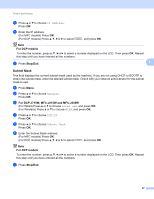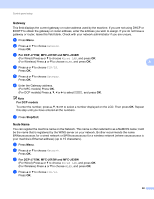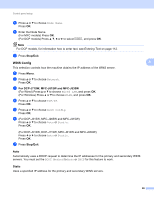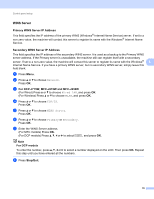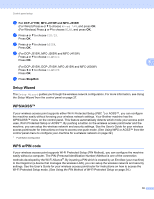Brother International MFC-J270w Network Users Manual - English - Page 74
Subnet Mask, For DCP models, Stop/Exit, For DCP-J715W, MFC-J615W and MFC-J630W
 |
View all Brother International MFC-J270w manuals
Add to My Manuals
Save this manual to your list of manuals |
Page 74 highlights
Control panel setup e Press a or b to choose IP Address. Press OK. f Enter the IP address. (For MFC models) Press OK. (For DCP models) Press a, b, d or c to select OK , and press OK. Note For DCP models To enter the number, press a, b, d or c to select a number displayed on the LCD. Then press OK. Repeat this step until you have entered all the numbers. g Press Stop/Exit. 5 Subnet Mask 5 This field displays the current subnet mask used by the machine. If you are not using DHCP or BOOTP to obtain the subnet mask, enter the desired subnet mask. Check with your network administrator for the subnet mask to use. a Press Menu. b Press a or b to choose Network. Press OK. c For DCP-J715W, MFC-J615W and MFC-J630W (For Wired) Press a or b to choose Wired LAN, and press OK. (For Wireless) Press a or b to choose WLAN, and press OK. d Press a or b to choose TCP/IP. Press OK. e Press a or b to choose Subnet Mask. Press OK. f Enter the Subnet Mask address. (For MFC models) Press OK. (For DCP models) Press a, b, d or c to select OK , and press OK. Note For DCP models To enter the number, press a, b, d or c to select a number displayed on the LCD. Then press OK. Repeat this step until you have entered all the numbers. g Press Stop/Exit. 67