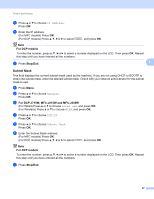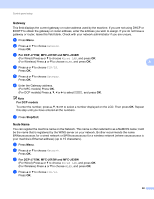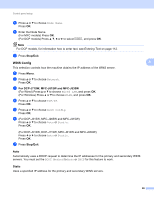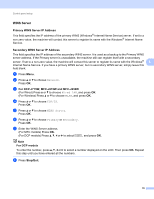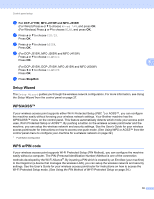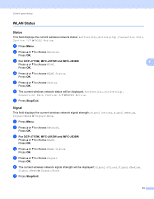Brother International MFC-J270w Network Users Manual - English - Page 75
Gateway, Node Name, For DCP-J715W, MFC-J615W and MFC-J630W, For DCP models, Stop/Exit
 |
View all Brother International MFC-J270w manuals
Add to My Manuals
Save this manual to your list of manuals |
Page 75 highlights
Control panel setup Gateway 5 This field displays the current gateway or router address used by the machine. If you are not using DHCP or BOOTP to obtain the gateway or router address, enter the address you wish to assign. If you do not have a gateway or router, leave this field blank. Check with your network administrator if you are unsure. a Press Menu. b Press a or b to choose Network. Press OK. c For DCP-J715W, MFC-J615W and MFC-J630W (For Wired) Press a or b to choose Wired LAN, and press OK. (For Wireless) Press a or b to choose WLAN, and press OK. 5 d Press a or b to choose TCP/IP. Press OK. e Press a or b to choose Gateway. Press OK. f Enter the Gateway address. (For MFC models) Press OK. (For DCP models) Press a, b, d or c to select OK , and press OK. Note For DCP models To enter the number, press a, b, d or c to select a number displayed on the LCD. Then press OK. Repeat this step until you have entered all the numbers. g Press Stop/Exit. Node Name 5 You can register the machine name on the Network. This name is often referred to as a NetBIOS name; it will be the name that is registered by the WINS server on your network. Brother recommends the name BRNxxxxxxxxxxxx for a wired network or BRWxxxxxxxxxxxx for a wireless network (where xxxxxxxxxxxx is your machine's Ethernet address) (up to 15 characters). a Press Menu. b Press a or b to choose Network. Press OK. c For DCP-J715W, MFC-J615W and MFC-J630W (For Wired) Press a or b to choose Wired LAN, and press OK. (For Wireless) Press a or b to choose WLAN, and press OK. d Press a or b to choose TCP/IP. Press OK. 68