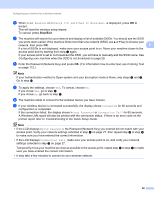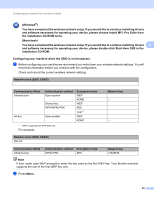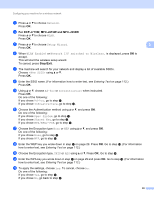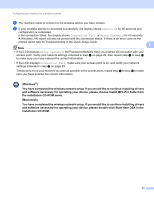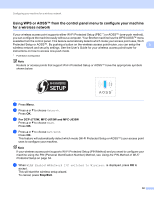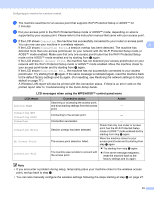Brother International MFC-J270w Network Users Manual - English - Page 40
LCD messages when using the WPS/AOSS™ control panel menu, LCD shows, Connection status, Action - factory reset
 |
View all Brother International MFC-J270w manuals
Add to My Manuals
Save this manual to your list of manuals |
Page 40 highlights
Configuring your machine for a wireless network f The machine searches for an access point that supports Wi-Fi Protected Setup or AOSS™ for 2 minutes. g Put your access point in the Wi-Fi Protected Setup mode or AOSS™ mode, depending on what is supported by your access point. Please refer to the instruction manual that came with your access point. h If the LCD shows Connected, the machine has successfully connected to your router or access point. You can now use your machine in a wireless network. 3 If the LCD shows Connection Error, a session overlap has been detected. The machine has detected more than one access point/router on your network with the Wi-Fi Protected Setup mode or AOSS™ mode enabled. Make sure that only one access point/router has the Wi-Fi Protected Setup mode or the AOSS™ mode enabled and try starting from d again. If the LCD shows No Access Point, the machine has not detected your access point/router on your network with the Wi-Fi Protected Setup mode or AOSS™ mode enabled. Move the machine closer to your access point/router and try starting from d again. If the LCD shows Connection Fail, the machine has not successfully connected to your access point/router. Try starting from d again. If the same message is indicated again, reset the machine back to the default factory settings and try again. (For resetting, see Restoring the network settings to factory default on page 77.) A Wireless LAN report will also be printed with the connection status. If there is an error code on the printed report refer to Troubleshooting in the Quick Setup Guide. LCD messages when using the WPS/AOSS™ control panel menu LCD shows Setting WLAN Connecting WPS Connecting AOSS Connected Connection Error No Access Point Connection Fail Connection status Searching or accessing the access point, and downloading settings from the access point. Action - Connecting to the access point. - Connection succeeded. Session overlap has been detected. The access point detection failed. The machine was not able to connect with the access point. - Check that only one router or access point has the Wi-Fi Protected Setup mode or AOSS™ mode enabled and try starting from step d again. Move the machine closer to your access point/router and try starting from step d again. Try starting from step d again. If the same message reappears, reset the machine back to the factory settings and try again. Note • If you encounter a problem during setup, temporarily place your machine closer to the wireless access point, and go back to step d. • You can also manually configure the wireless settings following the steps starting at step a on page 27. 33