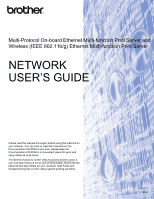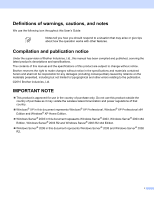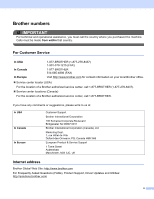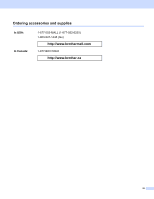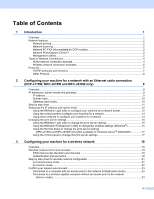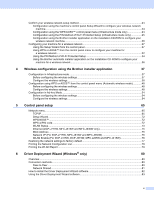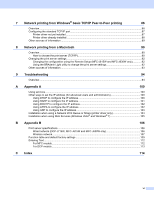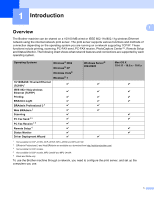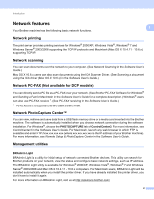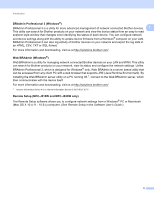iv
Table of Contents
1
Introduction
1
Overview
....................................................................................................................................................
1
Network features
........................................................................................................................................
2
Network printing
...................................................................................................................................
2
Network scanning
................................................................................................................................
2
Network PC-FAX (Not available for DCP models)
...............................................................................
2
Network PhotoCapture Center™
.........................................................................................................
2
Management utilities
............................................................................................................................
2
Types of Network Connections
..................................................................................................................
4
Wired network connection example
.....................................................................................................
4
Wireless network connection examples
..............................................................................................
6
Protocols
....................................................................................................................................................
7
TCP/IP protocols and functions
...........................................................................................................
7
Other Protocol
.....................................................................................................................................
8
2
Configuring your machine for a network with an Ethernet cable connection
(DCP-J715W, MFC-J615W and MFC-J630W only)
9
Overview
....................................................................................................................................................
9
IP addresses, subnet masks and gateways
..............................................................................................
9
IP address
...........................................................................................................................................
9
Subnet mask
......................................................................................................................................
10
Gateway (and router)
.........................................................................................................................
10
Step by step chart
....................................................................................................................................
11
Setting up the IP address and subnet mask
............................................................................................
12
Using the BRAdmin Light utility to configure your machine as a network printer
..............................
12
Using the control panel to configure your machine for a network
......................................................
14
Using other methods to configure your machine for a network
.........................................................
14
Changing the print server settings
...........................................................................................................
15
Using the BRAdmin Light utility to change the print server settings
..................................................
15
Using the BRAdmin Professional 3 utility to change the wireless settings (Windows
®
)
....................
15
Using the Remote Setup to change the print server settings
(MFC-J615W and MFC-J630W only) (Not available for Windows Server
®
2003/2008)
...............
17
Using the control panel to change the print server settings
...............................................................
17
3
Configuring your machine for a wireless network
18
Overview
..................................................................................................................................................
18
Wireless network terms and concepts
.....................................................................................................
19
SSID (Service Set Identifier) and channels
.......................................................................................
19
Authentication and encryption
...........................................................................................................
19
Step by step chart for wireless network configuration
............................................................................
21
For Infrastructure mode
.....................................................................................................................
21
For Ad-hoc mode
...............................................................................................................................
22
Confirm your network environment
..........................................................................................................
23
Connected to a computer with an access point in the network (Infrastructure mode)
.......................
23
Connected to a wireless capable computer without an access point in the network
(Ad-hoc mode)
...............................................................................................................................
23