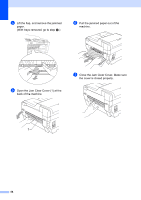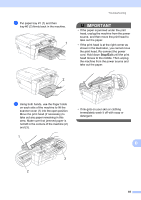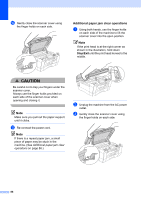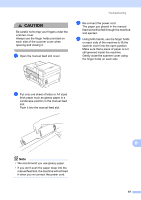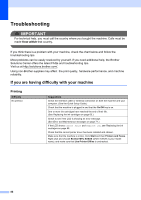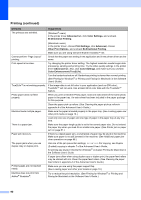Brother International MFC-J6910dw Users Manual - English - Page 119
Troubleshooting, If you are having difficulty with your machine, Printing - printer driver
 |
UPC - 012502627272
View all Brother International MFC-J6910dw manuals
Add to My Manuals
Save this manual to your list of manuals |
Page 119 highlights
Troubleshooting B IMPORTANT For technical help, you must call the country where you bought the machine. Calls must be made from within that country. If you think there is a problem with your machine, check the chart below and follow the troubleshooting tips. Most problems can be easily resolved by yourself. If you need additional help, the Brother Solutions Center offers the latest FAQs and troubleshooting tips. Visit us at http://solutions.brother.com/. Using non-Brother supplies may affect the print quality, hardware performance, and machine reliability. If you are having difficulty with your machine B Printing Difficulty No printout. Suggestions Check the interface cable or wireless connection on both the machine and your computer. (See the Quick Setup Guide.) Check that the machine is plugged in and that the On/Off key is on. One or more ink cartridges have reached the end of their life. (See Replacing the ink cartridges on page 65.) Check to see if the LCD is showing an error message. (See Error and Maintenance messages on page 71.) If the LCD shows Cannot Print and Replace Ink, see Replacing the ink cartridges on page 65. Check that the correct printer driver has been installed and chosen. Make sure that the machine is online. Click Start and then Printers and Faxes. Right-click and choose Brother MFC-XXXXX (where XXXXX is your model name), and make sure that Use Printer Offline is unchecked. 88