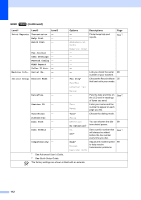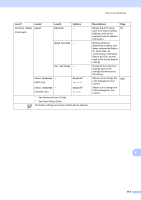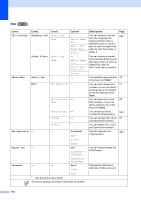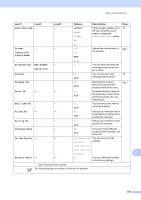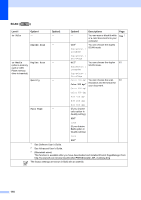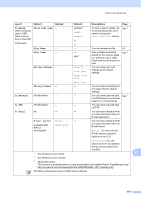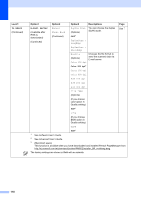Brother International MFC-J6910dw Users Manual - English - Page 148
to Media, Glass Scan Size, Letter, File Name, Auto Crop, Set New Default, Factory Reset, to Network
 |
UPC - 012502627272
View all Brother International MFC-J6910dw manuals
Add to My Manuals
Save this manual to your list of manuals |
Page 148 highlights
Menu and features Level1 Option1 Option2 Option3 Descriptions Page to Media Glass Scan Size - (when a memory card or USB Flash memory drive is inserted) (Continued) Letter* Legal Ledger A4 A3 To scan a Legal, Ledger, A3 or A4 size document, you'll need to change the Glass Scan Size setting. See 2. File Name - - You can rename the file. 61 Auto Crop - On Off* Scan multiple documents placed on the scanner glass to a memory card or USB Flash memory drive one at a time. See 2. Set New Default - Quality File Type Glass Scan Size You can save your scan settings as the default settings. Factory Reset - Auto Crop - You can restore all settings to the original factory default settings. to Network (Profile Name) - - You can send scanned data See 1. to a CIFS server on your local network or on the Internet. to FTP (Profile Name) - - You can send scanned data via FTP. to Email PC - - You can scan a black & white or a color document into your E-mail application. E-mail server Manual - (Available after IFAX is downloaded) Phone Book You can scan a black & white or a color document into your E-mail Server. Manual: You can enter an E-mail address using the buttons on the LCD. 1 See Software User's Guide. Phone Book: You can search for an E-mail address that you have stored in the machine. C 2 See Advanced User's Guide. 3 (Macintosh users) This function is available after you have downloaded and installed Presto! PageManager from http://nj.newsoft.com.tw/download/brother/PM9SEInstaller_BR_multilang.dmg The factory settings are shown in Bold with an asterisk. 117