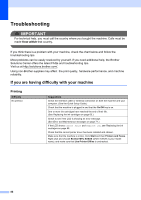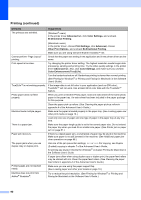Brother International MFC-J6910dw Users Manual - English - Page 124
Sending Faxes, Receiving Faxes continued, Start, Difficulty, Suggestions
 |
UPC - 012502627272
View all Brother International MFC-J6910dw manuals
Add to My Manuals
Save this manual to your list of manuals |
Page 124 highlights
Troubleshooting Receiving Faxes (continued) Difficulty Cannot receive a fax. (continued) Sending Faxes Suggestions If you are using a telephone answering machine (External TAD mode) on the same line as the Brother machine, make sure your answering machine is set up correctly. (See Connecting an external TAD (telephone answering device) on page 45.) 1 Plug the telephone line cord directly from the wall telephone jack to your Brother machine's LINE jack. 2 Remove the protective cap from your Brother machine's EXT. jack, and then plug the telephone line cord from your answering machine into the EXT. jack. 3 Set your answering machine to answer within 4 rings. If you are having problems receiving faxes or voice messages, set your answering machine to answer within 2 or 3 rings. 4 Record the outgoing message on your answering machine. Record five seconds of silence at the beginning of your outgoing message. Limit your speaking to 20 seconds. End your outgoing message with your Fax Receive Code for people sending manual faxes. For example: "After the beep, leave a message or press l 5 1 and Start to send a fax." 5 Set your answering machine to answer calls. 6 Set your Brother machine's Receive Mode to External TAD. (See Choose the correct Receive Mode on page 35.) Make sure your Brother machine's Easy Receive feature is turned On. Easy Receive is a feature that allows you to receive a fax even if you have answered the call on an external or extension telephone. (See Easy Receive on page 39.) If you often get transmission errors due to possible interference on the telephone line, try changing the Compatibility setting to Basic(for VoIP). (See Telephone line interference / VoIP on page 98.) Difficulty Cannot send a fax. Suggestions Check all line cord connections. Make sure the telephone line cord is plugged into the telephone wall jack and the LINE jack of the machine. Make sure that the FAX key is illuminated. Ask the other party to check that the receiving machine has paper. B Print the Transmission Verification Report and check for an error. (See Reports in chapter 6 of the Advanced User's Guide.) Transmission Verification Report says "RESULT:NG". There is probably temporary noise or static on the line. Try sending the fax again. If you send a PC FAX message and get "RESULT:NG" on the Transmission Verification Report, your machine may be out of memory. To gain extra memory, you can turn off Memory Receive (see Turning off Memory Receive operations in chapter 4 of the Advanced User's Guide), print fax messages in memory (see Printing a fax from the memory in chapter 4 of the Advanced User's Guide) or cancel a Delayed Fax or Polling Job. (see Canceling a fax in progress on page 33 and Checking and canceling waiting jobs in chapter 3 of the Advanced User's Guide.) If the problem continues, ask the telephone company to check your telephone line. If you often get transmission errors due to possible interference on the telephone line, try changing the menu setting of Compatibility to Basic(for VoIP). (See Telephone line interference / VoIP on page 98.) 93