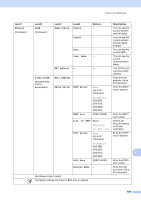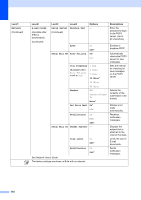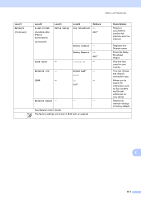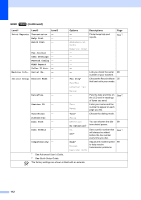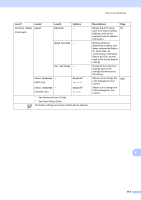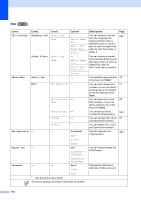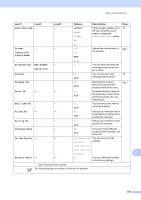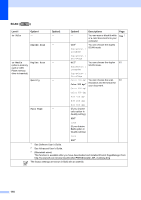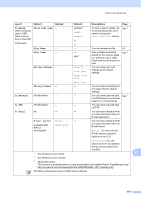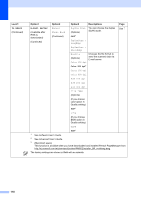Brother International MFC-J6910dw Users Manual - English - Page 145
Call History, Outgoing Call, Caller ID hist., Phone Book, Send a fax, Fax Resolution, Standard
 |
UPC - 012502627272
View all Brother International MFC-J6910dw manuals
Add to My Manuals
Save this manual to your list of manuals |
Page 145 highlights
FAX ( ) Level1 Call History Phone Book Fax Resolution Duplex Fax Contrast Level2 Outgoing Call Level3 Send a fax More Caller ID hist. Send a fax More Send a fax - Options - Add to Speed Dial Add to One Touch Dial Delete - Add to Speed Dial Add to One Touch Dial Delete - More Set Speed Dial - Set One Touch - Dial Setup Groups - Change - Delete - - - Standard* Fine S.Fine Photo - - Off* DuplexScan : LongEdge DuplexScan : ShortEdge - - Auto* Light Dark 1 See Advanced User's Guide. The factory settings are shown in Bold with an asterisk. Descriptions You can choose a number from the Outgoing Call history and then make a telephone call to it, send a fax to it, add it to Speed Dial, add it to One Touch Dial, or delete it. You can choose a number from the Caller ID history and then send a fax to it, add it to Speed Dial, add it to One Touch Dial, or delete it. You can dial by pressing only a few keys (and Start). You can store Speed Dial numbers, so you can dial by pressing only a few buttons on the Touchscreen (and Start). You can store One Touch Dial numbers, so you can dial by pressing only a few keys (and Start). You can set up Group numbers for Broadcasting. You can change One Touch and Speed Dial numbers. You can delete One Touch and Speed Dial numbers. Sets the resolution for outgoing faxes. You can choose duplex fax SCAN mode. Changes the lightness or darkness of faxes you send. Page See 1. 49 51 50 See 1. 52 See 1. 114