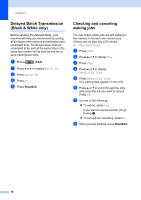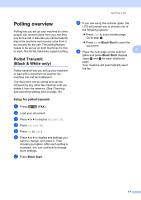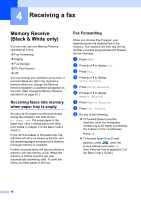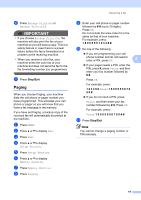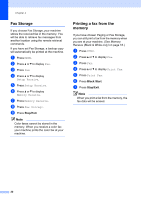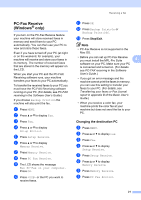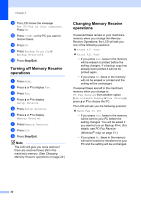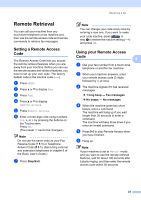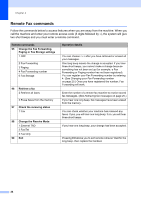Brother International MFC-J6910dw Users Manual - English - Page 205
Paging, Stop/Exit
 |
UPC - 012502627272
View all Brother International MFC-J6910dw manuals
Add to My Manuals
Save this manual to your list of manuals |
Page 205 highlights
j Press Backup Print:On or Backup Print:Off. IMPORTANT • If you choose Backup Print:On, the machine will also print the fax at your machine so you will have a copy. This is a safety feature in case there is a power failure before the fax is forwarded or a problem at the receiving machine. • When you receive a color fax, your machine prints the color fax at your machine but does not send the fax to the fax forwarding number you programmed. k Press Stop/Exit. Paging 4 When you choose Paging, your machine dials the cell phone or pager number you have programmed. This activates your cell phone or pager so you will know that you have a fax message in the memory. If you have set Paging, a backup copy of the received fax will automatically be printed at the machine. a Press MENU. b Press a or b to display Fax. c Press Fax. d Press a or b to display Setup Receive. e Press Setup Receive. f Press a or b to display Memory Receive. g Press Memory Receive. h Press Paging. Receiving a fax i Enter your cell phone or pager number followed by # # (up to 20 digits). Press OK. Do not include the area code if it is the same as that of your machine. For example, press: 1 8 0 0 5 5 5 1 2 3 4 # #. j Do one of the following: If you are programming your cell phone number and do not need to enter a PIN, press OK. 4 If your pager needs a PIN, enter the PIN, press #, press Pause, and then enter your fax number followed by # #. Press OK. For example, press: 1 2 3 4 5 # Pause 1 8 0 0 5 5 5 6 7 8 9 # # If you do not need a PIN, press: Pause, and then enter your fax number followed by # #. Press OK. For example, press: Pause 1 8 0 0 5 5 5 6 7 8 9 # # k Press Stop/Exit. Note You cannot change a paging number or PIN remotely. 19