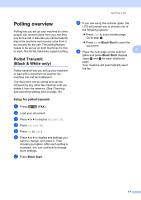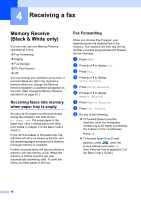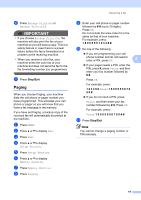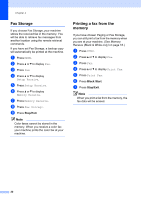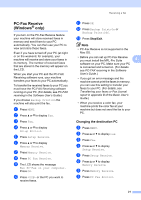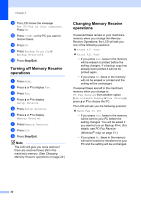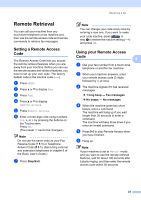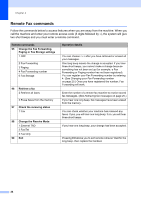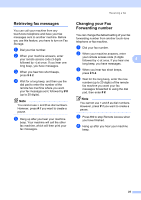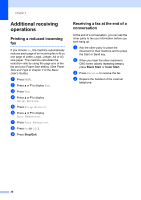Brother International MFC-J6910dw Users Manual - English - Page 208
Turning off Memory Receive operations, Changing Memory Receive operations
 |
UPC - 012502627272
View all Brother International MFC-J6910dw manuals
Add to My Manuals
Save this manual to your list of manuals |
Page 208 highlights
Chapter 4 i The LCD shows the message Run PC-Fax on your computer. Press OK. j Press , or the PC you want to receive faxes. k Press OK. l Press Backup Print:On or Backup Print:Off. m Press Stop/Exit. Turning off Memory Receive operations 4 a Press MENU. b Press a or b to display Fax. c Press Fax. d Press a or b to display Setup Receive. e Press Setup Receive. f Press a or b to display Memory Receive. g Press Memory Receive. h Press Off. i Press Stop/Exit. Note The LCD will give you more options if there are received faxes still in the machine's memory. (See Changing Memory Receive operations on page 22.) Changing Memory Receive operations 4 If received faxes remain in your machine's memory when you change the Memory Receive Operations, the LCD will ask you one of the following questions: Erase All Fax? Print All Fax? • If you press Yes, faxes in the memory will be erased or printed before the setting changes. If a backup copy has already been printed it will not be printed again. • If you press No, faxes in the memory will not be erased or printed and the setting will be unchanged. If received faxes are left in the machine's memory when you change to PC Fax Receive from another option [Fax Forward, Paging or Fax Storage], press a or b to choose the PC. The LCD will ask you the following question: Send Fax to PC? • If you press Yes, faxes in the memory will be sent to your PC before the setting changes. You will be asked if you want to turn on Backup Print. (For details, see PC-Fax Receive (Windows® only) on page 21.) • If you press No, faxes in the memory will not be erased or transferred to your PC and the setting will be unchanged. 22