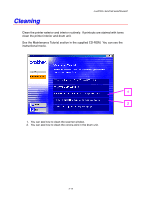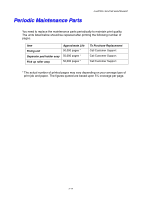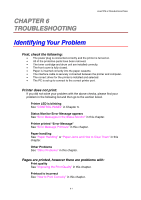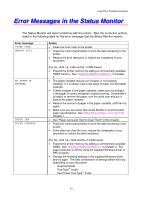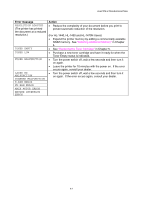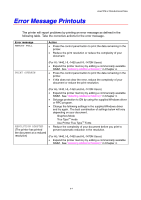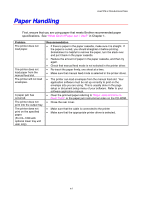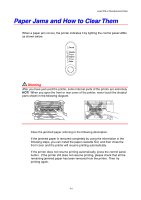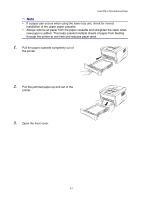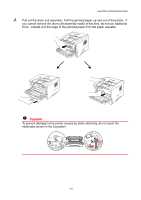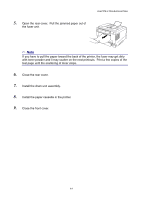Brother International HL-1440 Users Manual - English - Page 90
Error Message Printouts, MEMORY FULL, PRINT OVERRUN, RESOLUTION ADAPTED - printer troubleshooting
 |
UPC - 689466270150
View all Brother International HL-1440 manuals
Add to My Manuals
Save this manual to your list of manuals |
Page 90 highlights
Error Message Printouts CHAPTER 6 TROUBLESHOOTING The printer will report problems by printing an error message as defined in the following table. Take the corrective actions for the error message. Error message MEMORY FULL Action • Press the control panel button to print the data remaining in the printer. • Reduce the print resolution or reduce the complexity of your document. PRINT OVERRUN (For HL-1440, HL-1450 and HL-1470N Users) • Expand the printer memory by adding a commercially available SIMM. See "Installing Additional Memory" in Chapter 4. • Press the control panel button to print the data remaining in the printer. • If this does not clear the error, reduce the complexity of your document or reduce the print resolution. RESOLUTION ADAPTED (The printer has printed the document at a reduced resolution) (For HL-1440, HL-1450 and HL-1470N Users) • Expand the printer memory by adding a commercially available SIMM. See "Installing Additional Memory" in Chapter 4. • Set page protection to ON by using the supplied Windows driver or RPC program. • Change the following settings in the supplied Windows driver and try again. The best combination of settings below will vary depending on your document. Graphics Mode True TypeTM mode Use Printer True TypeTM Fonts • Reduce the complexity of your document before you print to prevent automatic reduction in the resolution. (For HL-1440, HL-1450 and HL-1470N Users) • Expand the printer memory by adding a commercially available SIMM. See "Installing Additional Memory" in Chapter 4. 6-4