Canon BJC-4550 User Manual - Page 13
Printing a Document - software
 |
View all Canon BJC-4550 manuals
Add to My Manuals
Save this manual to your list of manuals |
Page 13 highlights
Printing a Document This procedure describes the general steps required for printing from various Windows applications. The exact steps for printing a document may vary depending on the application program you are using. Refer to your software application's documentation for the exact printing procedure. Start your r Start the program you are using to create the document, application. and open the document you want to print. Make sure the Canon BJC-4550 is selected as your default printer. r Choose Printer Setup from the File menu. r Click on the Setup button if you want to make any adjustments as appropriate for printing your document. (See Printer Setup Within Windows 95 or Printer Setup Within Windows 3.1 for details.) r Select OK to close the Canon BJC-4550 printer driver. Choose Print from the File menu. r After making any necessary changes to the printing parameters, select OK to start the print job. 2-2 Using the Printer With Windows Chapter 2















