Canon BJC-4550 User Manual - Page 65
Set up, the Windows, printer, Fabric Sheet for the Print Media.
 |
View all Canon BJC-4550 manuals
Add to My Manuals
Save this manual to your list of manuals |
Page 65 highlights
Set up the Windows printer r In the Paper tab, select A4 for the Paper Size and select Fabric Sheet for the Print Media. r In the Graphics tab, select High for the Print Quality. You may also want to select Fine mode. r Start the print operation from your Windows application. 4-26 Paper Handling Chapter 4

4-26
Paper Handling
Chapter 4
In the Paper tab, select A4 for the Paper Size and select
Fabric Sheet for the Print Media.
In the Graphics tab, select High for the Print Quality.
You may also want to select Fine mode.
Start the print operation from your Windows application.
Set up
the Windows
printer














