Canon BJC-4550 User Manual - Page 24
For Monochrome Printing, Other Ways to Improve Print Speed in Windows, Control Panel - ink cartridge
 |
View all Canon BJC-4550 manuals
Add to My Manuals
Save this manual to your list of manuals |
Page 24 highlights
Using the Printer With Windows For Monochrome Printing Use the optional BC-20 Black BJ cartridge to optimize the printer's performance when you are printing black text and graphics only. In the BJC-4550 printer driver, choose the following settings to tell your printer to print using black ink only. r Media Type-Plain Paper r Print Quality-Standard r Color Model-Monochrome r Print Model-Automatic Other Ways to Improve Print Speed in Windows To improve printing speed, you can try the following: r Turn off the Print Manager in the Windows Control Panel (Windows 3.1 only). This avoids the extra step of sending the print file to the Print Manager and may increase your printing speed by as much as 25%, depending on the computer you are using. r Add a permanent swap file in Windows 3.1. Under the 386 Enhanced icon in the Windows Control Panel, add or create a permanent swap file that is from 4 MB to 9 MB. The computer will be able to prepare the print file faster. See your Windows documentation for instructions. r Avoid diffusion halftones. In the Custom Settings dialog box, choose Diffusion only when printing final output or photographic images. Choosing a Halftone setting of Fine allows documents to print as much as 20% faster because the computer does not need to compute to "best possible position" for each dot. r Avoid screen matched color. In the Custom Settings dialog box, avoid Match as the Color Adjustment setting. The screen matching feature takes longer to Chapter 2 Using the Printer With Windows 2-13















