Canon BJC-4550 User Manual - Page 25
Use Plain Paper as the Media Type., Limit the number of colors on each - inks
 |
View all Canon BJC-4550 manuals
Add to My Manuals
Save this manual to your list of manuals |
Page 25 highlights
process in the computer because it requires special information. r Avoid automatic settings. Although the automatic settings are easy to use, the computer must interpret the printed page. This takes more time than if you select each setting. r Free up your memory. Use only one software program at a time and unload any screensaving utilities or programs stored in Windows background; this frees up more memory for Windows processing. r Use Monochrome when possible. If you will be printing text in black ink only, choose a Color Selection of Black and White rather than Grayscale. Print draft documents in Monochrome rather than Color, or use Draft print quality when printing color. r Limit the number of colors on each page. The computer will need to calculate and transmit fewer dots. Too many colors can make the image confusing and less effective as well as cause the print speed to slow down. r Use primary colors when printing presentation graphics. Use black, cyan, yellow, magenta, blue, green, and red when possible. The computer will need to calculate and transfer less dot information. r Use the Draft print quality. The printer will need to image fewer dots. r Use Plain Paper as the Media Type. The print head will make only one pass for each printed line. r Use smaller graphics and more white space in your documents. The computer will be able to prepare the print file faster. r A d d R A M to your computer. The computer will be able to prepare the print file faster. r Use a computer with a faster processor. The computer will be able to prepare the print file faster. 2-14 Using the Printer With Windows Chapter 2















